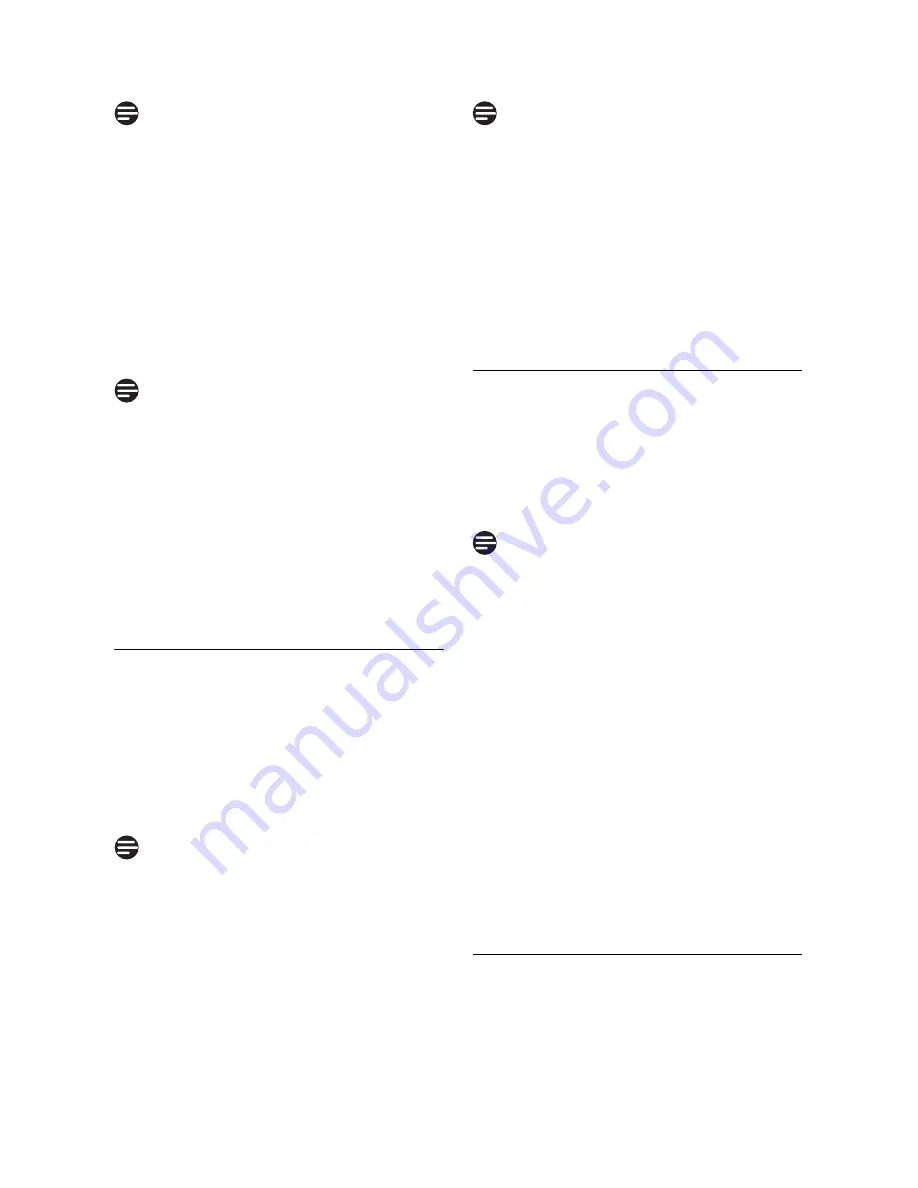
30
Advanced settings
If no action is taken on the handset
within 90 seconds, the registration
procedure will be aborted. If this
happens, repeat Step 1.
2
On the handset, press
m
, scroll
n
to
ADVANCED SET
and press
o
, scroll
n
to
REGISTER
and
press
o
.
3
Enter the PIN when prompted and
press
o
to confirm.
By default, the PIN is 0000.
4
SEARCHING
is displayed on the
screen.
• Upon successful registration, a
validation tone is emitted and the
handset numbers (1 to 5) will be
assigned by the base
automatically.
7.3
Unregister
1
Press
m
in idle mode, scroll
n
to
ADVANCED SET
and press
o
,
scroll
n
to
UNREGISTER
and
press
o
.
2
Enter the PIN when prompted and
press
o
to confirm.
By default, the PIN is 0000.
3
Scroll
n
to select the handset
number to unregister and press
o
.
• A validation tone is emitted to
indicate successful unregistration
and the screen shows
UNREGISTERED
.
If no action is taken on the handset
within 15 seconds, the unregistration
procedure will be aborted and the
handset returns to idle mode.
A registered handset other than one of
the model described in this manual can
only be unregistered using a handset
described in this manual.
7.4
Select Country
The availability of this menu is dependent
on your country.
You can select another country different
from the one chosen during
WELCOME
mode.
Once the country is selected, the default
line settings for the selected country will
be applied to the phone automatically (e.g.
Recall time, Dial mode, Language, etc).
1
Press
m
in idle mode, scroll
n
to
ADVANCED SET
and press
o
,
scroll
n
to
SEL. COUNTRY
and
press
o
.
2
Scroll
n
to the country of your
choice and press
o
.
3
CONFIRM?
is displayed on the
screen. Press
o
again to confirm.
• A validation tone is emitted and
the screen returns to idle screen.
7.5
Reset Unit
You can reset your phone to its default
settings with this feature.
Note
Note
Note
Note
Note
Summary of Contents for CD250, CD255, SE250, SE255
Page 2: ......









































