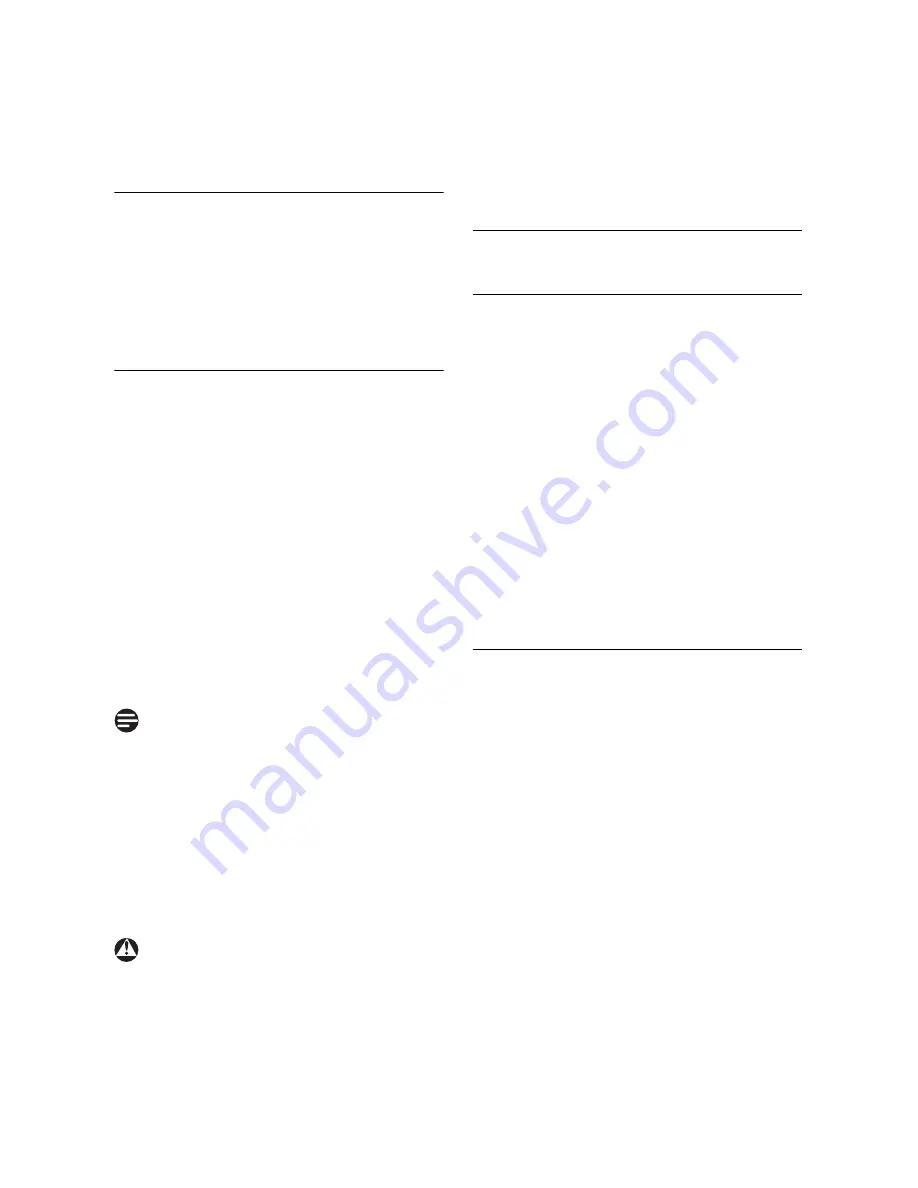
26
Use more of your phone
• Each digit blinks to indicate dial
out.
5.11
Clock and Alarm settings
This feature allows you to set the date,
time and alarm settings for your phone.
The default date and time are 01/01 and
00:00 respectively.
5.11.1 Set Date and Time
1
Press
m
in idle mode, scroll
n
to
CLOCK&ALARM
, and press
o
,
press
o
to enter
DATE/TIME
.
2
The last stored date is displayed.
Enter the current date (DD/MM)
and press
o
.
3
The last stored time is displayed.
Enter the current time (HH-MM)
and press
o
to confirm.
• A validation tone is emitted and
the screen returns to the
previous menu.
By default the time is in the 24-hour
format. If the 12-hour format has been
selected, use
n
to scroll between AM
and PM. An error tone will be emitted if
an invalid digit is entered in the date/time
fields.
Hour: 00 to 23; Minute: 00 to 59
Date: 01 to 31; Month: 01 to 12
If your phone is connected to an ISDN
line through an adaptor, the date & time
may be updated after each call. The
availability of date & time update is
dependent on your network provider.
Please check the date & time settings in
your ISDN system or contact your
network provider.
5.11.2 Set Time and Date Format
5.11.2.1 Set Time Format
1
Press
m
in idle mode, scroll
n
to
CLOCK&ALARM
, and press
o
.
2
DATE/TIME
is displayed. Scroll
n
to
SET FORMAT
and press
o
.
3
TIME FORMAT
is displayed. Press
o
, scroll
n
to select
12HOURS
or
24HOURS
.
4
Press
o
to select the option.
• A validation tone is emitted and
the screen returns to the
SET
FORMAT
menu.
5.11.2.2 Set Date Format
1
Press
m
in idle mode, scroll
n
to
CLOCK&ALARM
, and press
o
2
DATE/TIME
is displayed. Scroll
n
to
SET FORMAT
and press
o
.
3
TIME FORMAT
is displayed.
Scroll
n
to
DATE FORMAT
and
press
o
.
4
Scroll
n
to select
DD/MM
or
MM/DD
and press
o
to select
the option.
• A validation tone is emitted and
the screen returns to the
SET
FORMAT
menu.
Note
Warning
Summary of Contents for CD250, CD255, SE250, SE255
Page 2: ......













































