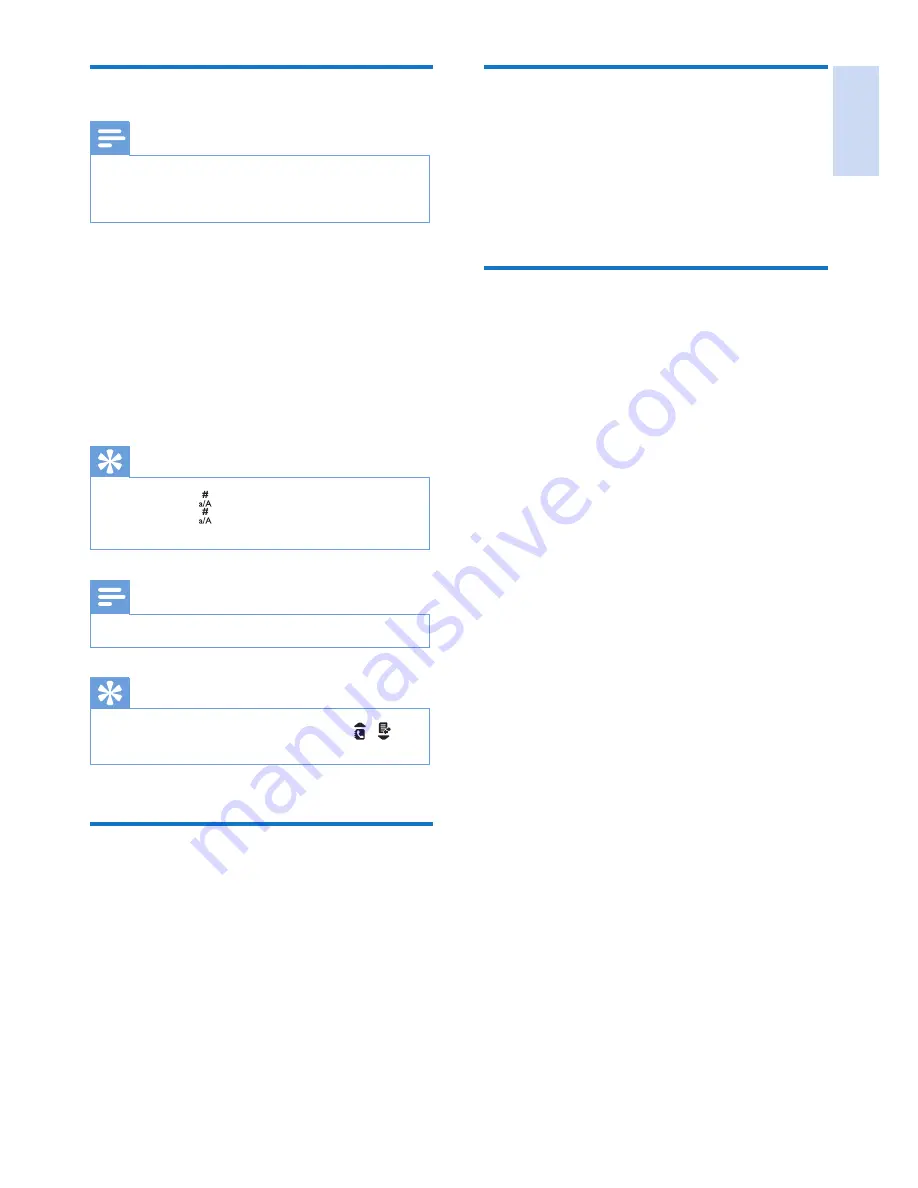
English
EN
19
Delete a record
1
Select
[Menu]
>
[Phonebook]
>
[Delete]
.
2
Select a contact, then press
[OK]
to
confirm.
»
The record is deleted.
Delete all records
1
Select
[Menu]
>
[Phonebook]
>
[Delete
all]
, then press
[OK]
to confirm.
»
The handset displays a confirmation
request.
2
Press
[OK]
to confirm.
»
All records are deleted.
Add a record
Note
•
If your phonebook memory is full, the handset displays
a notification message. Delete some records to add
new ones.
1
Select
[Menu]
>
[Phonebook]
>
[Add
new]
, then press
[OK]
to confirm.
2
Enter the name, then press
[OK]
to
confirm.
3
Enter the number, then press
[Save]
to
confirm
»
Your new record is saved.
Tip
•
Press and hold
to insert a pause.
•
Press and hold
to switch between the uppercase
and lowercase letters.
Note
•
The phonebook only saves new number entry.
Tip
•
Press
[Clear]
to delete the character. Press
/ to
move the cursor left and right.
Edit a record
1
Select
[Menu]
>
[Phonebook]
>
[Edit]
,
then press
[OK]
to confirm.
2
Edit the name, then press
[OK]
to confirm.
3
Edit the number, then press
[Save]
to
confirm.
»
The record is saved.
















































