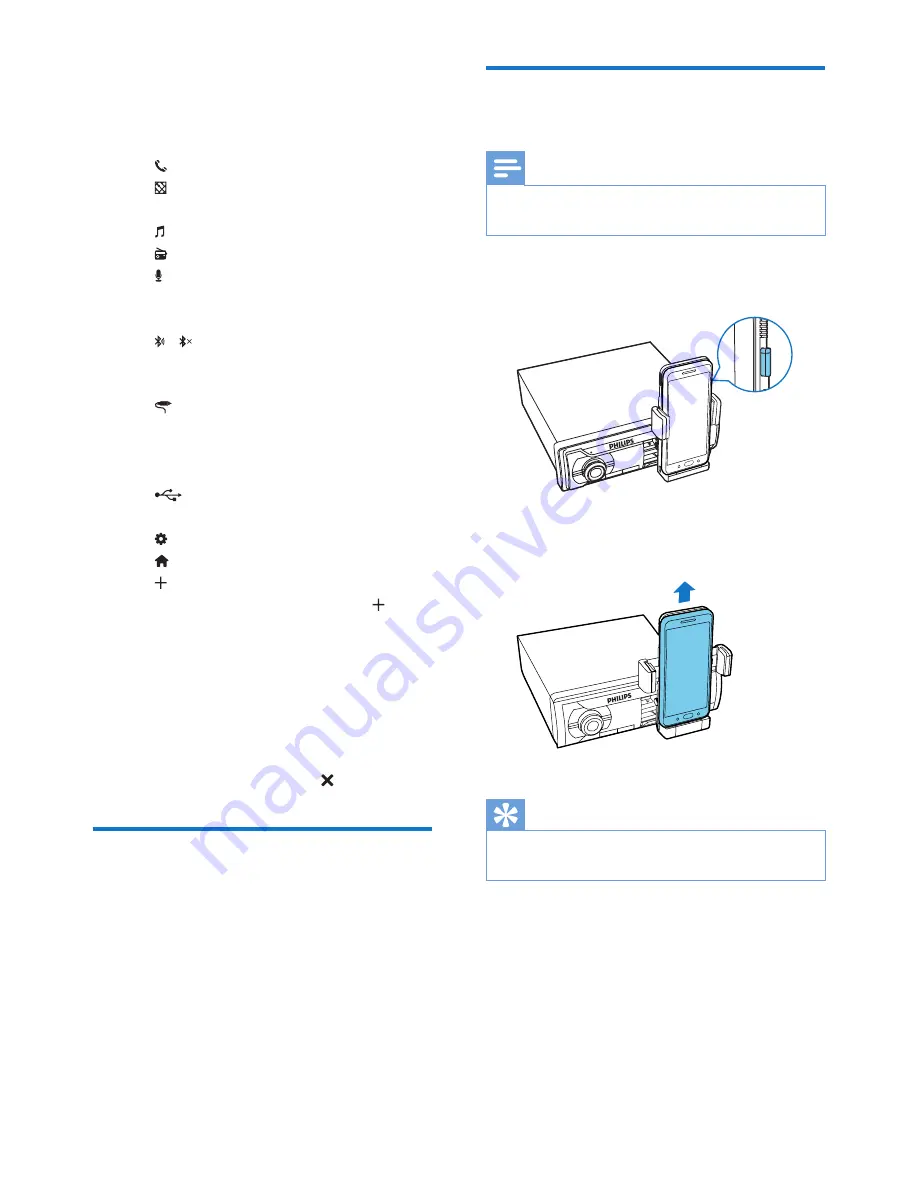
21
EN
•
To switch the interface for more
features, swipe on the screen.
2
Tap an icon to access its feature or change
settings.
•
(phone): Make a phone call
•
(map): Run the map application that
is installed on your phone.
•
(music): Play music
•
(radio): Listen to radio
•
(Voice Search): Run the Voice Search
application that is installed on your
phone.
•
/ (Bluetooth connection): Search
for Bluetooth devices or break the
current connection.
•
(external audio input): Switch
the source to the audio input that is
transferred through the
AUDIO-IN
socket.
•
(USB): Switch the source to USB
storage device.
•
(settings): Change settings
•
: Return to the main interface
•
: Add a shortcut of an application
onto the current interface. Tap to
display the dialog box, tap
Application
on the dialog box to display all
applications that are installed on your
phone, and then tap an application
name to create a shortcut.
•
To remove an icon from the interface,
tap and hold it until a dialog box is
displayed, and then tap .
Charge your phone
Once your phone is connected and recognized,
the charging starts.
Undock your phone
Note
•
Before you undock your phone, make sure that the
dock bracket is in portrait position.
1
Press
RELEASE
to loosen the hooks.
2
Slide up the phone to disconnect from the
dock.
Tip
•
For the safety of your property, undock your phone
before leaving your car.
Summary of Contents for CarStudio CMD305A
Page 2: ......






















