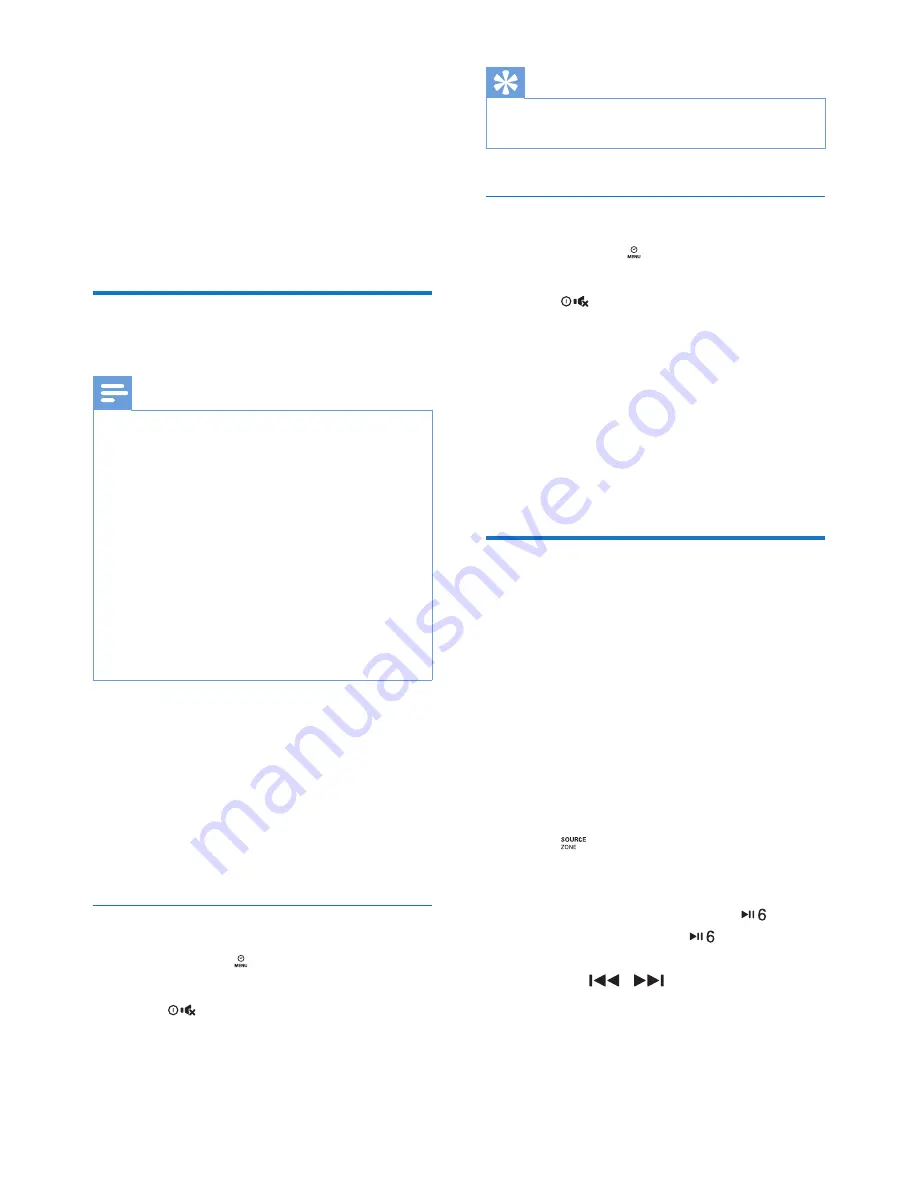
13
EN
6 Use Bluetooth
devices
With this car audio system, you can listen to
audio from a player or make a call through
Bluetooth.
Pair a device
Note
•
WOOX Innovations does not guarantee the
compatibility with all Bluetooth devices.
•
Before pairing a device with this system, read its user
manual for Bluetooth compatibility. Make sure that the
Bluetooth firmware version of the device is V2.1 or
later.
•
Make sure that Bluetooth function is enabled on your
device, and your device is set as visible to all other
Bluetooth devices.
•
The operational range between this system and a
Bluetooth device is approximately 3 meters (10 feet).
•
Any obstacle between this system and a Bluetooth
device can reduce the operational range.
•
Keep away from any other electronic device that may
cause interference.
On your device, follow the steps below.
1
Enable it to search for other Bluetooth
devices.
2
In the device list, select
CMD305A
.
3
Enter the default password "
0000
".
»
If the pairing is successful,
[PAIR OK]
is displayed.
Disconnect a device
1
Press and hold until
[BT DISCO]
is
displayed.
2
Press
to confirm.
»
[DISCONNECTED]
scrolls.
Tip
•
You can also disable the Bluetooth function on this
connected device.
Reconnect a device
1
Press and hold until
[BT RECON]
is
displayed.
2
Press
to confirm.
•
If the auto connection between
CMD305A and this device is
authorized, CMD305A reconnects to
this device automatically. If not, perform
step 3.
3
On this device, accept the connection
request from CMD305A.
»
[CONNECTED]
scrolls.
Play audio from a connected
device
If the connected Bluetooth device supports
Advanced Audio Distribution Profile (A2DP),
you can listen to tracks that are stored on the
device through the system. If the device also
supports Audio Video Remote Control Profile
(AVRCP) profile, you can control play on the
system.
1
Connect the Bluetooth device to this
system via Bluetooth.
2
Press
repeatedly to switch the source
to
[BT AUDIO]
.
»
Play starts automatically.
•
If play does not start, press
.
•
To pause play, press
again.
•
To skip to the previous or next track,
press
/
.
Summary of Contents for CarStudio CMD305A
Page 2: ......






























