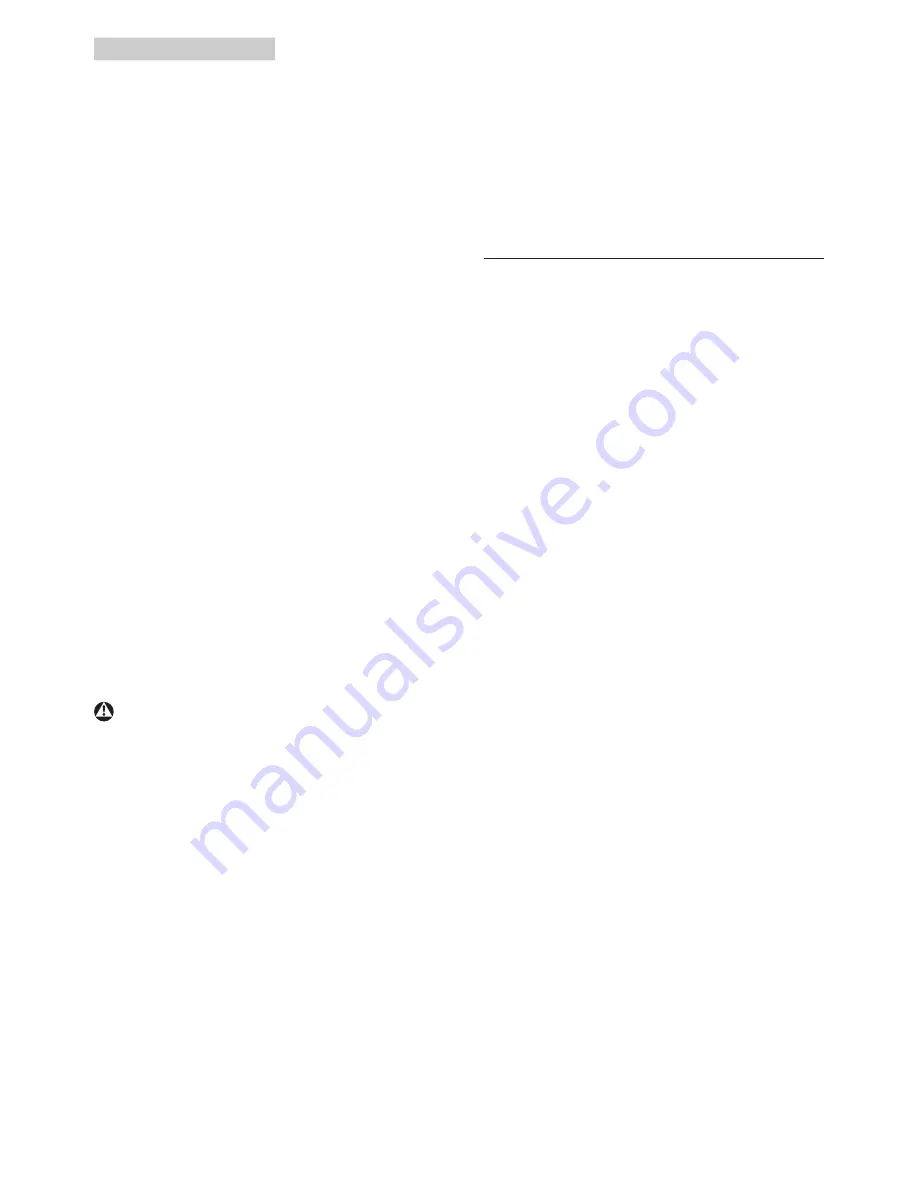
37
7. Troubleshooting & FAQs
Q10: Are Philips SMART All-in-Ones Plug-
and- Play?
Ans.:
Yes, the monitors are Plug-and-Play
compatible with Windows 7/Vista/XP/
NT, Mac OSX, Linux
Q11: What is Image Sticking, or Image Burn-
in, or After Image, or Ghost Image in
LCD panels?
Ans.:
Uninterrupted display of still or static
images over an extended period
may cause "burn in", also known as
"after-imaging" or "ghost imaging", on
your screen. "Burn-in", "after-imaging",
or "ghost imaging" is a well-known
phenomenon in LCD panel technology.
In most cases, the "burned in" or
"atter-imaging" or "ghost imaging" will
disappear gradually over a period of
time after the power has been switched
off.
Always activate a moving screen saver
program when you leave your monitor
unattended.
Always activate a periodic screen
refresh application if your SMART All-
in-One will display unchanging static
content.
Warning
Failure to activate a screen saver, or a periodic
screen refresh application may result in severe
“burn-in” or “after-image” or “ghost image”
symptoms that will not disappear and cannot be
repaired. The damage mentioned above is not
covered under your warranty.
Q12: Why is my Display not showing
sharp text,
and is displaying jagged
characters?
Ans.:
Your SMART All-in-One works
best at its native resolution of
1920x1080@60Hz. For best display,
please use this resolution.
Q13: What is the recommended refresh
rate for SMART All-in-One?
Ans.:
Recommended refresh rate in SMART
All-in-Ones is 60 Hz, In case of any
disturbance on screen, you can set it
up to 75 Hz to see if that removes the
disturbance.
7.3 SMART All-in-One FAQs
Q1:
How can I download the Apps ?
Ans.:
You can download APPS from dedicated
Google Play store or Philips app store
depends on the country you are. A
preset Icon on the desktop is already
configured to take you there with one
click of the mouse.
Q2:
How can I connect to Internet when
it’s on the SMART All-in-One mode?
Ans.:
You can connect to Internet with built
in Ethernet or WiFi.
Q3:
Can I change my built in Android OS
to Windows or Linux?
Ans.:
No, you cannot replace the built in
Android OS
Q4:
How can I use it as a multi-OS display?
Ans.:
This SMART All-in-One is powered by
built-in Android system and therefore
is a stand-alone product on its own
without any additional requirement.
Additionally, it is also equipped with a
standard VGA / MHL-HDMI connector.
This enables it to also operate as
a standard desktop monitor, while
connected your standard notebook or
desktop computer. Your PC may have
OS of your choice. You can now “switch”
between its built-in Android system and
external PC system as you wish.



































