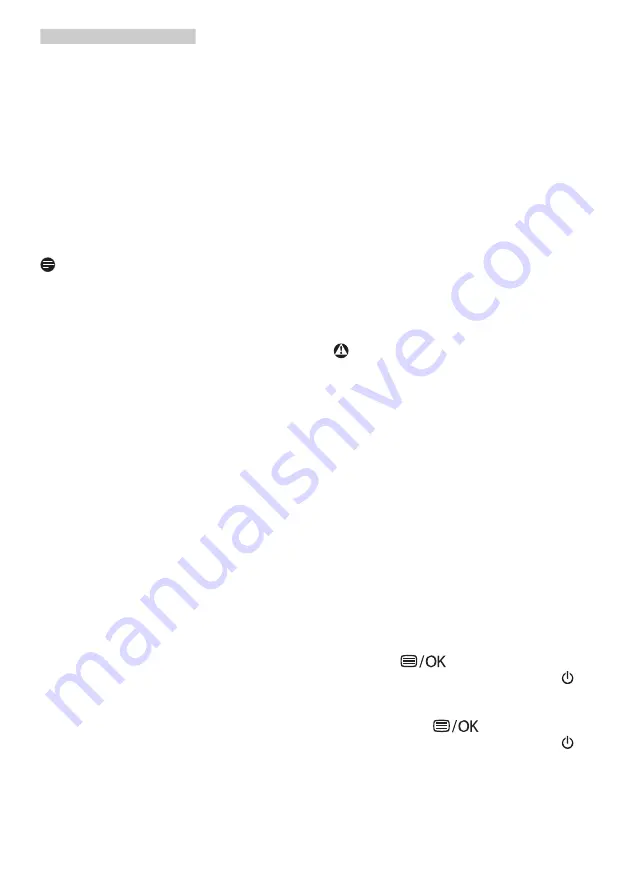
31
7. Troubleshooting & FAQs
temperature yields "cool,
bluewhite toning".
2. sRGB: This is a standard setting
for ensuring correct exchange of
colors between different device
(e.g. digital cameras, Displays,
printers, scanners, etc).
3. User Define: The user can choose
his/her preference color setting
by adjusting red, green blue
color.
Note
A measurement of the color of light
radiated by an object while it is being
heated. This measurement is expressed
in terms of absolute scale, (degrees
Kelvin). Lower Kevin temperatures such
as 2004K are red; higher temperatures
such as 9300K are blue. Neutral
temperature is white, at 6504K.
Q9: Can I connect my LCD display to
any PC, workstation or Mac?
Ans.: Yes. All Philips LCD displays are
fully compatible with standard
PCs, Macs and workstations.
You may need a cable adapter
to connect the display to your
Mac system. Please contact your
Philips sales representative for
more information.
Q10: Are Philips LCD displays Plug-
and- Play?
Ans.: Yes, the displays are Plug-and-
Play compatible with Windows
10/8.1/8/7.
Q11: What is Image Sticking, or Image
Burn-in, or After Image, or Ghost
Image in LCD panels?
Ans.: Uninterrupted display of still or
static images over an extended
period may cause "burn in", also
known as "after-imaging" or
"ghost imaging", on your screen.
"Burn-in", "after-imaging", or
"ghost imaging" is a well-known
phenomenon in LCD panel
technology. In most cases, the
"burned in" or "after-imaging"
or "ghost imaging" will disappear
gradually over a period of
time after the power has been
switched off.
Always activate a moving screen
saver program when you leave
your display unattended.
Always activate a periodic screen
refresh application if your LCD
display will display unchanging
static content.
Warning
Failure to activate a screen saver, or
a periodic screen refresh application
may result in severe “burn-in” or “after-
image” or “ghost image” symptoms
that will not disappear and cannot be
repaired. The damage mentioned above
is not covered under your warranty.
Q12: Why is my display not showing
sharp text,
and is displaying
jagged characters?
Ans.: Your LCD display works best at
its native resolution of 3840 x
2160 @ 60 Hz. For best display,
please use this resolution.
Q13: How to unlock/lock my hot key?
Ans.:
To lock the OSD, press and hold
the
button while the
monitor is off and then press
button to turn the monitor on.
To un-lock the OSD, press and
hold the
button while the
monitor is off and then press
button to turn the monitor on.



































