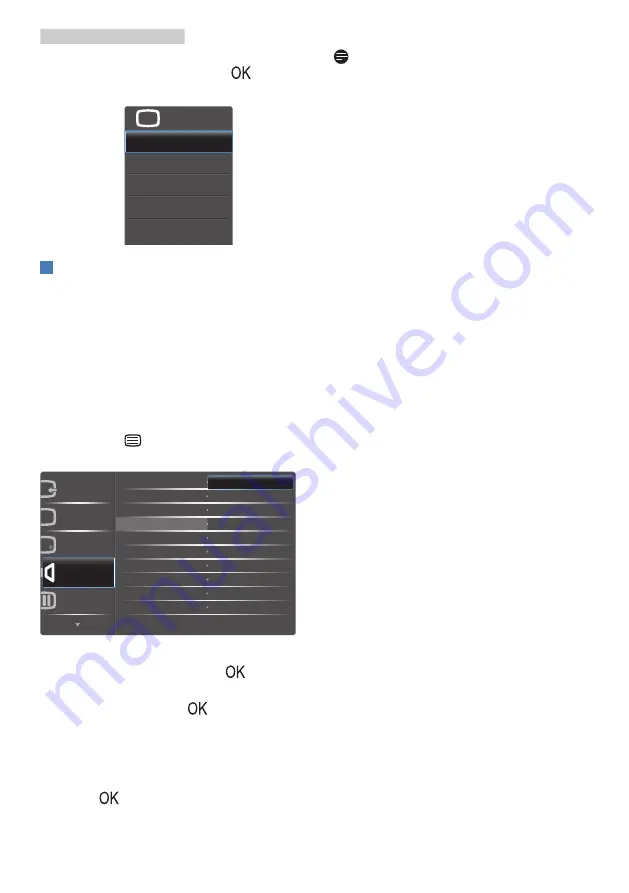
9
2. Setting up the Display
For example, if you selected [Audio
Source] as the function, press
, the
[Audio Source] menu appears.
U
3
Independent audio playback,
regardless of video input
Your Philips display can play the audio
source independently under PIP / PBP
mode, regardless of which video input.
For example, you can play your MP3
player from the audio source connected
to the [Audio In] port of this display, and
still watch your video source connected
from [HDMI], [DisplayPort].
1. Press the
button to enter OSD
menu screen.
PIP/PBP
Audio
Picture
Input
Color
Volume
Stand-Alone
Mute
Audio Source
Audio In
HDMI1
2. Press
▲
or
▼
button to select main
menu [
Audio
], then press
button.
3. Press
▲
or
▼
to select [Audio
Source], then
press
button
.
4. Press
▲
or
▼
to select your
preferred audio source: [Audio In],
[HDMI1], [HDMI2], [DisplayPort1],
[DisplayPort2].
5. Press
button to confirm your
selection
.
Note
The next time you turn on this display,
it will by default select the audio source
you previously selected. In case you
want to change it, you will have to go
through the selection steps again to
select your new preferred audio source
as the default.


























