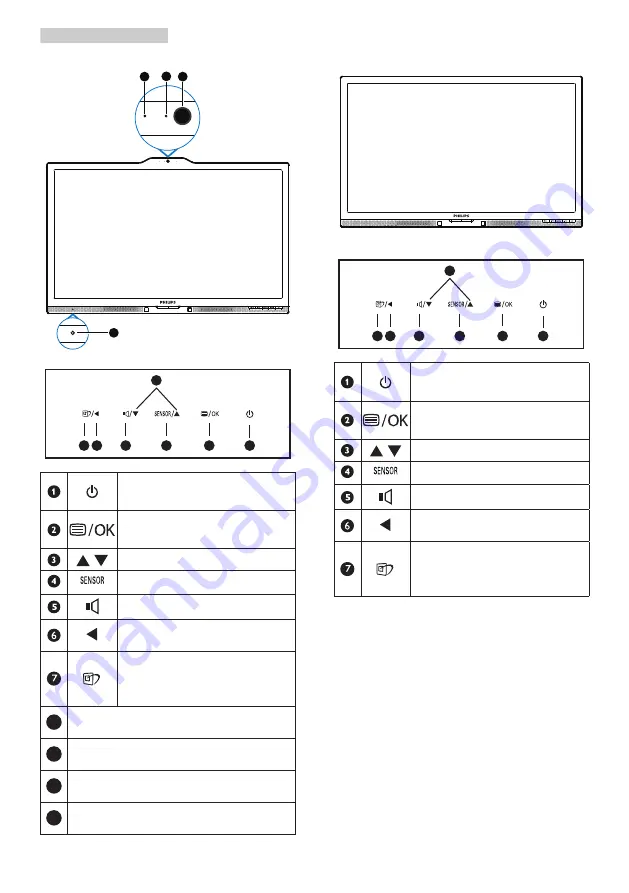
7
2. Setting up the monitor
221P6QPYKE:
8
9
10
11
7 6
2
5
4
3
1
Switch monitor’s power ON and
OFF
.
Access the OSD menu.
Confirm the OSD adjustment.
Adjust the OSD menu.
PowerSensor
Adjust the speaker volume.
Return to previous OSD level.
SmartImage hot key. There are 6
modes to select: Office, Photo,
Movie, Game, Economy, Off.
8
Webcam activity light
9
2.0 Megapixel Webcam
10
Microphone
11
LightSensor
221B6QPYE:
7 6
2
5
4
3
1
Switch monitor’s power ON and
OFF
.
Access the OSD menu.
Confirm the OSD adjustment.
Adjust the OSD menu.
PowerSensor
Adjust the speaker volume.
Return to previous OSD level.
SmartImage hot key. There are 6
modes to select: Office, Photo,
Movie, Game, Economy, Off.










































