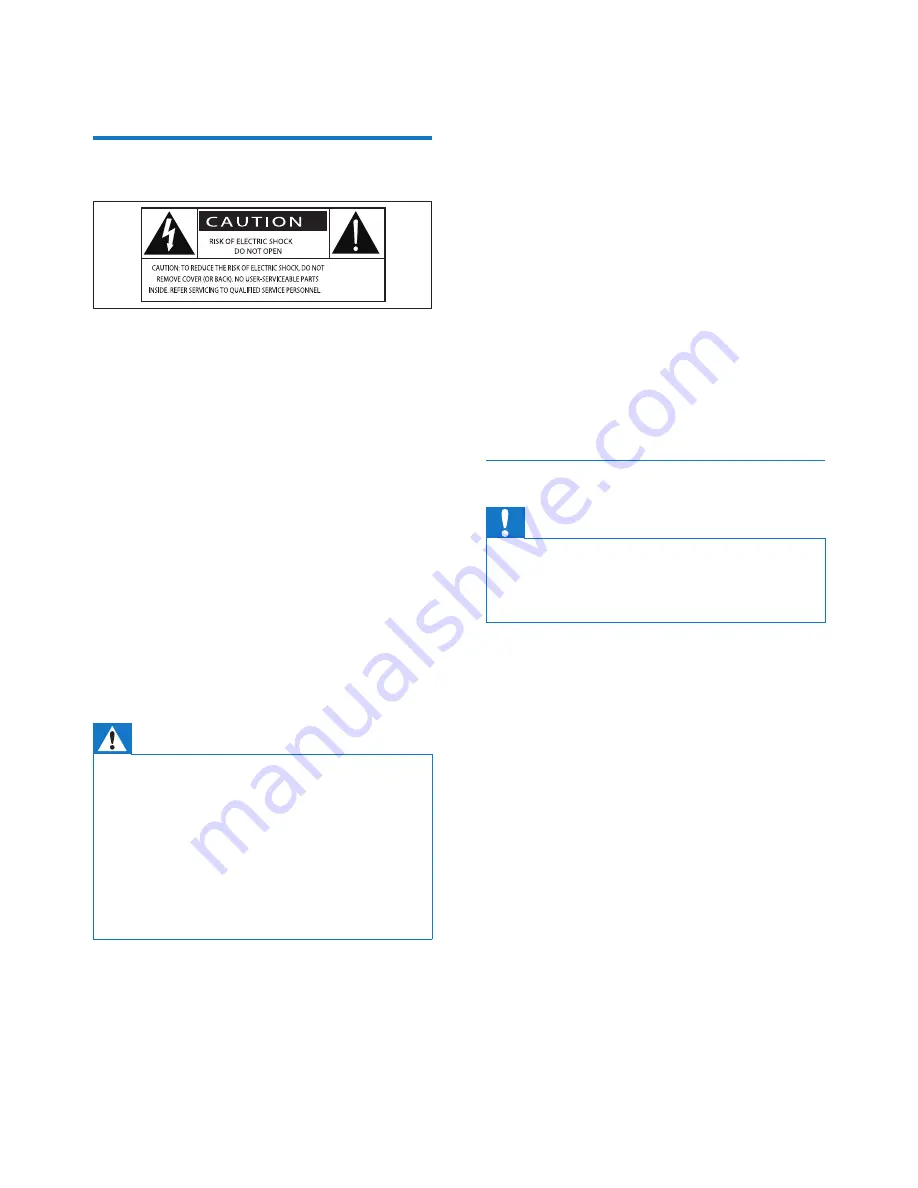
2
EN
1 Important
Safety
This 'bolt of lightning' indicates uninsulated
material within the device may cause an
electrical shock. For the safety of everyone in
your household, please do not remove the
covering.
The 'exclamation mark' calls attention to
features for which you should read the enclosed
literature closely to prevent operating and
maintenance problems.
WARNING: To reduce the risk of fire or electric
shock, the device should not be exposed to rain
or moisture and objects filled with liquids, such
as vases, should not be placed on the device.
CAUTION: To prevent electric shock, fully
insert the plug. (For regions with polarized
plugs: To prevent electric shock, match wide
blade to wide slot.)
Warning
•
Never remove the casing of this apparatus.
•
Never lubricate any part of this apparatus.
•
Never look into the laser beam inside this apparatus.
•
Never place this apparatus on other electrical
equipment.
•
Keep this apparatus away from direct sunlight, naked
flames or heat.
•
Ensure that you always have easy access to the power
cord, plug or adaptor to disconnect the apparatus from
the power.
• The device shall not exposed to dripping
or splashing.
• Do no place any source of danger on the
device (e.g. liquid filled objects. lit candles).
• Where the MAINS plug or an appliance
coupler is used as the disconnect device,
the disconnect device shall remain readily
operable.
• Make sure that there is enough free space
around the product for ventilation.
• Battery usage CAUTION – To prevent
battery leakage which may result in bodily
injury, property damage, or damage to the
unit:
• Install all batteries correctly, + and - as
marked on the unit.
• Batteries (packed or installed) shall not
be exposed to excessive heat such as
sunshine, fire or the like.
• Remove batteries when the unit is not
used for a long time.
•
Only use attachments/accessories specified
by the manufacturer.
Hearing safety
Caution
•
To avoid hearing damage, limit the time you use the
headphones at high volume and set the volume to a
safe level. The louder the volume, the shorter is the safe
listening time.
Be sure to observe the following guidelines
when using your headphones.
• Listen at reasonable volumes for
reasonable periods of time.
• Be careful not to adjust the volume as your
hearing adapts.
• Do not turn up the volume so high that
you can't hear what's around you.
• You should use caution or temporarily
discontinue use in potentially hazardous
situations.
• Excessive sound pressure from earphones
and headphones can cause hearing loss.





































