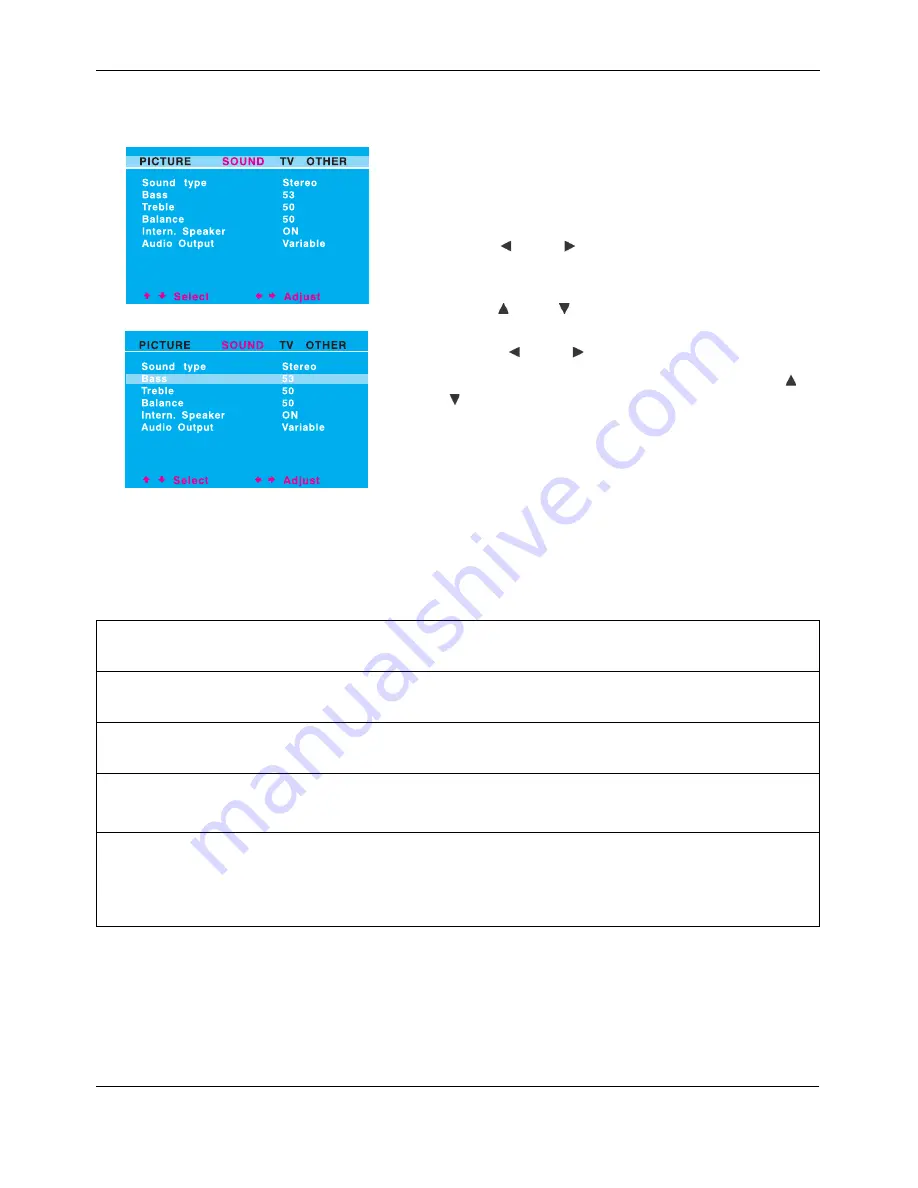
User Manual BDS4222B/V/R
34
7.2
SOUND CONTROLS
7.2.1
ADJUSTING SOUND SETTINGS
Various sound adjustments can be set using the Sound Adjustment OSD
menu.
1
Press the MENU key on the monitor panel or remote control.
2
Use the ADJ
or ADJ
key to select the SOUND option from
the menu.
=> Various sound settings are available from the SOUND menu.
3
Use the SEL
or SEL
key to select the option that you wish to
adjust.
4
Press the ADJ
or ADJ
key to change the setting.
5
Press the EXIT key to close the OSD screen, or press the SEL
or
SEL
key to keep adjusting.
Explanation of Various Sound Control Settings
.
BASS
Adjusts the BASS level of the sound. For more bass response, increase the BASS level.
TREBLE
Adjusts the TREBLE level of the sound. For more vocal and high frequency response, increase the TREBLE level..
BALANCE
Adjusts the BALANCE level between LEFT and RIGHT channels.
SPEAKER
Sets the speakers to ON to turn on the speakers or sets the speakers to OFF to turn off. This setting will not
affect AUDIO OUTPUT jacks.
AUDIO OUTPUT
Sets the type of audio output sent from the audio output jacks located in the rear of monitor. When set to
VARIABLE, audio output is affected by the monitor's internal volume controls . When set to FIXED, the audio
output bypasses the monitor's internal audio control so that functions such as bass, treble and volume controls
have no effect.
Summary of Contents for BDS4222B
Page 1: ...Philips Business Solutions User Manual EN TYPE Nr BDS4222B BDS4222V BDS4222R ...
Page 2: ......
Page 10: ...User Manual BDS4222B V R 8 ...
Page 22: ...User Manual BDS4222B V R 20 ...
Page 28: ...User Manual BDS4222B V R 26 ...
Page 50: ...User Manual BDS4222B V R 48 ...
Page 56: ...User Manual BDS4222B V R 54 ...






























