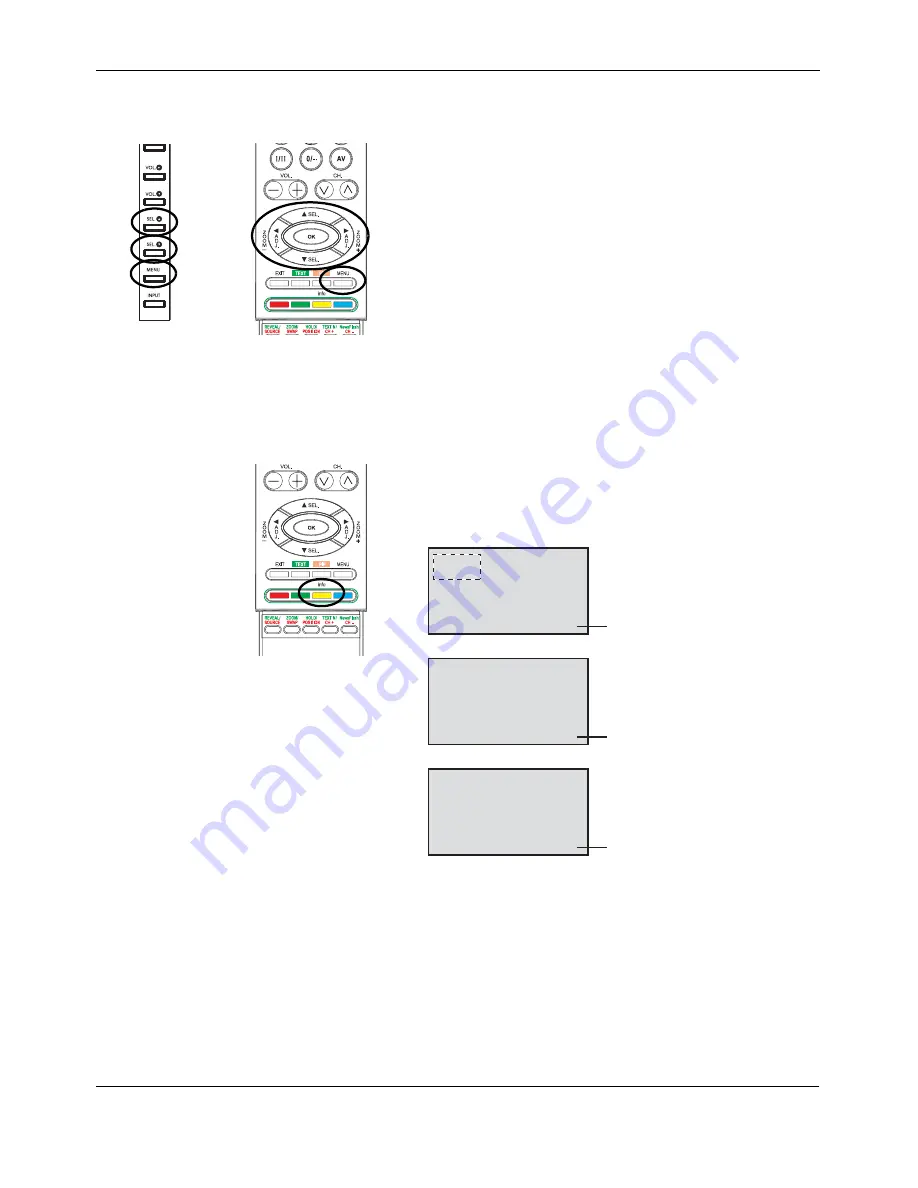
User Manual BDS4222B/V/R
23
6.4
ON-SCREEN DISPLAY MENU
Accessing OSD Menu via Remote Control or Front Panel
The On-Screen Display (OSD) menu allows access to setup various
parameters equipped with this display.
1
To access the OSD menu, press MENU button on the monitor panel
or remote control.
2
Navigation through the OSD Menu can be accomplished using the
arrow keys on the remote control or monitor panel SEL keys.
6.5
ON-SCREEN DISPLAY STATUS
The On-Screen Status Display shows detailed information regarding the
operational status of the monitor. The status display automatically
appears whenever there is a change in the state of the monitor such as
channel change or input change. The status display will automatically
disappear after a timeout period.
Showing Display Status
1
Press the Info key on the remote control to manually show the
Status Display.
AV Mode
AV CVBS Stereo 16:9
Input Source
PIP
Component Mode
Y Cb Cr Stereo 16:9
Input Source
RGB/DVI Mode
VGA M.21 Stereo 16:9
Input Source
Signal Format
Summary of Contents for BDS4222B
Page 1: ...Philips Business Solutions User Manual EN TYPE Nr BDS4222B BDS4222V BDS4222R ...
Page 2: ......
Page 10: ...User Manual BDS4222B V R 8 ...
Page 22: ...User Manual BDS4222B V R 20 ...
Page 28: ...User Manual BDS4222B V R 26 ...
Page 50: ...User Manual BDS4222B V R 48 ...
Page 56: ...User Manual BDS4222B V R 54 ...






























