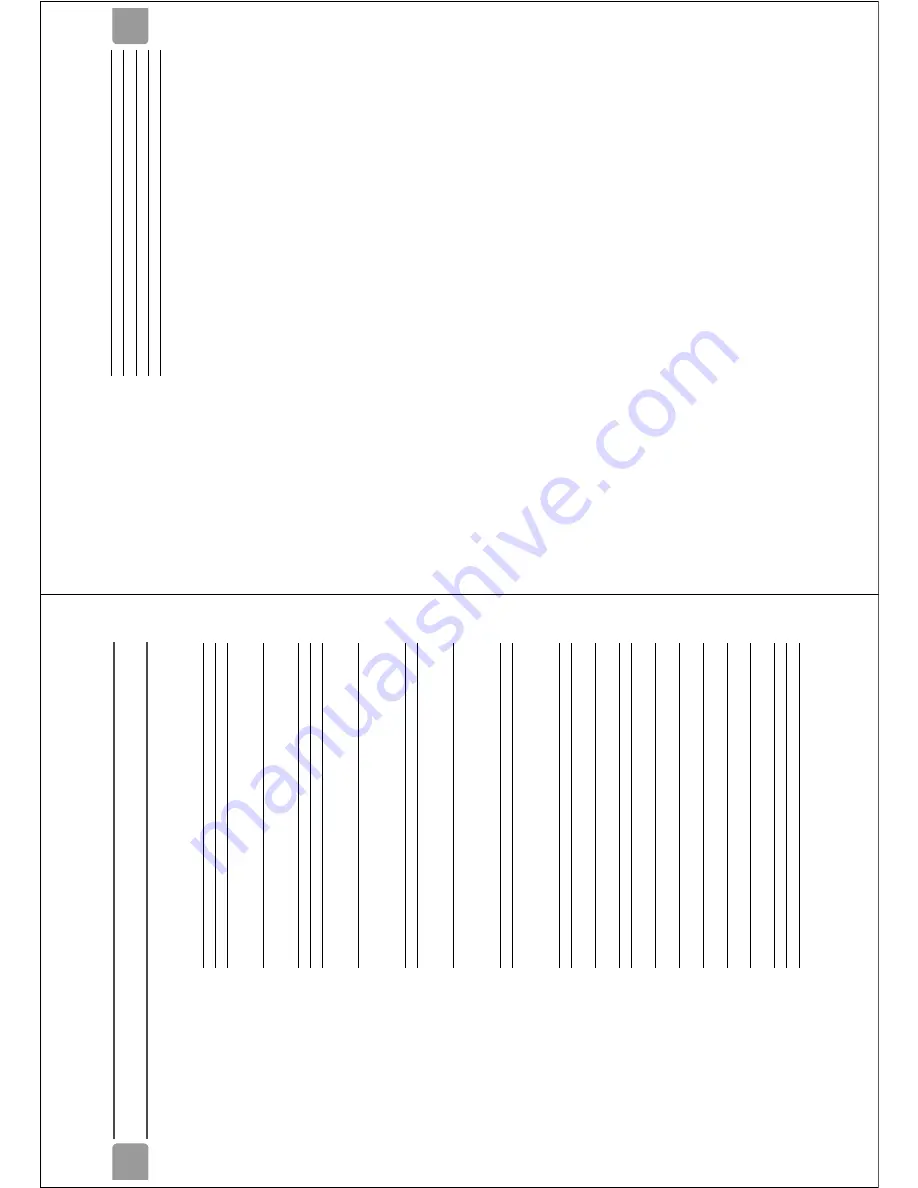
EN
42
Glossar
y
Te
rms and definitions
/i
Term
Definition
BD
Blu-ray Disc.
BD-ROM
BD
Read Only Memory. A BD-ROM
cont
ai
ns
re
cord
ed dat
a. For
example, high-
defin
ition video
s.
BD-RE
BD
Rewr
itable.
You can re
cord
a BD-RE
over and over
again. For
example,
you can
use a BD-RE
to make s
e
quential back-
ups.
DV
D-VI
DEO
D
VD V
id
e
o.
DV
D
D
igi
tal
Ve
rsat
ile
Dis
c.
DV
D+/
-R
D
VD R
e
cor
da
bl
e. Y
o
u
ca
n record a
DVD+/-
R on
ce and you
cann
ot erase it.
For example, you can use it to archive data.
DVD+/-RW
D
VD Rewr
ita
ble.
You ca
n record
a
DVD+/-RW ove
r and
over
again.
For
example, you can use a DVD+/-RW to
make sequen
tial back-ups.
CD
Compact Disc.
CD-R
CD Recordable.
You can record a CD-R
once
and
you cannot
erase i
t.
For
exampl
e,
you
can use it to archive data.
CD-RW
CD Rew
rit
able
. You can r
e
cor
d a CD-RW
over and over
again. For
example,
you can
use a CD-RW to make
sequential back-
ups.
AUDIO-CD
Audio CD.
H
D
M
I
High Definition M
e
dia
Interfac
e. It is a
d
irect
digital conne
ct
ion that
can carr
y
dig
ita
l high
-def
initio
n
as well as digital
mult
i-channel
audi
o.
kbps
Kilobit per second (1000
bit/s).
JPEG
Data compre
ssion standar
d for
digital
im
age
s.
MP3
D
ata compre
ssion standar
d f
o
r digital
audio.
CVBS
Compos
ite
vi
deo. A type of vide
o si
gna
l.
CF
CompactFlash. A mem
or
y car
d wit
h a
flash
memory.
MD
Microdri
ve
. A type
of
memory card w
ith
a
min
iature harddisk.
SM
Smar
tMe
dia. A type of memory car
d wi
th
a flash memory.
MS
Memory Stick. A type
of memory card with
a flash memory.
SD
Secure Di
gi
tal
. A type
of
memory ca
rd
with
a flash memory.
MMC
M
ulti
medi
aCar
d. A type of me
mor
y card
with a flash memory.
RS-MMC
R
educed size MMC.
Chapter
Sections of a video or a mu
sic track.
EN
43
Ti
tle
A comple
te vid
eo on a disc
Track
A music track on a di
sc.
GB
Gigabyte.
Term
Definition
Summary of Contents for BDP9000
Page 8: ...EN 8 4 BDP9000 Technical Reference 4 1 2 Wiring Diagram Figure 4 1 2 ...
Page 12: ...EN 12 4 BDP9000 Technical Reference 4 5 Video Driver SM5302 block diagram VIC3 Figure 4 5 1 ...
Page 36: ...EN 36 9 BDP9000 Circuit Diagrams and PWB Layouts 9 2 SMPS SMPS PCB Figure 9 2 1 ...
Page 40: ...EN 40 9 BDP9000 Circuit Diagrams and PWB Layouts 9 6 S5L3700 DDR Memory Main PCB Figure 9 6 1 ...
Page 42: ...EN 42 9 BDP9000 Circuit Diagrams and PWB Layouts 9 8 S5L3700 Power GND Main PCB Figure 9 8 1 ...
Page 43: ...Circuit Diagrams and PWB Layouts BDP9000 9 EN 43 9 9 DDR Termination C Main PCB Figure 9 9 1 ...
Page 45: ...Circuit Diagrams and PWB Layouts BDP9000 9 EN 45 9 11 ATA ATAPI Main PCB Figure 9 11 1 ...
Page 46: ...EN 46 9 BDP9000 Circuit Diagrams and PWB Layouts 9 12 S5L3700 Video In Main PCB Figure 9 12 1 ...
Page 50: ...EN 50 9 BDP9000 Circuit Diagrams and PWB Layouts 9 16 DMN8602 DDR Main PCB Figure 9 16 1 ...
Page 55: ...Circuit Diagrams and PWB Layouts BDP9000 9 EN 55 9 21 Power Main PCB Figure 9 21 1 ...
Page 59: ...Circuit Diagrams and PWB Layouts BDP9000 9 EN 59 9 25 Front Front PCB Figure 9 25 1 ...
Page 60: ...EN 60 9 BDP9000 Circuit Diagrams and PWB Layouts 9 26 MEMORY CAED MEMORY PCB Figure 9 26 1 ...
Page 61: ...Circuit Diagrams and PWB Layouts BDP9000 9 EN 61 9 27 POWER SUB PCB Figure 9 27 1 ...
Page 66: ...EN 66 9 BDP9000 Circuit Diagrams and PWB Layouts 9 32 Front PCB component side Figure 9 32 1 ...
Page 67: ...Circuit Diagrams and PWB Layouts BDP9000 9 EN 67 9 33 Front PCB conductor side Figure 9 33 1 ...
Page 68: ...EN 68 9 BDP9000 Circuit Diagrams and PWB Layouts 9 34 Memory Key PCB Figure 9 34 1 ...
Page 69: ...Circuit Diagrams and PWB Layouts BDP9000 9 EN 69 9 35 Front Key PCB Figure 9 35 1 ...
Page 73: ...Directions for Use BDP9000 11 EN 73 11 Directions for Use ...














































