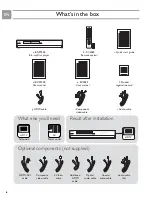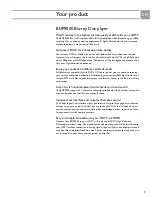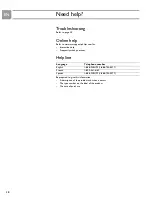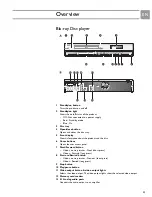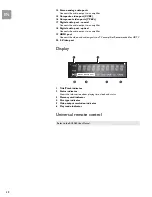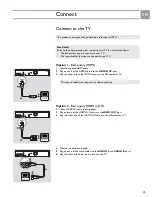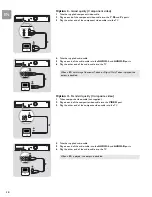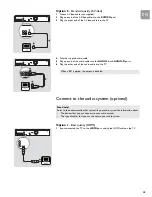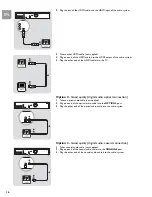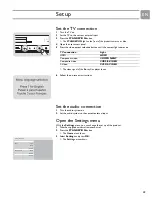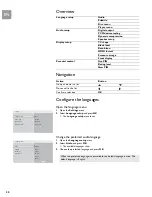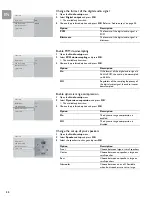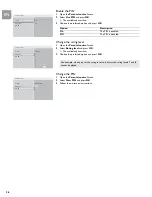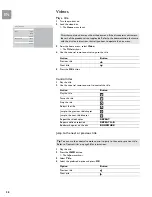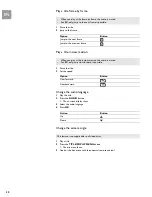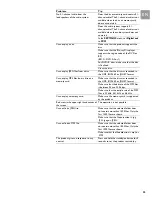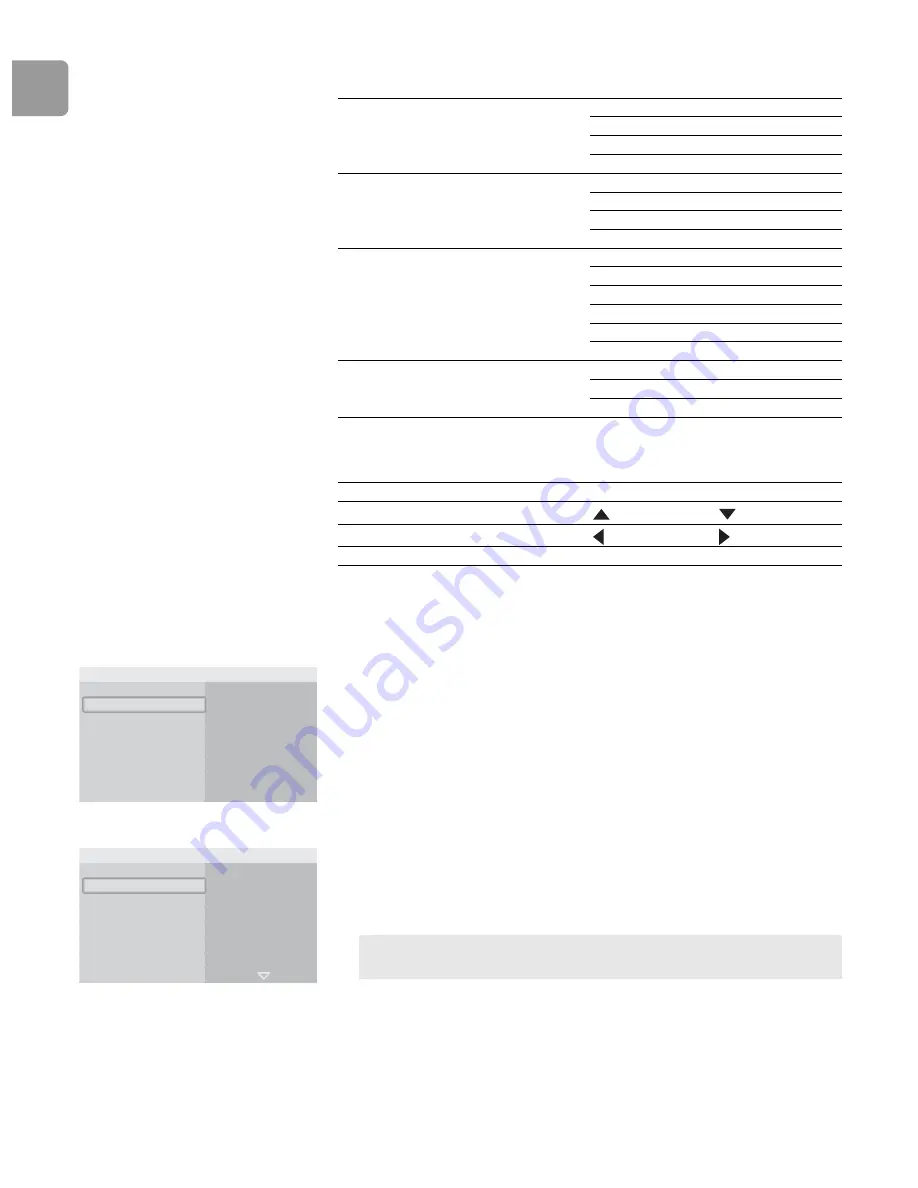
EN
20
Overview
/i
Navigation
/i
Configure the languages
Open the language menu
1
Open the
Settings
menu.
2
Select
Language setup
and press
OK
.
> The
Language setup
menu shows.
Change the preferred audio language
1
Open the
Language setup
menu.
2
Select
Audio
and press
OK
.
> The available languages show.
3
Choose the preferred language and press
OK
.
Language setup
Audio
Subtitle
Disc menu
Player menu
Audio setup
Digital output
PCM downsampling
Dynamic compression
Speaker setup
Display setup
TV shape
Black level
Resolution
HDMI format
Screen message
Front display
Parental control
Use PIN
Rating level
New PIN
Action
Button
Go up or down in a list
Move a cell in the list
Confirm a selection
OK
Language setup
Parental control
Display setup
Audio setup
Audio
Player menu
Disc menu
Subtitle
Settings
Audio
Player menu
Disc menu
Subtitle
Original
Deutsch
English
Español
Français
Italiano
Language setup
When the preferred language is not available, the default language is used. The
default language is English.