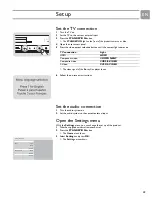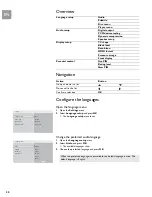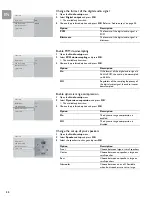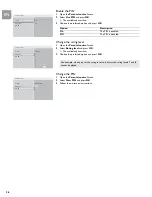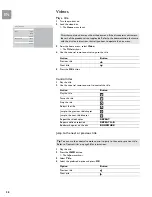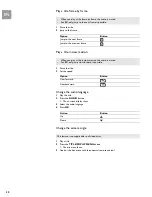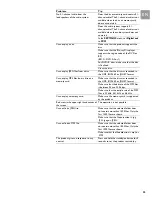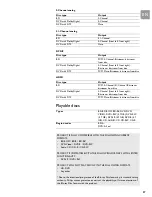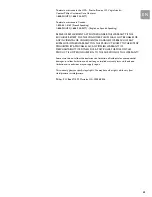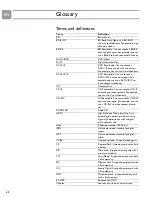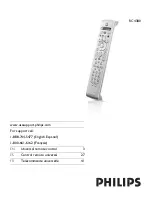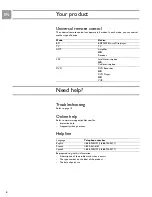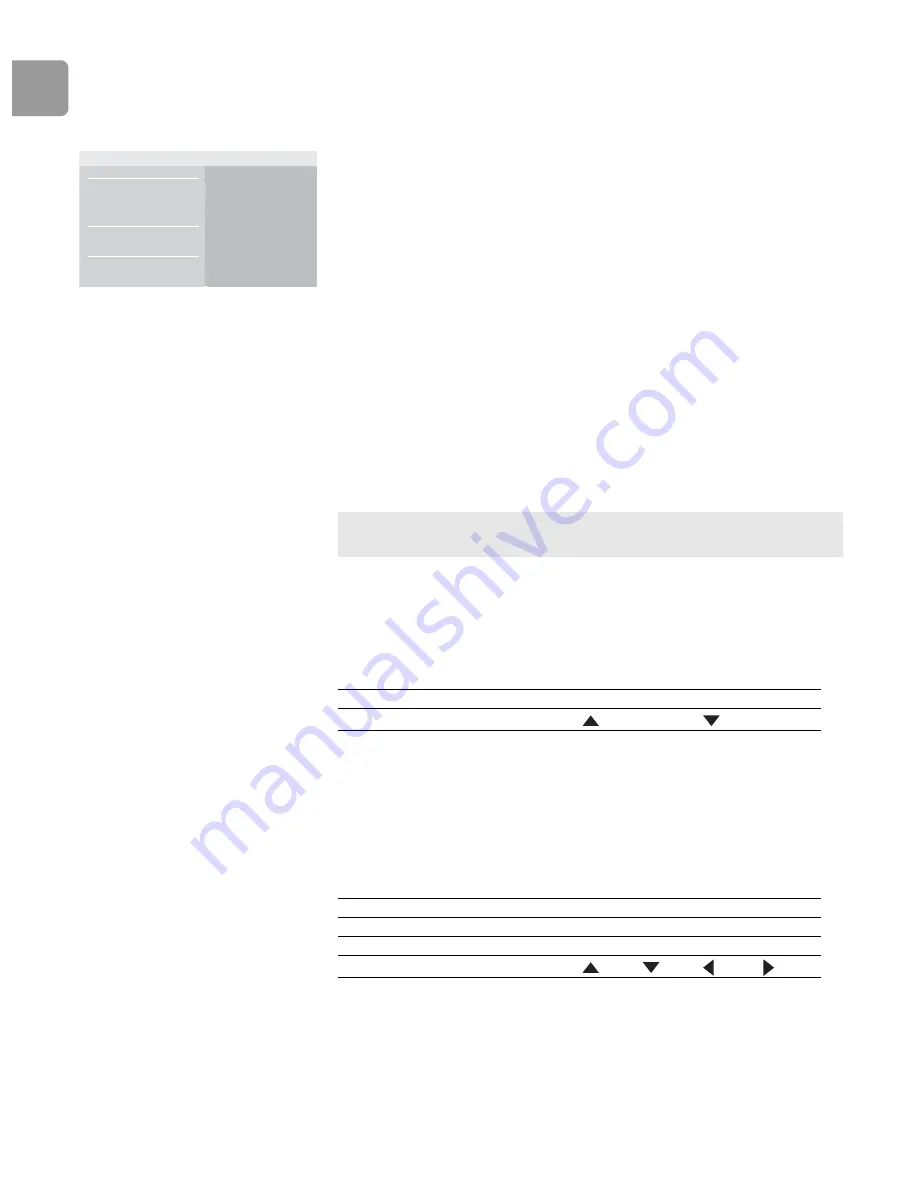
EN
32
Pictures
View a picture
1
Turn the product on.
2
Load the disc or insert the memory card. To insert a memory card, refer to page 33.
> The home menu shows.
3
From the home menu, select
Picture
.
> The
Picture
list shows.
4
Use the universal remote control to go to the picture.
5
Press the
OK
button.
Start a slideshow
1
View the first picture of the slideshow.
2
Press the
INFO
button.
> The
Info
menu shows.
3
Select
Slideshow
.
> The available options show.
4
Choose the preferred speed and press
OK
.
Rotate a picture
1
View the picture or stop the slide show.
2
Press the
INFO
button.
> The
Info
menu shows.
3
Select
Rotate
.
> The available options show.
4
Choose the preferred option and press
OK
.
/i
Zoom in and out on a picture
1
View the photo or stop the slide show.
2
Press the
INFO
button.
> The
Info
menu shows.
3
Select
Zoom
.
> The available options show.
4
Choose the preferred option and press
OK
.
/i
Disc
Memory card
Video
Music
Pictures
Music
Pictures
Settings
Blu-ray Disc player
Tip
You can use up-down arrow keys of the universal remote control to rotate a
picture. The function is not available in a slideshow.
Option
Description
Rotate
Option
Description
On
Zoom in
Off
Normal size (100%)
Scroll