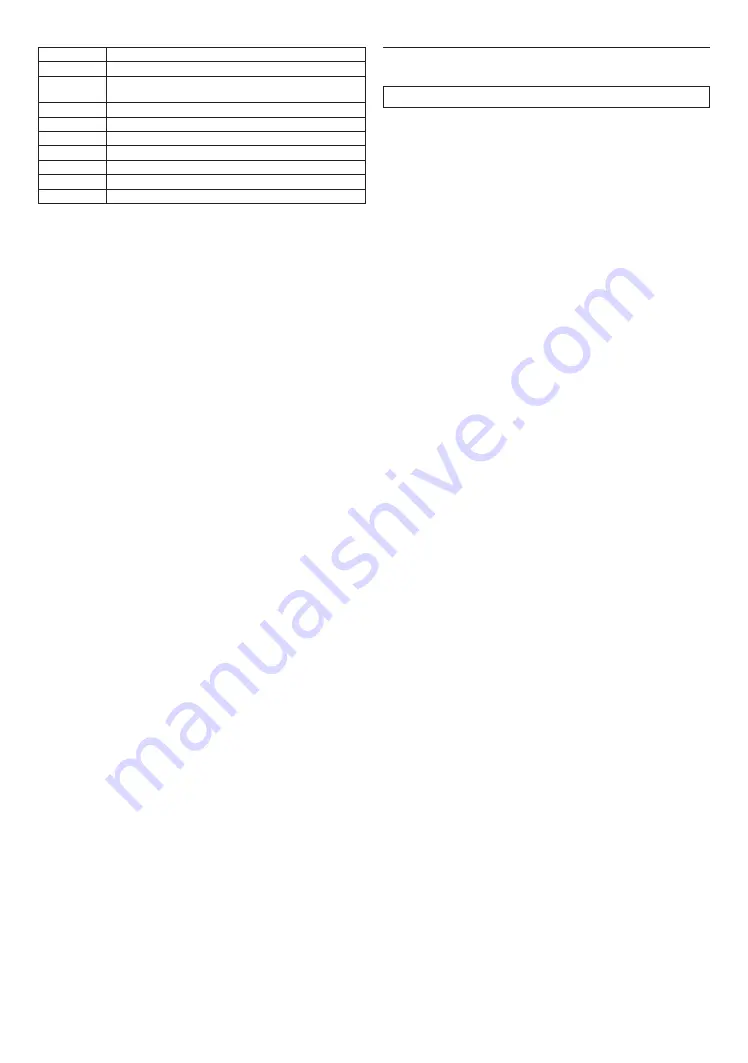
EN
49
RATING EXPLANATIONS
8 No Limit
Parental control is inactive; all discs can play back.
7
DVD software of any grades
(adult / general / children) can be played back.
6
No one under 17
5
Restricted; under 17
4
Parental Guidance Recommended
3
Unsuitable for children under 13
2
Parental Guidance suggested
1
General Audience
0 Lock All
Suitable for children
To cancel parental lock temporarily:
Some discs allow you to cancel parental lock temporarily.
With these discs, the message below will appear when
you try to play them back.
“Enter current password.”
Follow the instruction which appears on the TV screen
to cancel parental lock. After entering the password,
“Parental Control” appears. Select desired parental lock
level, then press
[OK]
.
11.7. Software
Update
Q
(home)
“Setup”
“Player Settings”
“System”
Firmware Update
Philips continuously tries to improve its products and we
strongly recommend that you update the software when
updates are available.
C
Network Update
You can update the software by connecting the unit to the
Internet.
1.
Use
[
0
/
1
]
to select “Setup” in the home menu,
then press
[OK]
.
2.
Use
[
K
/
L
]
to select “Player Settings”, then press
[OK]
.
3.
Use
[
K
/
L
]
to select “System”, then press
[OK]
.
4.
Use
[
K
/
L
]
to select “Firmware Update”, then press
[OK]
.
5.
Use
[
K
/
L
]
to select “Update Now”, then press
[OK]
.
6.
Use
[
0
/
1
]
to select “Yes”, then press
[OK]
.
• This unit will then start checking for the latest
software version.
7.
Confirmation message will appear. Select “Yes”,
then press
[OK]
.
• This unit will start downloading the latest software
version.
• When the download completes, the unit will start
updating the software version.
• It may take a while to complete the update.
8.
After updating finishes, this unit will restart
automatically.
Caution
C
• Please do not unplug the AC Power cord or LAN
cable
while executing the network update.
Note
D
• In order to update the software via the Internet, you
must connect the unit to the Internet and set up
necessary settings.
• For the network connection, refer to “Connection to the
Network” on page 17.
• For the network setup, refer to “Network Installation” on
page 43.
• All settings will remain the same even if you update the
software version.
• The version of Netflix/YouTube™ will also be updated
if newer version of Netflix/YouTube™ is available when
updating the software.


























