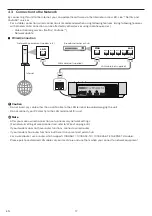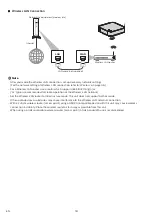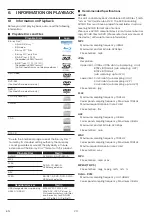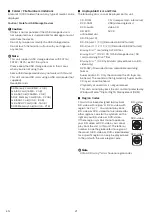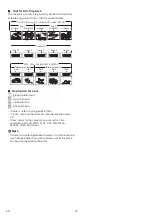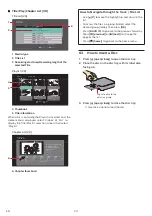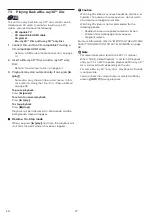EN
28
7.4.
Playing Back Contents on a USB
Storage Device
[MP3]
MP3
MP3
[JPEG]
JPEG
JPEG
[MP4]
MP4
MP4
[MPEG2]
MPEG2
MPEG2
[AAC]
AAC
AAC
[WAV]
WAV
WAV
[FLAC]
FLAC
FLAC
You can play back MP3 / JPEG / MP4 / MPEG2 / AAC /
WAV / FLAC files from a USB storage device. With the USB
storage device, you can also enjoy the following functions.
– Special additional contents for BD-ROM Profile 1 ver.1.1.
(For more information about the special additional
contents, refer to the instruction book that came with
the disc.)
– BD-Live™ function (BD-ROM ver. 2 Profile 2.0). (For
more information about BD-Live™, refer to page 32.)
1.
Connect a USB storage device to the USB input.
2.
Use
[
K
/
L
]
to select “Play Video”, “View Photos” or
“Play Music”, then press
[OK]
.
3.
Follow steps 3 in “Playing Back a Disc” on page
25.
To remove the USB storage device:
In stop mode, pull it out slowly.
Caution
C
• Do not remove the USB storage device or switch the unit
to standby mode while the contents of the device are
being accessed. It may result in malfunction or loss of
the device data.
• Philips cannot be held responsible if your USB storage
device is not supported, nor will Philips accept any
liability for damage or loss of stored data.
• If a USB card reader is connected, files in an SD card
which is connected first to the slot of the reader will be
displayed.
Note
D
• The resume information will be cleared when:
– the USB storage device is removed.
– the unit is switched to standby mode.
• Do not delete the folders or files in the USB storage
device with your computer. This unit may not read USB
storage devices formatted on a computer.
• This unit can read MP3 / JPEG / MP4 / MPEG2 / AAC /
WAV / FLAC files in an SD card by using USB card reader
(not supplied).
7.5.
Using the Title / Disc / Pop-up Menu
[UHDBD]
UHD
BD
UHD
BD
[BD Video]
BD
VIDEO
BD
VIDEO
[DVD Video]
DVD
VIDEO
DVD
VIDEO
[AVCHD]
AVCHD
AVCHD
Some discs may contain a title menu which describes
the contents of the disc, or a disc menu which guides you
through the available functions in the disc.
With such discs, a title menu or a disc menu may appear
automatically when you insert the disc. Otherwise, press
[TOP MENU]
to call up the menu. Refer to the disc’s
manual on how to navigate through the menu.
Note
D
• Menus vary among discs. Refer to the information
accompanying the disc for details.
•
[TOP MENU]
may not work with some discs.
• You can also call up the Title/Disc/Pop-up Menu from
the play menu. Play menu can be called up by pressing
[ OPTIONS
U
]
.
–
Ultra HD Blu-ray/BD-Video/DVD-V/AVCHD:
[ OPTIONS
U
]
“Operation Menu”
“Top Menu”
–
Ultra HD Blu-ray/BD-Video:
[ OPTIONS
U
]
“Operation Menu”
“Pop-up
Menu”
–
DVD-Video:
[ OPTIONS
U
]
“Operation Menu”
“Menu”