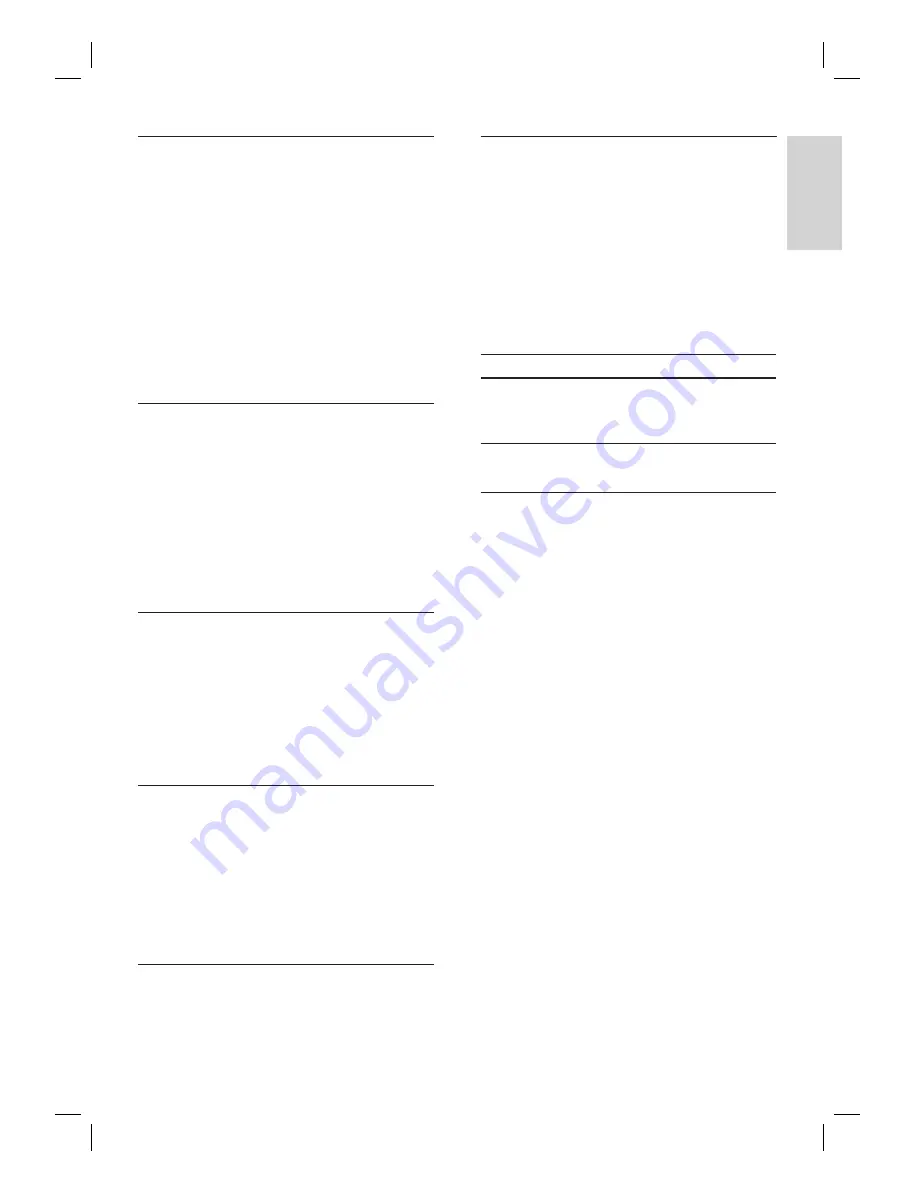
English
EN
43
Ad
ju
st
se
tt
in
g
s
Activate EasyLink control
EasyLink (HDMI CEC) function allows your TV
(limited to PHILIPS brand EasyLink TV) to act in
conjunction with this unit, or vice versa.
1
Press
HOME
.
2
Select
[Settings]
>
[Advanced Set-up]
>
[Others]
>
[EasyLink (HDMI CEC)]
.
When
[EasyLink (HDMI CEC)]
setting is set to
[On]
, functions listed below will be available.
One touch play
When this unit is turned on, the TV also is
turned on and the appropriate external input
channel will be selected automatically. The
appropriate external input channel can also
be selected on your TV automatically when
you press
PLAY
,
PREV
í
,
NEXT
ë
,
number buttons
,
TOP MENU
,
HOME
,
INFO
,
DISC MENU/POP-UP MENU
, or of this unit
when the unit’s power is on.
Standby
When you press and hold
2
(Standby-On)
for 2 seconds, it turns off the power of the TV
fi
rst and then turns off the power of this unit
also.
When the connected EasyLink (HDMI CEC)
compatible display device is turned off, this unit
may also turns off together.
System Information
- Get & Set Menu Language
The unit recognises the OSD language set for
the TV and automatically sets the same language
as the player menu language (OSD menu
language) for this unit.
This feature is available only when
[Auto]
is
selected in the
[Player Menu]
in the settings
menu.
•
Reset to factory default
You can reset the settings to default.
1
Press
HOME
.
2
Select
[Settings]
>
[Factory Default]
, then
press
OK
.
3
Press
to highlight the desired option,
then press
OK
.
Option
Description
[Settings]
All the settings will be reset
to default, except for the
[Parental]
setting.
[Local Storage]
Local storage used for BD-
Java will be re-formatted.
4
Press
OK
to go back to the settings menu,
or press
HOME
to go back to the home
menu.























