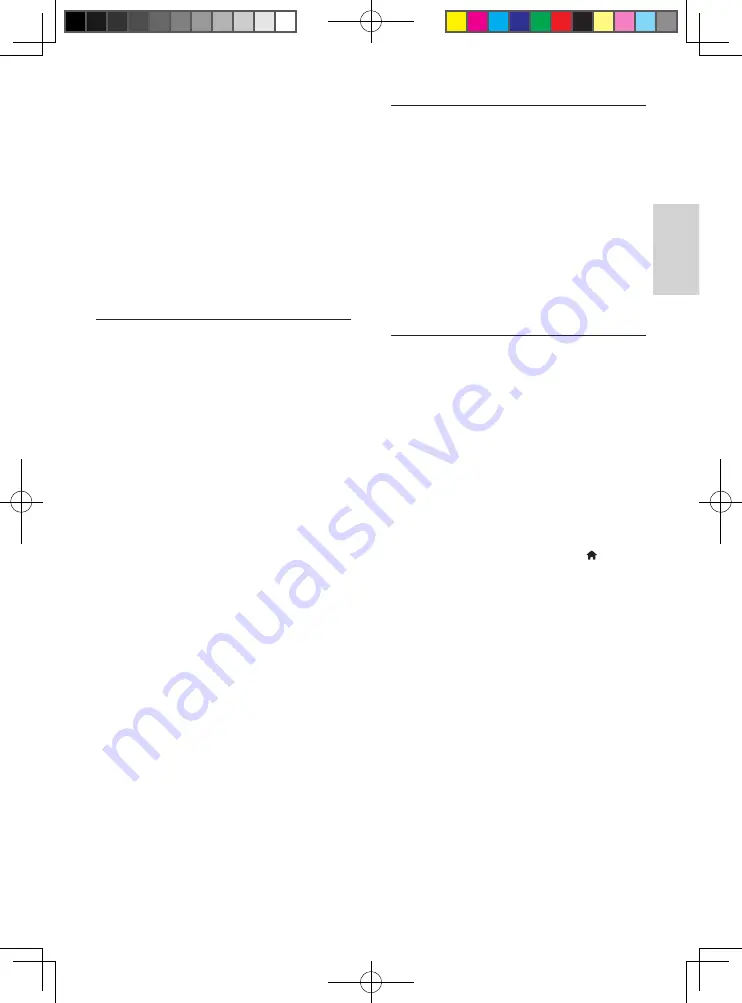
17
EN
English
Cannot access BD-Live features.
•
Make sure that this player is connected to
the network (see "Use your Blu-ray disc/
DVD player" > "Set up a network").
•
Make sure that the network installation is
made (see "Use your Blu-ray disc/ DVD
player" > "Set up a network").
•
Make sure that the Blu-ray disc supports
BD-Live features.
•
Clear memory storage (see "Change
settings" > "Advanced options (BD-Live
security, clear memory...)").
Network
Wireless network is not found or distorted.
•
Make sure that the network is correctly
connected (see "Use your Blu-ray disc/
DVD player" > "Set up a network").
•
Make sure that the network installation is
made (see "Use your Blu-ray disc/ DVD
player" > "Set up a network").
•
Make sure that the wireless network
is not disturbed by microwave ovens,
DECT phones, or other neighboring Wi-Fi
devices.
•
If the wireless network does not work
properly, try a wired network installation
(see "Use your Blu-ray disc/ DVD player"
> "Set up a network").
Internet services do not work.
•
Make sure that the network is correctly
connected (see "Use your Blu-ray disc/
DVD player" > "Set up a network").
•
Make sure that the network installation is
made (see "Use your Blu-ray disc/ DVD
player" > "Set up a network").
•
Check the router connection (refer to the
user manual for the router).
Internet services work slowly.
•
Look in your wireless router’s user manual
for information on indoor range, transfer
rate, and other factors of signal quality.
•
You need a high speed Internet
connection for your router.
3D videos
Cannot see 3D effects
•
Make sure that 3D output is turned
on(see "Use your Blu-ray disc/ DVD
player" > "Play a Blu-ray 3D video").
•
Make sure that the disc title being played
is Blu-ray 3D compliant.
•
Make sure that the TV is 3D and HDMI
compliant, and the TV is set to 3D mode
(refer to the TV's user manual).
•
Make sure that the 3D glasses are
activated (refer to the TV’s user manual).
Miracast
Cannot play and stream online video through
Miracast.
•
Make sure that Miracast is enabled on
the Miracast source device (refer to the
source device's user manual).
•
Make sure that Miracast is enabled on
this player (see "Use your Blu-ray disc/
DVD player" > "Stream multimedia via
Miracast").
•
If the Miracast connection fails or the
media content does not show up
automatically on your TV, press and
select
[Setup]
>
[Network]
>
[Miracast
role]
>
[Group owner]
>
[Auto]
, then
repeat Miracast connection (see "Use
your Blu-ray disc/ DVD player" > "Stream
multimedia via Miracast").
•
Make sure that the Miracast source device
supports playing videos from the internet
while performing Miracast streaming to
external player simultaneously (refer to
the source device's user manual).
BDP5650_93_UM_V3.0.indb 17
10/9/2014 3:25:31 PM
Summary of Contents for BDP5650/93
Page 5: ...7 User Manual OPTICAL HDMI OUT 1 BDP5650_93_UM_V3 0 indb 7 10 9 2014 3 25 06 PM ...
Page 6: ...8 OPTICAL 2 HDMI OUT HDMI OUT HDMI O OPTICAL BDP5650_93_UM_V3 0 indb 8 10 9 2014 3 25 07 PM ...
Page 7: ...9 4 3 5 SOURCE 1 2 TV BDP5650_93_UM_V3 0 indb 9 10 9 2014 3 25 08 PM ...
Page 29: ...BDP5650_93_UM_V3 0 indb 23 10 9 2014 3 25 34 PM ...






































