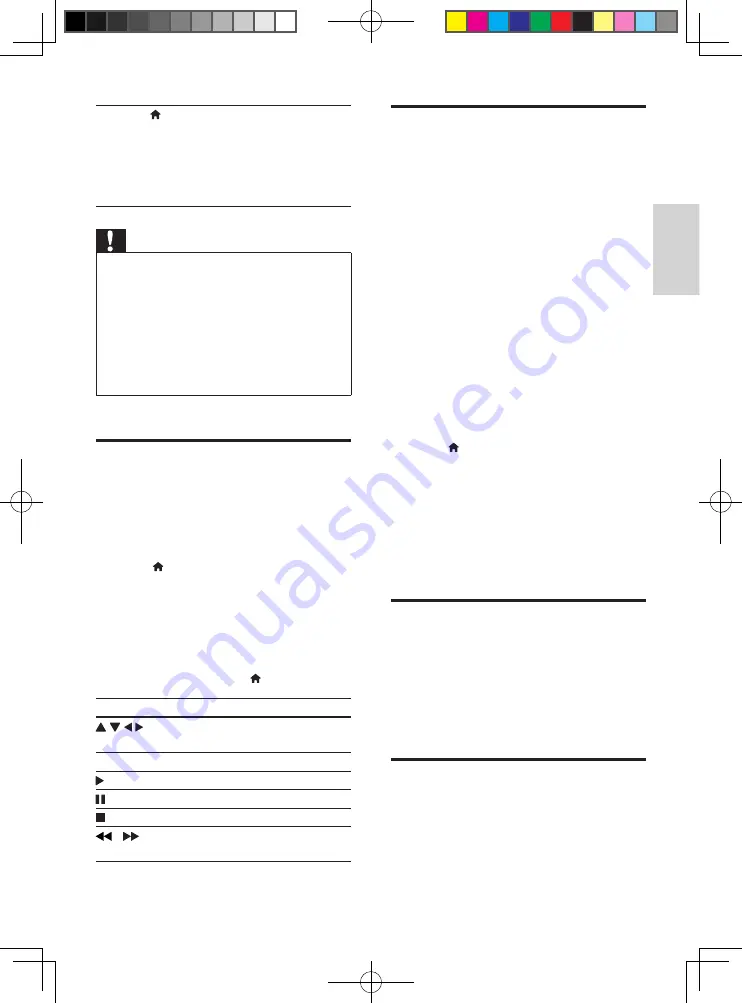
7
EN
English
1)
Press .
2)
Select
[Setup]
, and press
OK
.
3)
Select
[Network]
>
[Network
installation]
, and press
OK
.
4)
Follow the instructions on the TV screen
to complete the installation.
Caution
•
Before you connect to a network,
familiarize yourself with the network
router, media server software for DLNA,
and networking principles. If necessary,
read documentation accompanying
network components. Philips is not
responsible for lost, damaged, or corrupt
data.
Voole
With this player connected to the Internet, you
can stream movies and TV episodes.
1
Connect the home theater to the
Internet.
2
Press .
3
Select
[Voole]
, and press
OK
.
»
The default Voole page is displayed on
the TV screen.
4
Use the remote control to navigate and
select options.
•
To exit Voole, press .
Button
Action
Select an item on the video
playlist.
OK
Confirm an entry or selection.
Start or resume play.
Pause play.
Stop play.
/
Skip backward or forward during
video play.
Browse PC through DLNA
Through this player, you can stream and play
video, music and photo from a computer on
your TV.
Before you start
•
On your PC, install a DLNA-compliant
media server application (such as
Windows Media Player 11 or higher)
•
On your PC, enable media sharing and file
sharing (see the "Help" document in the
media server application)
1
Connect this player and your PC in the
same home network (see "Set up a
network").
•
For better video quality, use wired
network connection whenever
possible.
2
Press .
»
The home menu is displayed on the
TV screen.
3
Select
[browse PC]
, and press
OK
.
»
A content browser is displayed.
4
Select a file, and press
OK
to play.
•
Use the remote control to control play.
Stream media from an
Android device
With Philips SimplyShare, through this player
you can stream media files from an Android
based device on your TV. For details, visit
www.philips.com/support
Stream multimedia via Miracast
Through this player, you can stream audio and
video from a Miracast certified device to your
TV, and the screen of the Miracast device is
viewed on your TV.
BDP5650_93_UM_V3.0.indb 7
10/9/2014 3:25:28 PM
Summary of Contents for BDP5650/93
Page 5: ...7 User Manual OPTICAL HDMI OUT 1 BDP5650_93_UM_V3 0 indb 7 10 9 2014 3 25 06 PM ...
Page 6: ...8 OPTICAL 2 HDMI OUT HDMI OUT HDMI O OPTICAL BDP5650_93_UM_V3 0 indb 8 10 9 2014 3 25 07 PM ...
Page 7: ...9 4 3 5 SOURCE 1 2 TV BDP5650_93_UM_V3 0 indb 9 10 9 2014 3 25 08 PM ...
Page 29: ...BDP5650_93_UM_V3 0 indb 23 10 9 2014 3 25 34 PM ...






























