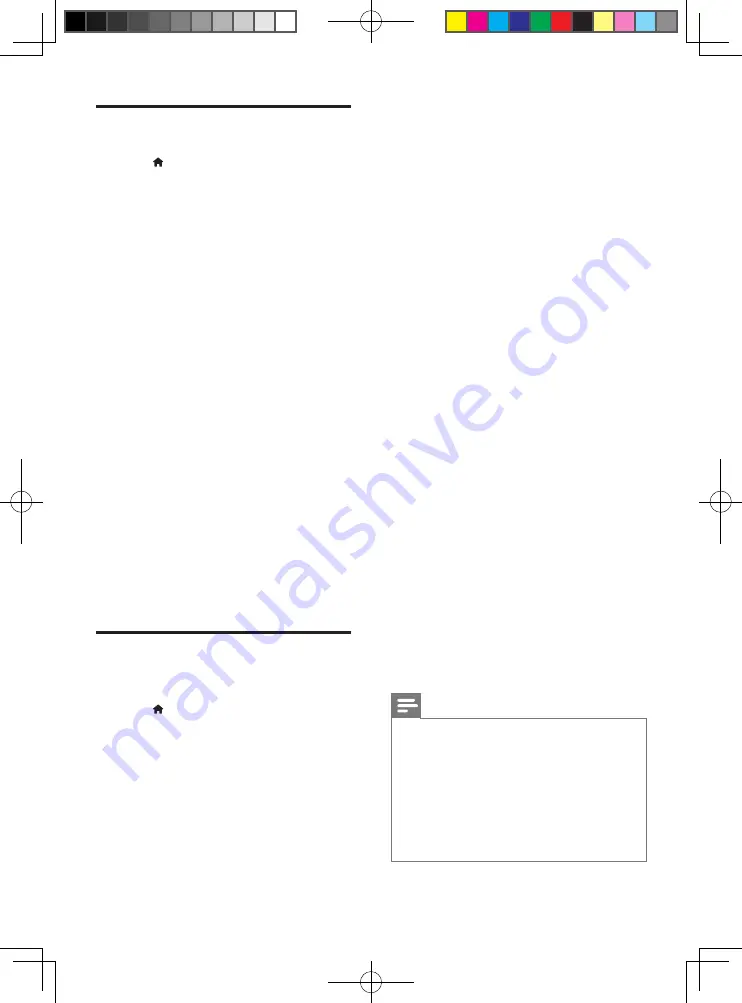
10
EN
Network (installation, status...)
1
Press .
2
Select
[Setup]
>
[Network]
to access the
network setup options.
•
[Network installation]
: Start a wired or
wireless installation to make the network
work.
•
[View network settings]
: Display the
current network status.
•
[View wireless settings]
: Display the
current Wi-Fi status.
•
[Name your Product:]
: Re-name this
player for identification in a home network.
•
[Miracast break-in]
: Turn on or off Miracast.
•
[Miracast browser]
: Scan for Miracast
devices.
•
[Miracast role]
: Force this player to be
Group Owner or automatically choose a
device to be Group Owner.
•
[Auto]
: The role of Group owner is
automatically determined between
the source device and this player
when connection is established.
•
[Group owner]
: Force this player
to be Group Owner and allow it
to select the channel to use for
establishing the link with the source
device.
Preference (languages,
parental control...)
1
Press .
2
Select
[Setup]
>
[Preference]
to access
the preference setup options.
•
[Menu language]
: Select an onscreen
display menu language.
•
[Audio]
: Select an audio language for video.
•
[Subtitle]
: Select a subtitle language for
video.
•
[Disc Menu]
: Select a menu language for
a video disc.
•
[Parental Control]
: Restrict access to
discs that are encoded with ratings. Input
"0000" to access the restriction options.
To play all discs irrespective of the rating,
select level "8".
•
[Screen Saver]
: Enable or disable screen
saver mode. If enabled, the screen enters
idle mode after 10 minutes of inactivity
(for example, in pause or stop mode).
•
[Auto Subtitle Shift]
: Enable or disable
subtitle shift. If enabled, the subtitle
position is changed automatically to fit the
TV screen (this feature works with some
Philips TVs only).
•
[Change Password]
: Set or change a
password to play a restricted disc. Input
"0000" if you do not have a password or if
you have forgotten your password.
•
[Display Panel]
: Change the brightness of
the display panel of the player.
•
[Auto Standby]
: Enable or disable auto
standby. If enabled, the player switches to
standby after 30 minutes of inactivity (for
example, in pause or stop mode).
•
[Fast wake up]
: Enable or disable the
player to wake up faster from standby. If
fast wakeup is turned off, less power is
consumed during standby.
•
[VCD PBC]
: Display or skip the content
menu for VCD and SVCD.
•
[Auto play disc]
: Enable or disable the
automatic disc playback after power on.
•
[Auto play after video]
: Enable or disable
sequential playback of videos from USB
or PC.
Note
•
If your preferred language is not available
for disc language, audio or subtitle, you
can select
[Other]
from the menu options
and input 4-digit language code which can
be found at the back of this user manual.
•
If you select a language which is not
available on a disc, this player uses the
default language of the disc.
BDP5650_93_UM_V3.0.indb 10
10/9/2014 3:25:29 PM
Summary of Contents for BDP5650/93
Page 5: ...7 User Manual OPTICAL HDMI OUT 1 BDP5650_93_UM_V3 0 indb 7 10 9 2014 3 25 06 PM ...
Page 6: ...8 OPTICAL 2 HDMI OUT HDMI OUT HDMI O OPTICAL BDP5650_93_UM_V3 0 indb 8 10 9 2014 3 25 07 PM ...
Page 7: ...9 4 3 5 SOURCE 1 2 TV BDP5650_93_UM_V3 0 indb 9 10 9 2014 3 25 08 PM ...
Page 29: ...BDP5650_93_UM_V3 0 indb 23 10 9 2014 3 25 34 PM ...



























