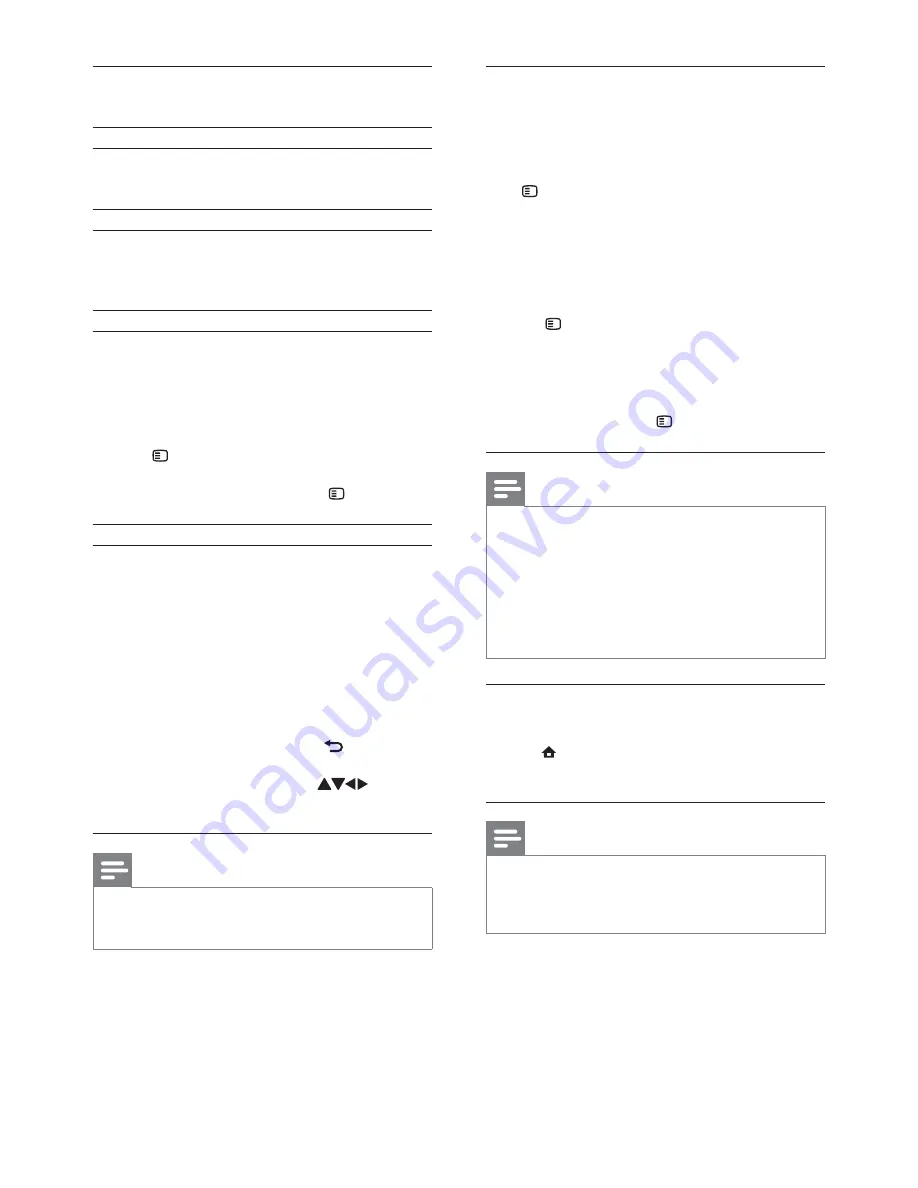
20
Parental control
You can lock Net TV services and service
categories. When a service is locked, you need to
enter a code to open the service or category.
1)
Switch on the Parental control:
a.
On the Net TV start page, press
OPTIONS
, select Enable parental
control and press
OK
.
b.
With the keypad on the remote control,
enter a 4 digit code as lock/unlock code.
c.
Enter the same code to confirm.
2)
On the Net TV start page or Browse all page,
select a service or category.
3)
Press
OPTIONS
, select Lock service and
press
OK
.
A lock symbol appears on top of the service
»
icon.
To unlock a service or category, select the
•
service and press
OPTIONS
and select
Remove lock.
Note
Only services on the Net TV pages can be locked.
•
Advertisement and open Internet websites can not be
locked.
Services are locked per country. Categories are locked
•
for all countries.
When you have registered Net TV and you switch
•
off Parental control in the Options menu, all locks
are remembered and available again when you switch
Parental control back on.
Clear history
Clear the Parental control code, passwords,
cookies and history.
1)
Press
to display the home menu.
2)
Select
[Setup]
>
[Network]
>
[Clear Net TV
Memory]
.
Note
If you clear the Net TV memory with Clear history, you
•
need to redo the first use registration when you link up
to Net TV again. If you have registered before, you can
restore your former favorite services and former locks.
The Net TV start page
Show your favorite services and some
recommended services.
The Browse all page
You can view all the Net TV services by category.
The favorite services are marked as a star icon.
Browse another country
On the Browse all page, you can switch the Net
TV country. Another country might have different
services.
Mark favorites
You can mark up to 12 services. Only Net
TV services can be marked as a favorite.
Advertisement and open Internet websites cannot
be marked.
1)
Select the icon for a service.
2)
Press
OPTIONS
to select Mark favorite, and
press
OK
.
To unmark a favorite, press
•
OPTIONS
to select the unmark action and press
OK
.
Open Internet websites
With Net TV you can link up to the open Internet.
You can view any website. Remember that most
Internet websites are not tailored to be viewed on
a TV screen.
1)
On the Browse all page, select Browse Internet,
and press
OK
.
2)
On the on-screen keyboard, select a character
and press
OK
. Repeat Step 2 to enter a web
address.
To delete input text, press
•
BACK.
To navigate to the available links on a
•
open internet page, press
on the
remote control, and press
OK
to open
the link.
Note
Koninklijke Philips Electronics N.V. bears no responsibility
•
regarding the content and the quality of the content
provided by the content service providers.
EN






























