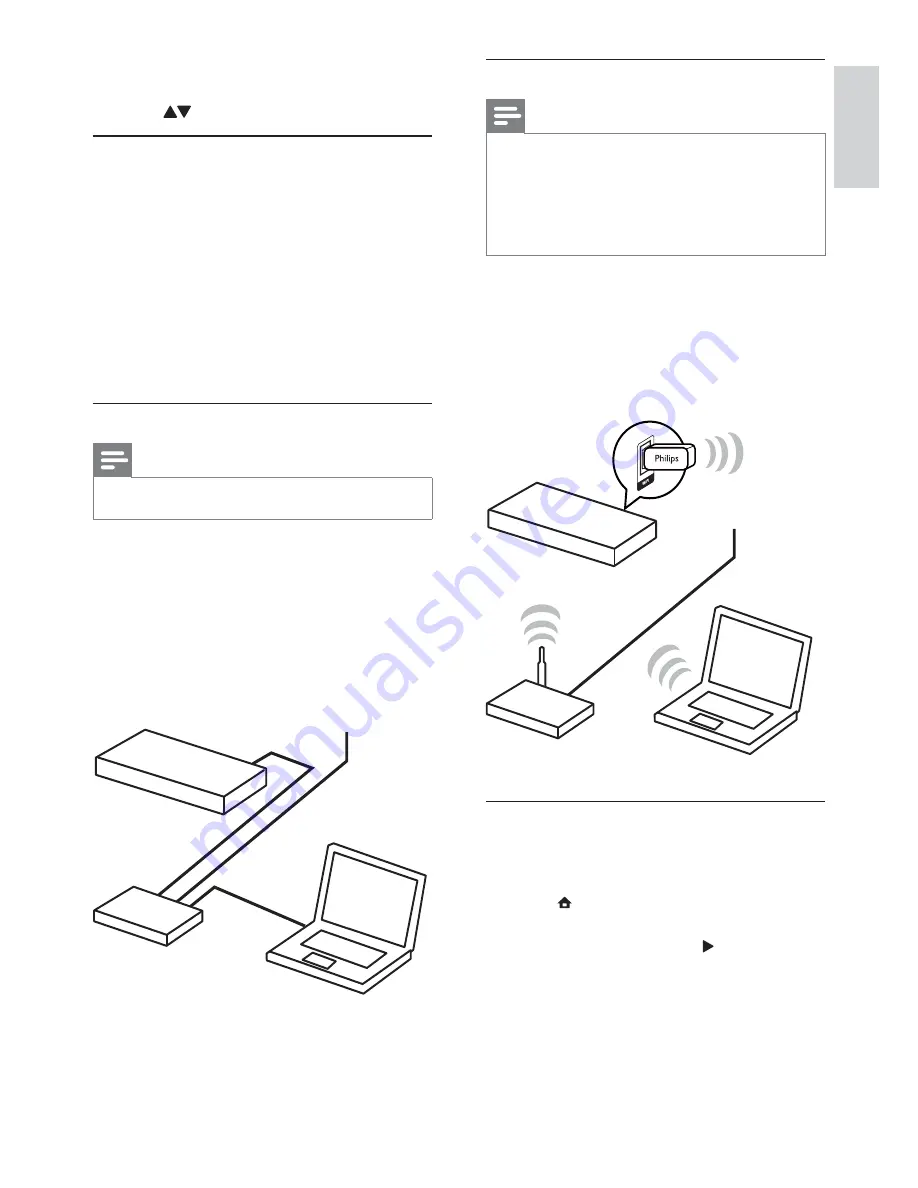
13
English
Set up a wireless network
Note
For wireless connection, you need to use an optional
•
Philips Wi-Fi USB adapter (named WUB1110).
The Wi-Fi USB Adapter (WUB1110) is not included.
•
To purchase this adapter, visit shop.philips.com. If the
Philips online shop is not available in your country, please
contact Philips customer service. For contact details, go
to www.philips.com/support.
1
Connect a Philips Wi-Fi USB adapter (named
WUB1110, separately sold) to the
Wi-Fi
port
on the back of this product.
2
To access media files from you computer,
connect the computer to the router.
3
Turn on this product, the computer and the
router.
Install a network connection
For the first time you connect the network, install the
network connection.
1
Set up a wired or wireless network.
2
Press to display the home menu.
3
Select
[Setup]
and press
OK
.
4
Select
[Network]
, and press .
5
Select
[Network Installation]
, and press
OK
.
Internet
BDP5180
router
Philips WUB1110
PC (DLNA)
The language options may vary from
•
different regions.
4
Press to select a language, and press
OK
.
Set up a network
You can connect this product to the Internet (for
software update and BD Live), or to a home network
(to access media files from a DLNA media server,
e.g. PC).
To access media files from your computer, you need
to ensure:
a media server software (e.g. Windows Media
•
Player 11) is installed on your computer;
and the media server software is configured
•
to enable media sharing (See the “Help”
documentation from the media server software).
Set up a wired network
Note
Ensure that the network cables are properly connected.
•
1
Connect a network cable (not supplied) to:
the
•
LAN
port on this player.
the LAN port on a router with Internet
•
connection.
2
To access media files from your computer,
connect the computer to the router.
3
Turn on this player, the computer and the
router.
BDP5180
PC (DLNA)
Internet
router
EN




























