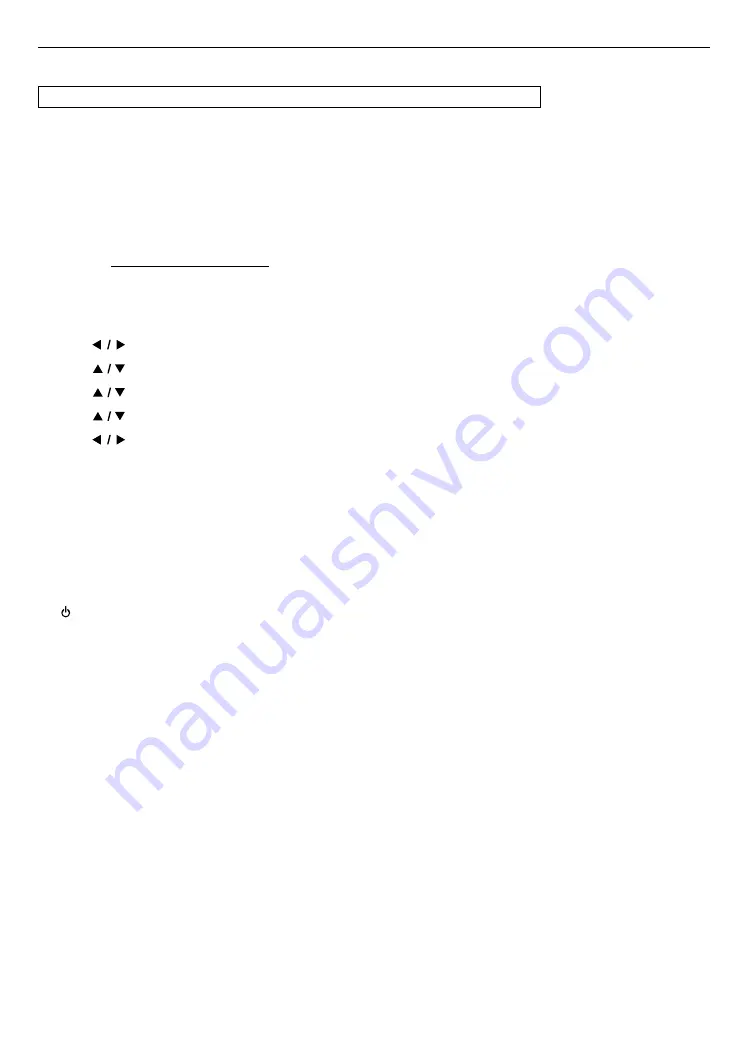
EN
36
10.4. Software update
HOME
A
“Setup”
A
“Advanced Setup”
A
“Software Update”
This unit lets you update the software yourself using a software update disc or USB memory stick.
The available discs are below:
• BD-RE/-R
• DVD-RW/-R
• CD-RW/-R
C
Disc / USB memory stick update
You can update the software by using a disc or USB memory stick.
Prepare a blank disc or USB memory stick for software update:
Navigate to
www.philips.com/support
, and download the latest version software to a blank disc or USB memory
stick using a PC by following the directions described on the website.
• Use a blank disc or USB memory stick, download one software per disc or USB memory stick. Write the software
in the root directory of the disc or USB memory stick.
• For more details on how to download the software, please refer to the website.
1.
Use
[
]
to select “Setup” in the home menu, then press
[OK]
.
2.
Use
[
]
to select “Advanced Setup”, then press
[OK]
.
3.
Use
[
]
to select “Software Update”, then press
[OK]
.
4.
Use
[
]
to select “Disc” or “USB”, then press
[OK]
.
5.
Use
[
]
to select “Yes”, then press
[OK]
.
6.
Insert the disc or connect the USB memory stick for software update.
7.
After loading disc or USB memory stick, confirmation message will appear. Select ˝Yes˝ and press
[OK]
.
8.
The unit will restart automatically, then software update will start.
• It may take a while to complete the updating.
9.
After the update finishes, this unit will restart. Remove the disc or the USB memory stick from the unit.
CCautio
C
• Please do not unplug the AC power cord, eject the disc or disconnect the USB memory stick or press
[ (STANDBY/ON)]
to turn the unit to standby mode while performing a ˝Disc / USB Update˝.
Niut
D
• Software update will not change any of the current settings.



























