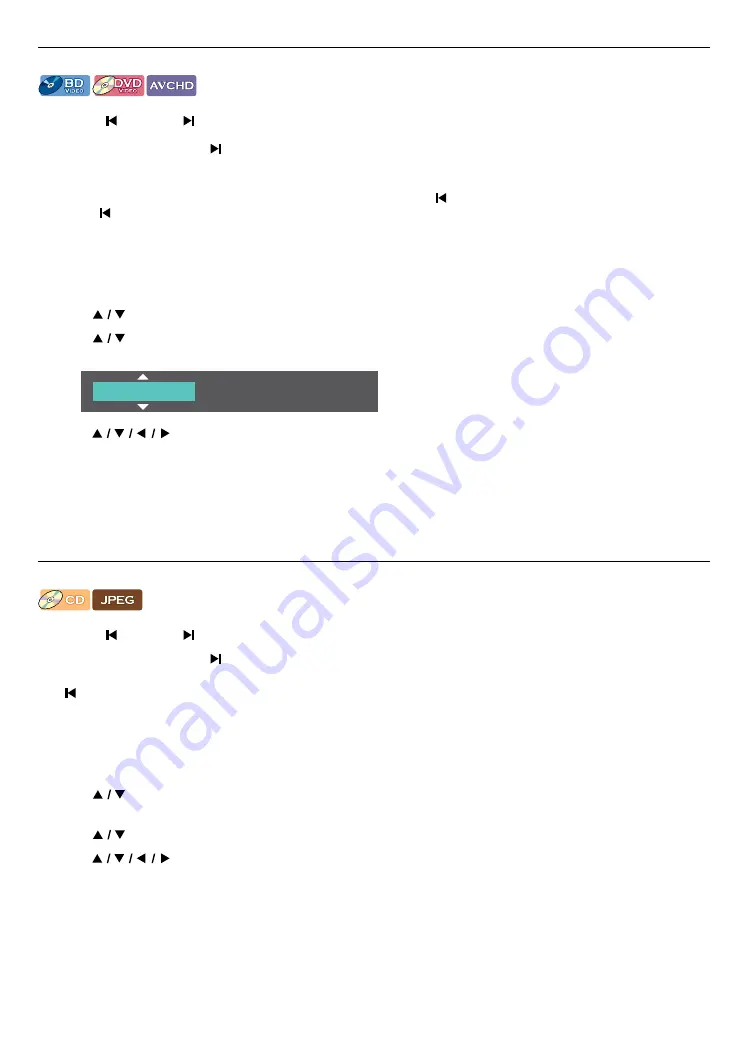
EN
26
8.7. Title / chapter search
[BD Video]
[DVD Video]
[AVCHD]
C
Using [ (SKIP)] / [ (SKIP)]
1.
During playback, press
[ (SKIP)]
to skip the current title or chapter and move to the next.
The title or chapter will move forward one at a time.
• If there is no chapter in a title, the current title may be skipped.
To go back to the beginning of the current title or chapter, press
[ (SKIP)]
.
Press
[
(SKIP)]
repeatedly to go to the previous title or chapter. The title or chapter may move backward one
at a time.
C
Using ˝Search˝
1.
During playback, press
[OPTIONS]
to display the play menu.
2.
Use
[
]
to select ˝Search˝, then press
[OK]
.
3.
Use
[
]
to select ˝Title˝ or ˝Chapter˝, then press
[OK]
.
e.g.) Blu-ray Disc™
Title
1 / 2 5
4.
Use
[
]
to select the title / chapter number, then press
[OK]
.
Playback will start from the beginning of the title / chapter.
Niut
D
• As for BD-video, how it performs is strongly determined by the disc, and may not perform as described.
• For DVD, Title Search can be performed on the Home menu by pressing
[OPTIONS]
while in Stop mode or
Resume-On-Stop mode.
8.8. Track / file search
[CD]
[JPEG]
C
Using [ (SKIP)] / [ (SKIP)]
1.
During playback, press
[ (SKIP)]
to skip the current track or file and move to the next.
The track / file will move forward one at a time. To go back to the beginning of the current track / file, press
[
(SKIP)]
.
Press it repeatedly to go to the previous track / file. The track / file will move backward one at a time.
C
Using ˝Search˝
1.
During playback, press
[OPTIONS]
to display the Play Menu.
2.
Use
[
]
to select ˝Search˝, then press
[OK]
.
• For JPEG files, skip to step 4.
3.
Use
[
]
to select ˝Track˝, then press
[OK]
.
4.
Use
[
]
to select the track number, then press
[OK]
.
Playback will start from the beginning of the track.






























