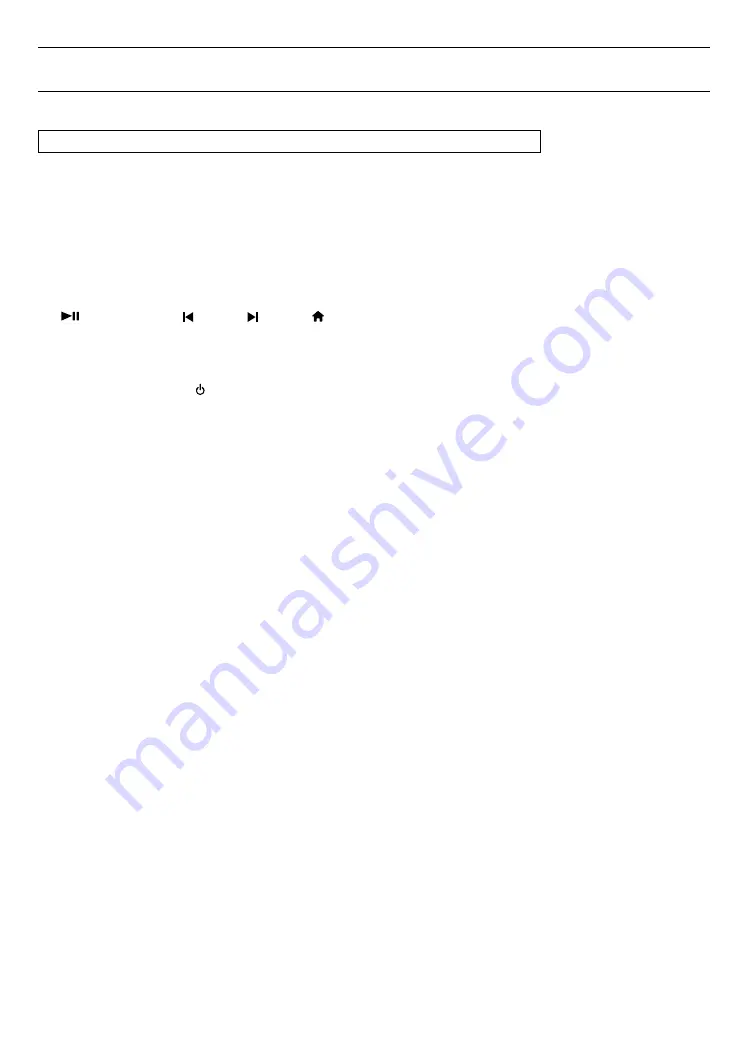
EN
33
10. SETUPS
10.1. EasyLink (HDMI CEC)
HOME
A
˝Setup˝
A
˝EasyLink Setup˝
A
˝EasyLink˝
EasyLink(HDMI CEC) allows integrated system control over HDMI and is part of the HDMI standard. This function
may not work properly depending on the device connected to the unit. When ˝EasyLink˝ setting is set to ˝On˝ the
functions listed below will be available.
C
One touch play
When the buttons below are pressed then operations are performed on this unit, the TV will automatically be
turned on and switched to the appropriate video Source Input.
Buttons for one touch play:
•
[
(PLAY/PAUSE)]
,
[
(SKIP)]
,
[
(SKIP)]
,
[
(HOME)]
(on the remote control)
•
[TOP MENU]
,
[POP MENU]
(on the remote control when the a disc is inserted in the unit)
C
One touch standby
When you press and hold
[ (STANDBY/ON)]
for 2 seconds, it turns off the TV first and then turns off the power on
this unit.
When the connected HDMI CEC compatible display device is turned off first, then it turns off the power to this unit.
C
System information
Get & set menu language
The unit recognizes the OSD language set on the TV and automatically sets the same language as the player menu
language (OSD menu language) for this unit. Go to ˝Menu Language˝ under ˝Preference Setup˝ on page 31 to
see available languages.
• Feature is available only when ˝Auto˝ is selected in the setup menu ˝Menu Language˝ section in ˝Setup˝ while
connected via an HDMI cable.
















































