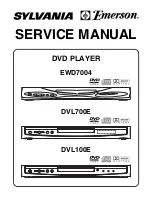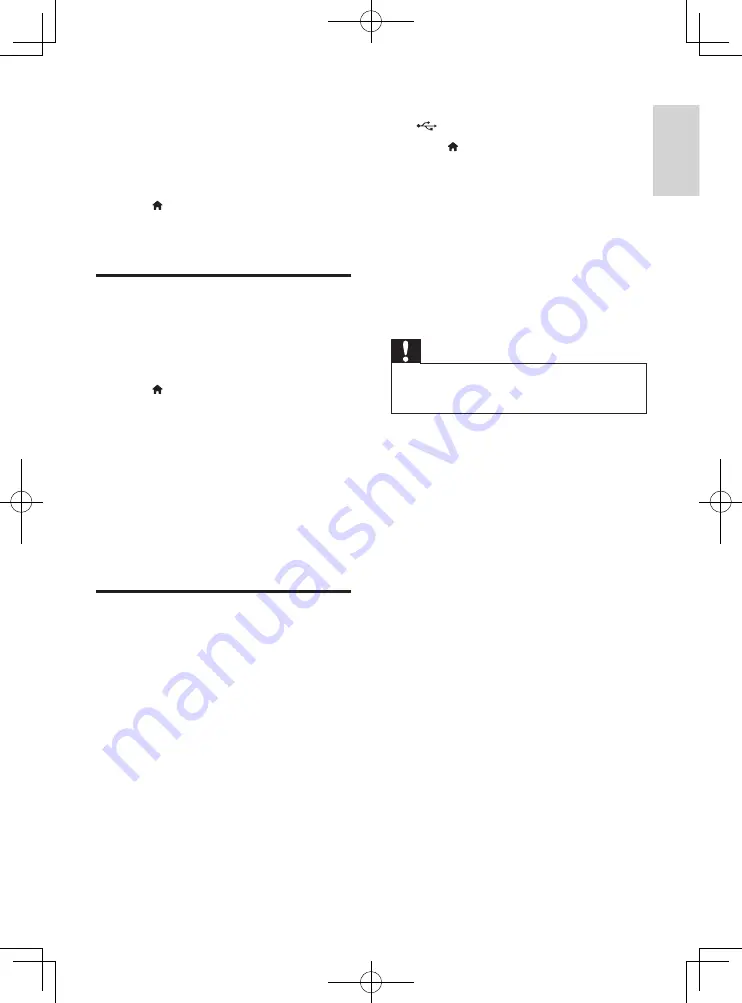
19
English
EN
4 Update software
Before you update the software of this player,
check the current software version:
•
Press , and then select
[Setup]
>
[Advanced]
>
[Version information]
, and
press
OK
.
Update software via the
Internet
1
Connect the player to the Internet (see
"Set up a network").
2
Press , and select
[Setup]
.
3
Select
[Advanced]
>
[Software update]
>
[Network]
.
»
If an upgrade media is detected, you
are prompted to start the update.
4
Follow the instructions on the TV screen
to update the software.
»
When the update is complete, this
player automatically turns off and on
again.
Update software via USB
1
Check the latest software version on www.
philips.com/support.
•
Search for your model and click on
"Software and drivers".
2
Download the software into a USB storage
device.
a
Unzip the download, and make sure
that the unzipped folder is named
"UPG_ALL".
b
Put the "UPG_ALL" folder in the root
directory.
3
Connect the USB storage device to the
(
USB
) connector on this player.
4
Press , and select
[Setup]
.
5
Select
[Advanced]
>
[Software update]
>
[USB]
.
»
If an upgrade media is detected, you
are prompted to start the update.
6
Follow the instructions on the TV screen
to update the software.
»
When the update is complete, this
player automatically turns off and on
again.
Caution
•
Do not turn off the power or remove the USB storage
device when the software update is in progress because
you might damage this player.
BDP3480_96_UM_V1.0.indb 19
3/27/2013 11:14:58 AM
Summary of Contents for BDP3480
Page 6: ...6 4 3 5 SOURCE 1 2 TV BDP3480_96_UM_V1 0 indb 6 3 27 2013 11 14 51 AM ...
Page 8: ...BDP3480_96_UM_V1 0 indb 8 3 27 2013 11 14 53 AM ...
Page 29: ...BDP3480_96_UM_V1 0 indb 45 3 27 2013 11 15 04 AM ...
Page 30: ...BDP3480_96_UM_V1 0 indb 46 3 27 2013 11 15 04 AM ...
Page 31: ...BDP3480_96_UM_V1 0 indb 47 3 27 2013 11 15 04 AM ...