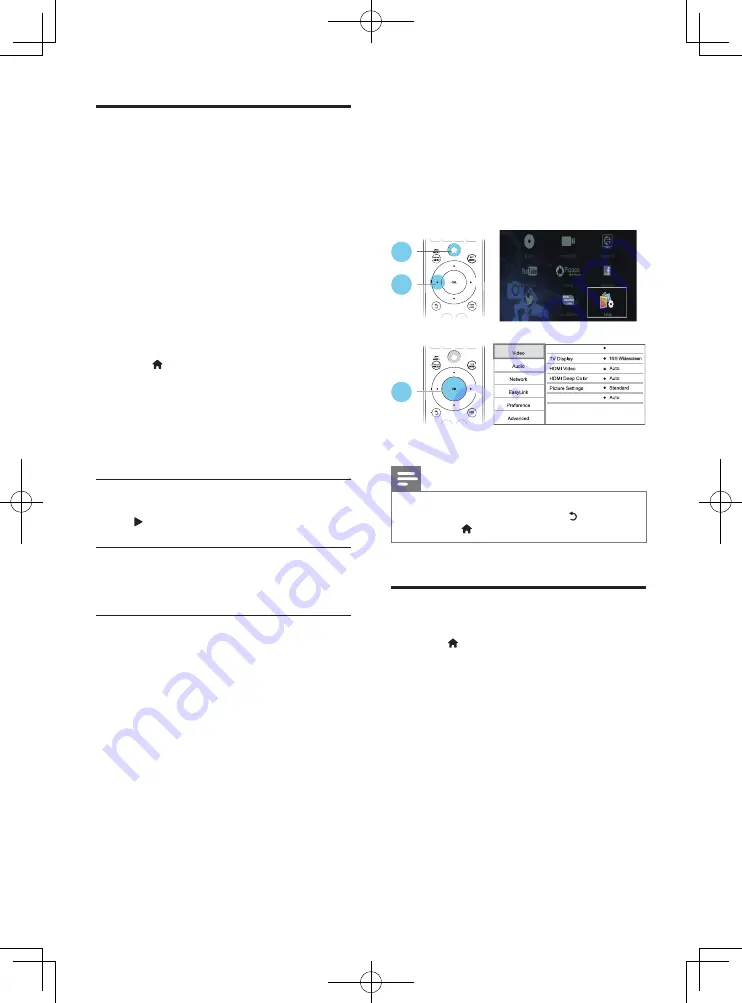
16
EN
Use Philips EasyLink
This player supports Philips EasyLink which
uses the HDMI CEC (Consumer Electronics
Control) protocol. You can use a single remote
control to control EasyLink compliant devices
that are connected through HDMI. Philips does
not guarantee 100% interoperability with all
HDMI CEC devices.
1
Connect the HDMI CEC compliant devices
through HDMI, and turn on the HDMI
CEC operations on the TV and other
connected devices (see the user manual of
the TV or other devices for details).
2
Press .
3
Select
[Setup]
>
[EasyLink]
.
4
Select
[On]
under the options:
[EasyLink]
,
[One Touch Play]
and
[One Touch
Standby]
.
»
EasyLink function is turned on.
One Touch Play
When a video disc is in the disc compartment,
press to wake up the TV from standby, and
then play a disc.
One Touch Standby
When a connected device (for example TV)
is put to standby with its own remote control,
this player is put to standby automatically.
3 Change settings
This section helps you to change the settings of
this player.
Note
•
You cannot change a menu option that is grayed out.
•
To return to the previous menu, press . To exit the
menu, press .
Picture
1
Press .
2
Select
[Setup]
>
[Video]
to access the
video setup options.
•
[TV type]
: Select a color system to fit your
TV.
•
[TV display]
: Select a picture display format
to fit the TV screen.
•
[HDMI video]
: Select an HDMI video
resolution.
•
[HDMI Deep Color]
: Display colors with
more shades and hues when the video
content is recorded in Deep Color and the
TV supports this feature.
1
2
3
TV type
NTSC
Watch 3D video
BDP3480_96_UM_V1.0.indb 16
3/27/2013 11:14:58 AM
Summary of Contents for BDP3480
Page 6: ...6 4 3 5 SOURCE 1 2 TV BDP3480_96_UM_V1 0 indb 6 3 27 2013 11 14 51 AM ...
Page 8: ...BDP3480_96_UM_V1 0 indb 8 3 27 2013 11 14 53 AM ...
Page 29: ...BDP3480_96_UM_V1 0 indb 45 3 27 2013 11 15 04 AM ...
Page 30: ...BDP3480_96_UM_V1 0 indb 46 3 27 2013 11 15 04 AM ...
Page 31: ...BDP3480_96_UM_V1 0 indb 47 3 27 2013 11 15 04 AM ...






























