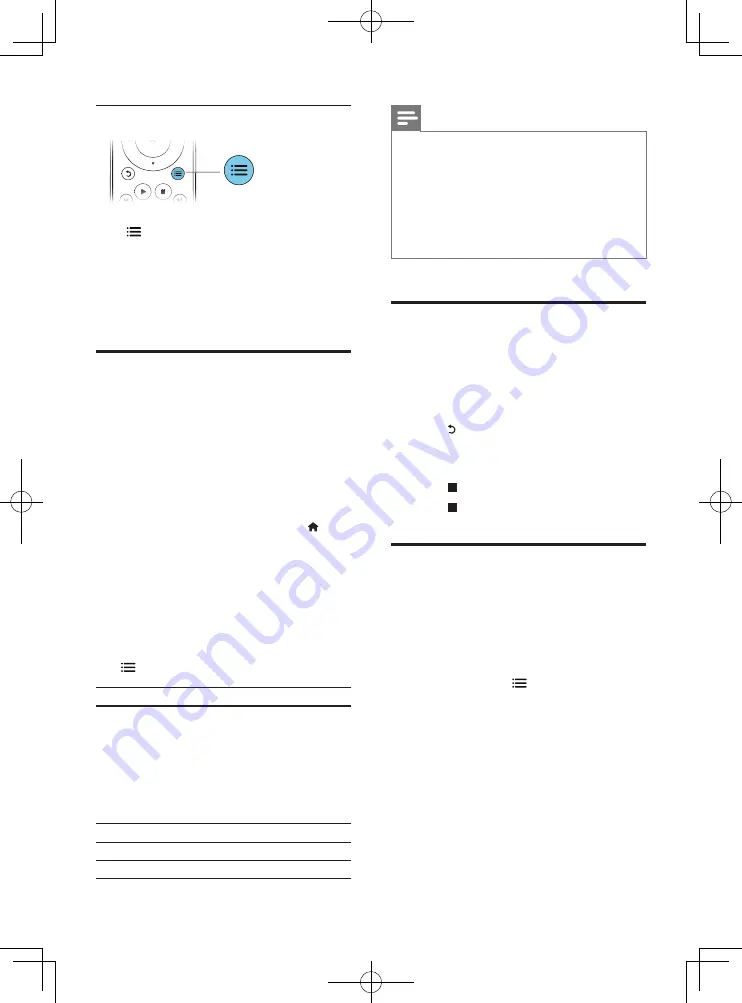
12
EN
Audio options
Press repeatedly to cycle through the
following options.
•
Repeat the current track.
•
Repeat all the tracks on the disc or folder.
•
Play audio tracks in a random loop.
•
Turn off a repeat mode.
DivX videos
You can play DivX videos from a disc, a USB
storage device, or an online video store (see
"Rent online videos).
VOD code for DivX
•
Before you purchase DivX videos and play
them on this player, register this player on
www.divx.com using the DivX VOD code.
•
Display the DivX VOD code: press , and
select
[Setup]
>
[Advanced]
>
[DivX®
VOD Code]
.
DivX subtitles
•
Press
SUBTITLE
to select a language.
•
If the subtitle is not displayed correctly,
change the character set that supports the
DivX subtitle. Select a character set: press
, and select
[Character set]
.
Character set
Languages
[Standard]
English, Albanian,
Danish, Dutch,
Finnish, French, Gaelic,
German, Italian, Kurdish
(Latin), Norwegian,
Portuguese, Spanish,
Swedish and Turkish
[Chinese]
Simplified Chinese
[Chinese-Traditional]
Traditional Chinese
[Korean]
English and Korean
Note
•
To play DivX DRM protected files from a USB storage
device, or an online video store, connect this player to a
TV through HDMI.
•
To use the subtitles, make sure that the subtitle file
has the same name as the DivX video file name. For
example, if the DivX video file is named “movie.avi",
save the subtitle file as “movie.srt”, or “movie.sub”.
•
This player can play subtitle files in the following
formats: .srt, .sub, .txt, .ssa, and .smi.
Play a musical slideshow
Play music and pictures simultaneously to create
a musical slideshow.
1
From a disc or connected USB storage
device, play a music file.
2
Press , and go to the picture folder.
3
Select a picture from the same disc or
USB, and press
OK
to start slideshow.
4
Press to stop slideshow.
5
Press again to stop music play.
BonusView on Blu-ray
View special content (such as commentaries) in
a small screen window.
This feature is only applicable to Blu-ray discs
compatible with BonusView (also known as
picture in picture).
1
During play, press .
»
The options menu is displayed.
2
Select
[PIP selection]
>
[PIP]
, and press
OK
.
»
PIP options [1]/[2] depend on the
video contents.
»
The secondary video window is
displayed.
3
Select
[2nd audio language]
or
[2nd
Subtitle Language]
, and press
OK
.
BDP3480_96_UM_V1.0.indb 12
3/27/2013 11:14:55 AM
Summary of Contents for BDP3480
Page 6: ...6 4 3 5 SOURCE 1 2 TV BDP3480_96_UM_V1 0 indb 6 3 27 2013 11 14 51 AM ...
Page 8: ...BDP3480_96_UM_V1 0 indb 8 3 27 2013 11 14 53 AM ...
Page 29: ...BDP3480_96_UM_V1 0 indb 45 3 27 2013 11 15 04 AM ...
Page 30: ...BDP3480_96_UM_V1 0 indb 46 3 27 2013 11 15 04 AM ...
Page 31: ...BDP3480_96_UM_V1 0 indb 47 3 27 2013 11 15 04 AM ...



























