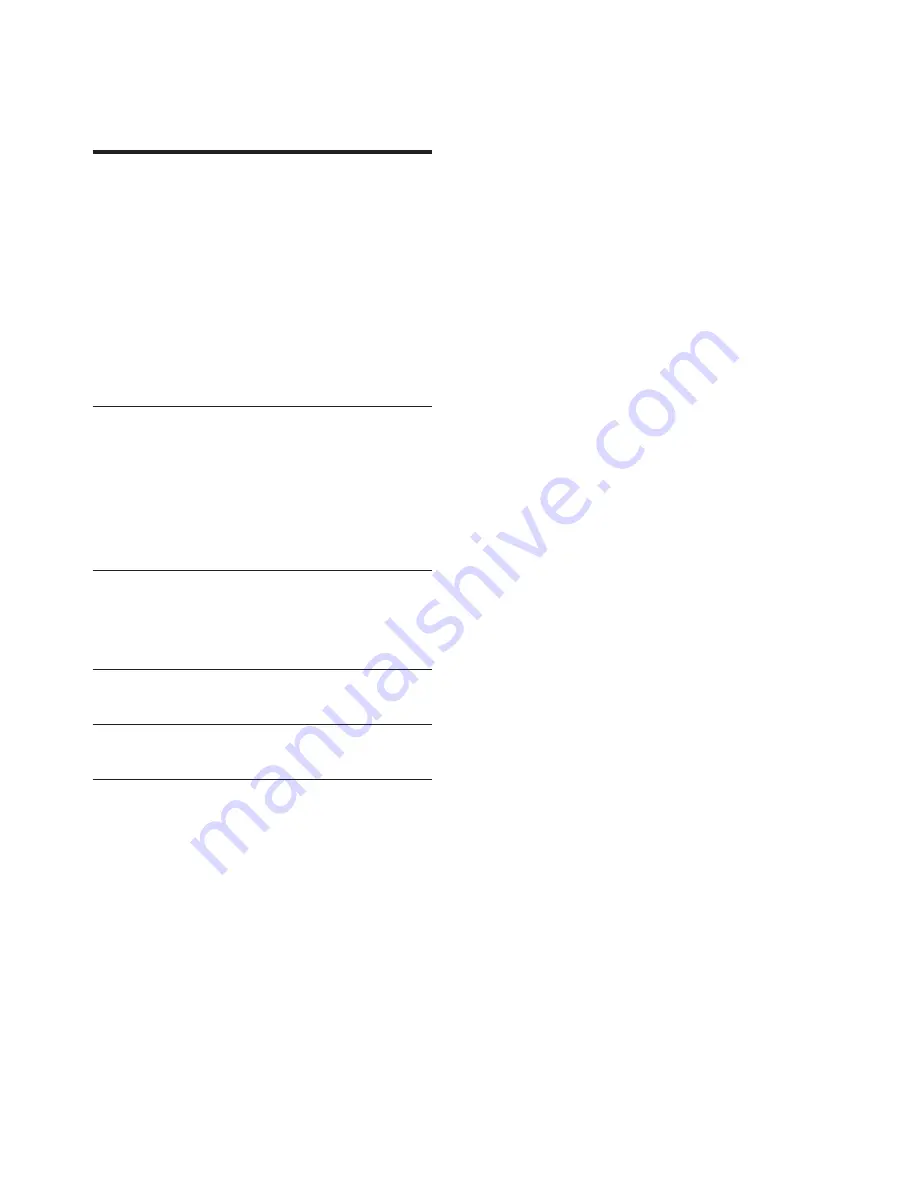
1
EN
Contents
1 Use your Blu-ray disc/ DVD player
2
Basic play control
2
Video, audio and picture options
3
DivX videos
4
Play a musical slideshow
5
BonusView on Blu-ray
5
BD-Live on Blu-ray
5
Set up a network
6
Enjoy Internet services
6
Use Philips EasyLink
7
2 Change settings
8
Picture
8
Sound
8
Network (installation, status...)
9
Preference (languages, parental control...) 9
Advanced options (clear memory...)
9
3 Update software
10
Update software via the Internet
10
Update software via USB
10
4 Specifications
11
5 Troubleshooting
12
6 Notice
14
Notice of compliance
14
Care for your product
15
Care of the environment
15
Copyright
15










































