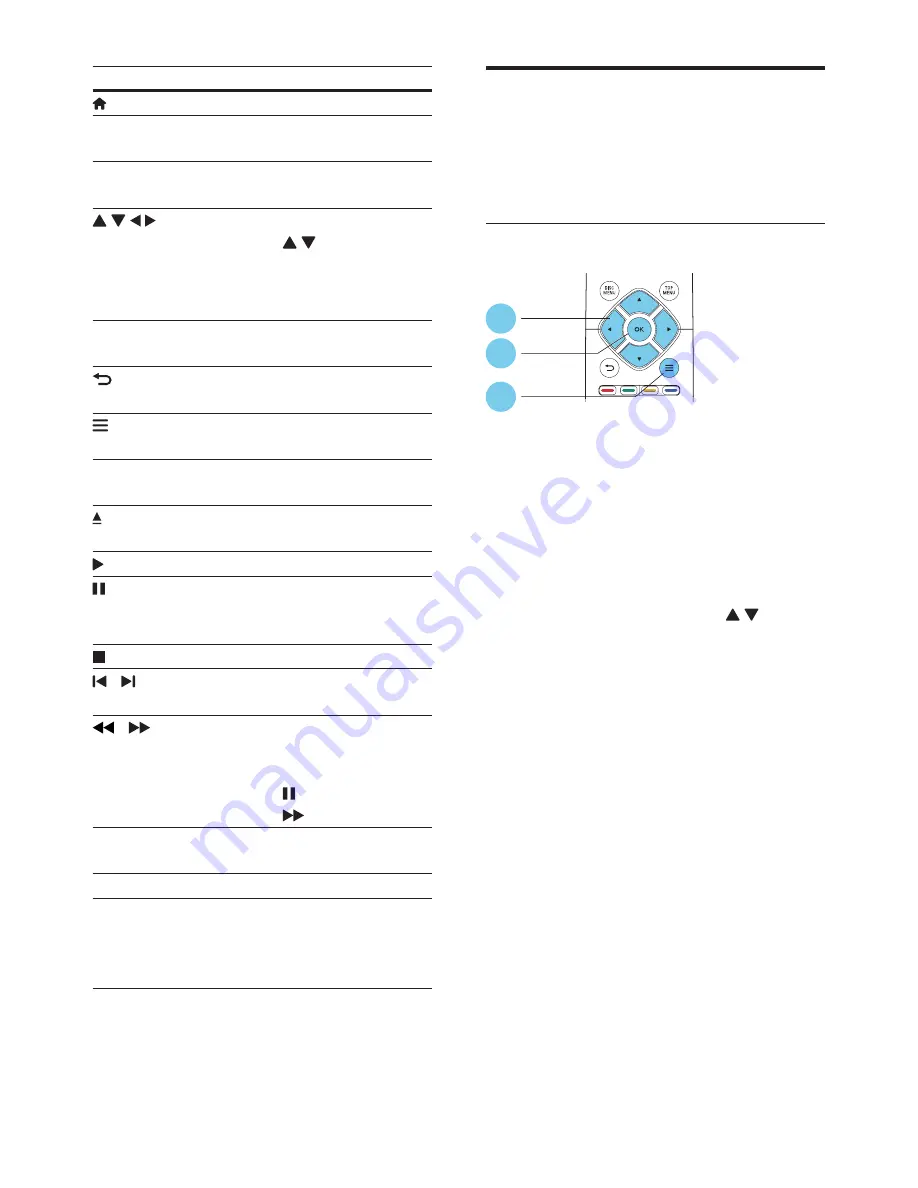
3
EN
Button
Action
Access the home menu.
DISC MENU
Access or exit the disc
menu or Pop-up menu.
TOP MENU
Access the main menu of
a video disc.
Navigate the menus.
Press
to rotate
a picture clockwise or
counter-clockwise during
slideshow.
OK
Confirm a selection or
entry.
Return to a previous
display menu.
Access more options
during play.
Color buttons
Select tasks or options for
Blu-ray discs.
Open or close the disc
compartment.
Start or resume play.
Pause play.
Press repeatedly to slow
forward frame by frame.
Stop play.
/
Skip to the previous or
next track, chapter or file.
/
Fast backward or forward.
Press repeatedly to change
the search speed.
Press
once, and then
press to slow forward.
AUDIO
Select an audio language
or channel.
SUBTITLE
Select a subtitle language.
Alphanumeric
buttons
Select an item to play.
Enter values.
Enter letters via SMS style
entry.
Video, audio and picture
options
More options are available for video or picture
play from a disc or USB storage device.
Video options
Access more options during video play.
•
[Audio Language]
: Select an audio
language.
•
[Subtitle Language]
: Select a subtitle
language.
•
[CC]
: Select an option about Closed
Caption.
•
[Subtitle Shift]
: Change the subtitle
position on the screen. Press
to
change the subtitle position.
•
[Info]
: Display play information.
•
[Character Set]
: Select a character set that
supports the DivX video subtitle (only for
DivX videos).
•
[Time Search]
: Skip to a specific time
via the numeric buttons on the remote
control.
•
[2nd Audio Language]
: Select the second
audio language (only for Blu-ray discs that
support BonusView).
•
[2nd Subtitle Language]
: Select the second
subtitle language (only for Blu-ray discs that
support BonusView).
•
[Titles]
: Select a title.
•
[Chapters]
: Select a chapter.
•
[Angle List]
: Select a camera angle.
•
[Menus]
: Display a disc menu.
•
[PIP Selection]
: Display a picture-in-picture
window (only for Blu-ray discs that support
BonusView).
2
3
1












































