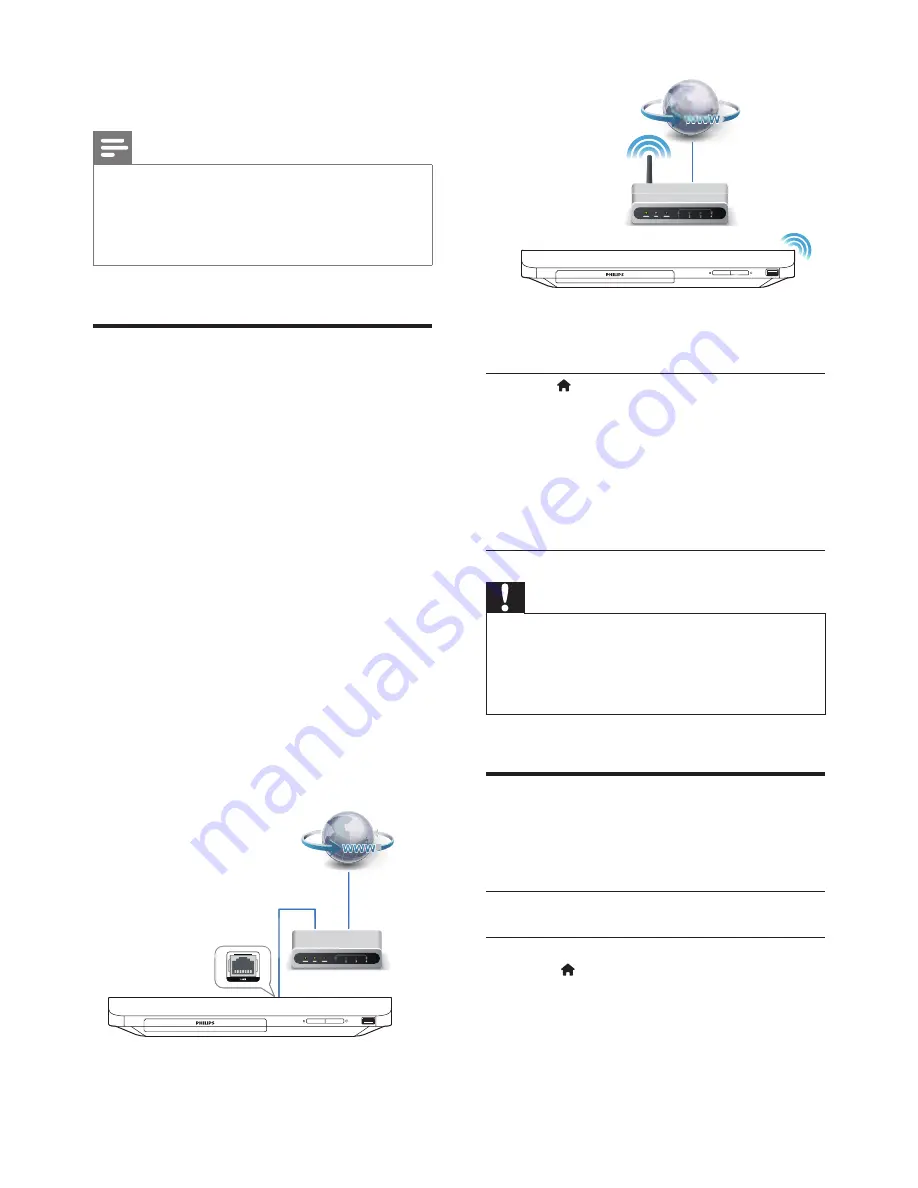
6
EN
5
On the BD-Live interface, select an item
to access.
Note
•
BD-Live services vary from discs and countries.
•
When you use BD-Live, data on the disc and this player
are accessed by the content provider
•
Use a USB storage device with at least 1GB of free
space to store the download.
Set up a network
Connect this player to the Internet to access
the services:
•
BD-Live:
access online bonus features
(applicable to Blu-ray discs that are BD-
Live enabled).
•
Update software:
update the software of
this player via the Internet.
•
Online service
: access YouTube, Netflix,
Picasa, Vudu, Picasa, Target Ticket, Facebook,
Twitter, etc.
1
Connect this player to the Internet through
wired (Ethernet) or wireless connection.
• For wired connection, connect a
network cable (not supplied) to the
LAN
port on the back panel of this
player.
• For wireless connection, this player has
a built-in Wi-Fi.
2
Perform the network installation.
1)
Press
.
2)
Select
[Setup]
, and press
OK
.
3)
Select
[Network]
>
[Network
installation]
, and press
OK
.
4)
Follow the instructions on the TV screen to
complete the installation. If necessary, use
the alphanumeric buttons on the remote
control to enter a password.
Caution
•
Before you connect to a network, familiarize yourself
with the network router, and networking principles. If
necessary, read documentation accompanying network
components. Philips is not responsible for lost, damaged
or corrupt data.
Enjoy Internet services
With this player, you can access online services,
such as movies, pictures and music.
What you
need
Connect this player to the
Internet. (see "Set up a network").
1
Press
.
2
Select a service and press
OK
.
•
[YouTube]
: a video-sharing service
•
[Netflix]
: an online subscription service
streaming movies & TV episodes over the
Internet




























