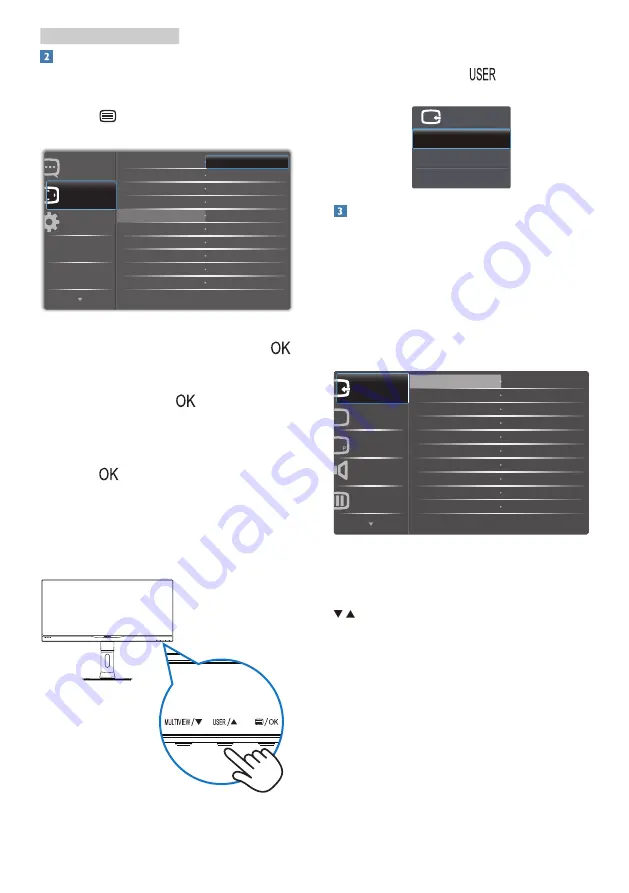
7
2. Setting up the monitor
Customize your own “USER” key
This hot key allows you to setup your
favorite function key.
1. Press
button on the front bezel
to enter OSD Menu Screen.
2. Press
▲
or
▼
button to select main
menu
[OSD Settings]
, then press
button.
3. Press
▲
or
▼
button to select
[User]
, then press
button.
4. Press
▲
or
▼
button to select your
preferred function:
[Brightness]
, or
[Input]
.
5. Press
button to confirm your
selection.
Now you can press the hotkey directly
on the front bezel. Only your pre-
selected function will appear for quick
access.
For example, if you selected
[Input]
as
the hotkey, press the
button on the
front bezel, the
[Input]
menu appears.
Description of the On Screen Display
What is On-Screen Display (OSD)?
On-Screen Display (OSD) is a feature in
all Philips LCD monitors. It allows an end
user to adjust screen performance or
select functions of the monitors directly
through an on-screen instruction
window. A user friendly on screen
display interface is shown as below:
MHL-HDMI
DVI
VGA
Color
Audio
PiP/PbP
Picture
Input
Basic and simple instruction on the
control keys
In the OSD shown above, you can press
buttons at the front bezel of the
monitor to move the cursor, and press
OK
button to confirm the choice or
change.
























