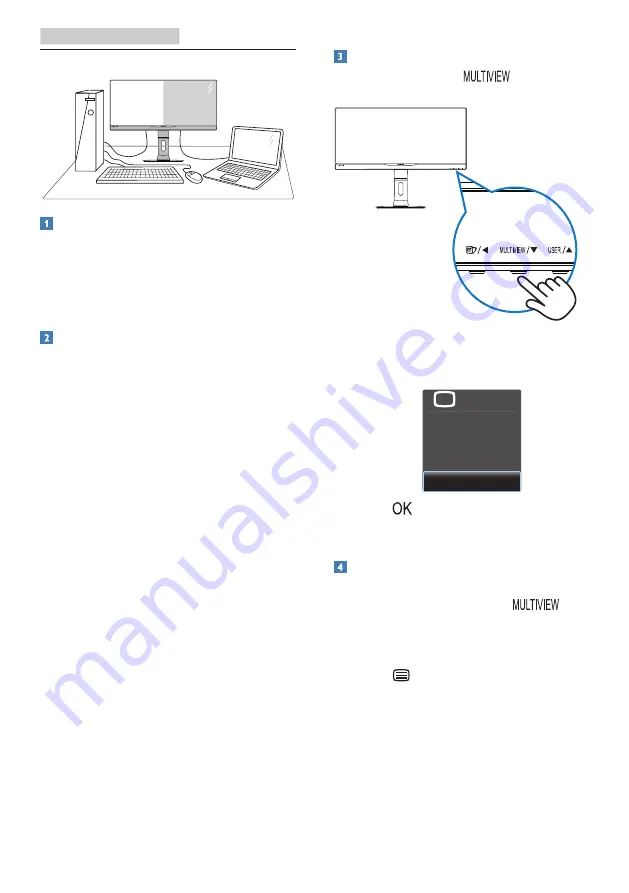
10
2. Setting up the monitor
2.3 MultiView
What is it?
Multiview enables active dual connect
and view so that you can work with
multiple devices like PC and Notebook
side-by-side simultaneously, making
complex multi-tasking work a breeze.
Why do I need it?
With the ultra high resolution Philips
MultiView display, you can experience
a world of connectivity in a comfortable
way in the office or at home. With this
display, you can conveniently enjoy
multiple content sources at one screen.
For example: You may want to keep an
eye on the live news video in the small
window, while working on your latest
blog, or you may want to edit an Excel
file from your Ultrabook, while logged
into secured company intranet to access
files from a desktop.
How to enable MultiView by hotkey?
1. Press the hotkey
directly on
the front bezel.
2. The
MultiView
selection menu
appears. Press
▲
or
▼
button to
select.
PbP
Swap
Off
PiP
Multi View
P
3. Press
button to confirm
your selection and then exit
automatically.
How to enable MultiView by OSD
menu?
Besides pressing the hotkey
directly on the front bezel
, the
MultiView function can also be selected
in OSD menu.
1. Press
button on the front bezel
to enter OSD Menu Screen.



























