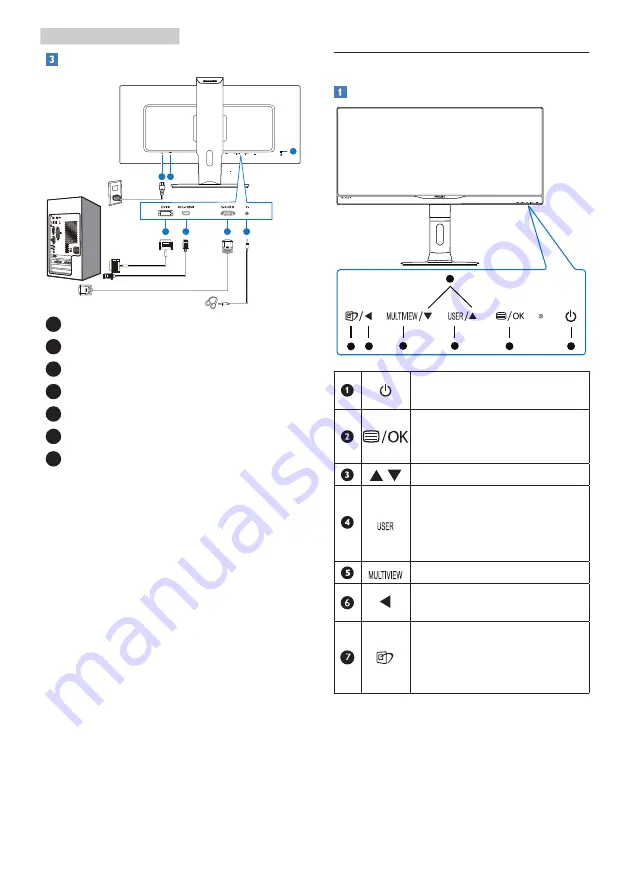
6
2. Setting up the monitor
Connecting to your PC
1
5
4
3
2
7
6
1
Kensington anti-theft lock
2
Earphone jack
3
VGA input
4
MHL-HDMI input
5
DVI input
6
AC power input
7
Power Switch
Connect to PC
1. Connect the power cord to the back
of the monitor firmly.
2. Turn off your computer and unplug
its power cable.
3. Connect the monitor signal cable to
the video connector on the back of
your computer.
4. Plug the power cord of your
computer and your monitor into a
nearby outlet.
5. Turn on your computer and monitor.
If the monitor displays an image,
installation is complete.
2.2 Operating the monitor
Description of the control buttons
5
4
3
2
1
7
6
Switch monitor’s power ON
or OFF
.
Access the OSD menu.
Confirm the OSD
adjustment.
Adjust the OSD menu.
User preference key.
Customize your own
preference function from
OSD to become the “user
key”.
PiP/PbP/Off/Swap
Return to previous OSD
level.
SmartImage hot key. There
are multiple selections:
Office, Photo, Movie,
Game, Economy, Off.























