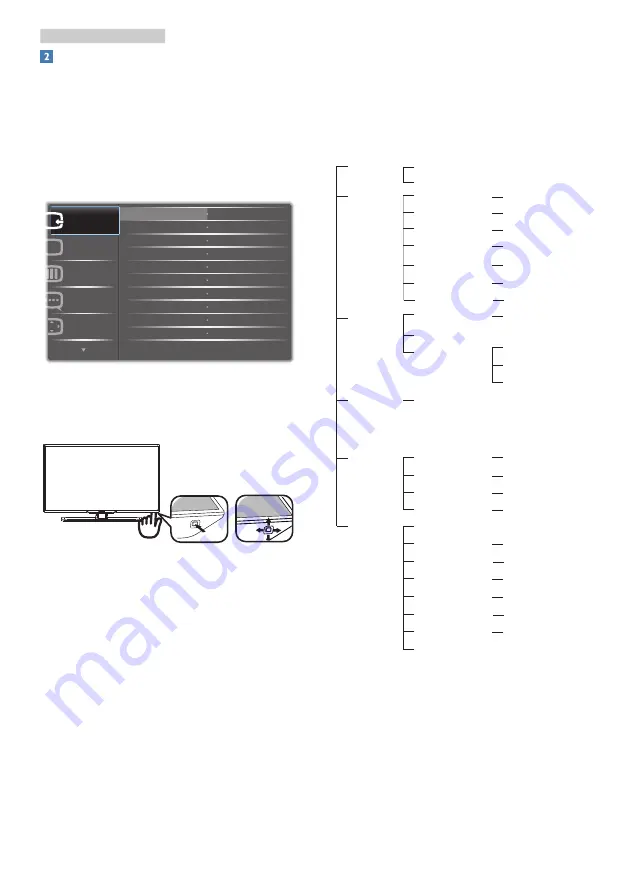
6
2. Setting up the Display
Description of the On Screen Display
What is On-Screen Display (OSD)?
On-Screen Display (OSD) is a feature in all
Philips LCD Displays. It allows an end user to
adjust screen performance or select functions
of the Displays directly through an on-screen
instruction window. A user friendly on screen
display interface is shown as below:
Basic and simple instruction on the control
keys
To access the OSD menu on this Philips
Display simply use the single toggle button
on the underside of the Display bezel. The
single button operates like a joystick. To move
the cursor, simply toggle the button in four
directions. Press the button to select desired
option.
The OSD Menu
Below is an overall view of the structure of
the On-Screen Display. You can use this as a
reference when you want to work your way
around the different adjustments later on.
Main menu
Sub menu
Picture
OSD Settings
Setup
Language
Color
Input
Picture Format
Brightness
Contrast
Horizontal
Vertical
Transparency
OSD Time Out
H.Position
Auto
V.Position
Phase
Clock
Resolution Notification
Reset
Information
English, Deutsch, Español,
Ελληνική,
Français,
Italiano, Maryar
,
Nederlands, Português,
Português do Brazil
,
Polski
,
Русский
,Svenska
,
Suomi
,
Türkçe
,
Č
eština
,
Українська
,
简体中文
,
繁
體
中文,日本
語,
한국어
Color Temperature
sRGB
User Define
VGA
DVI
SmartResponse
SmartContrast
Gamma
Pixel Orbiting
Wide Screen, 4:3
0~100
0~100
0~100
0~100
Off, 1, 2, 3, 4
5s, 10s, 20s, 30s, 60s
0~100
On, Off
Yes, No
0~100
0~100
0~100
6500K, 9300K
Red: 0~100
Green: 0~100
Blue: 0~100
Off, Fast, Faster, Fastest
On, Off
1.8, 2.0, 2.2, 2.4, 2.6
On, Off
Summary of Contents for BDM3200FC
Page 34: ......









































