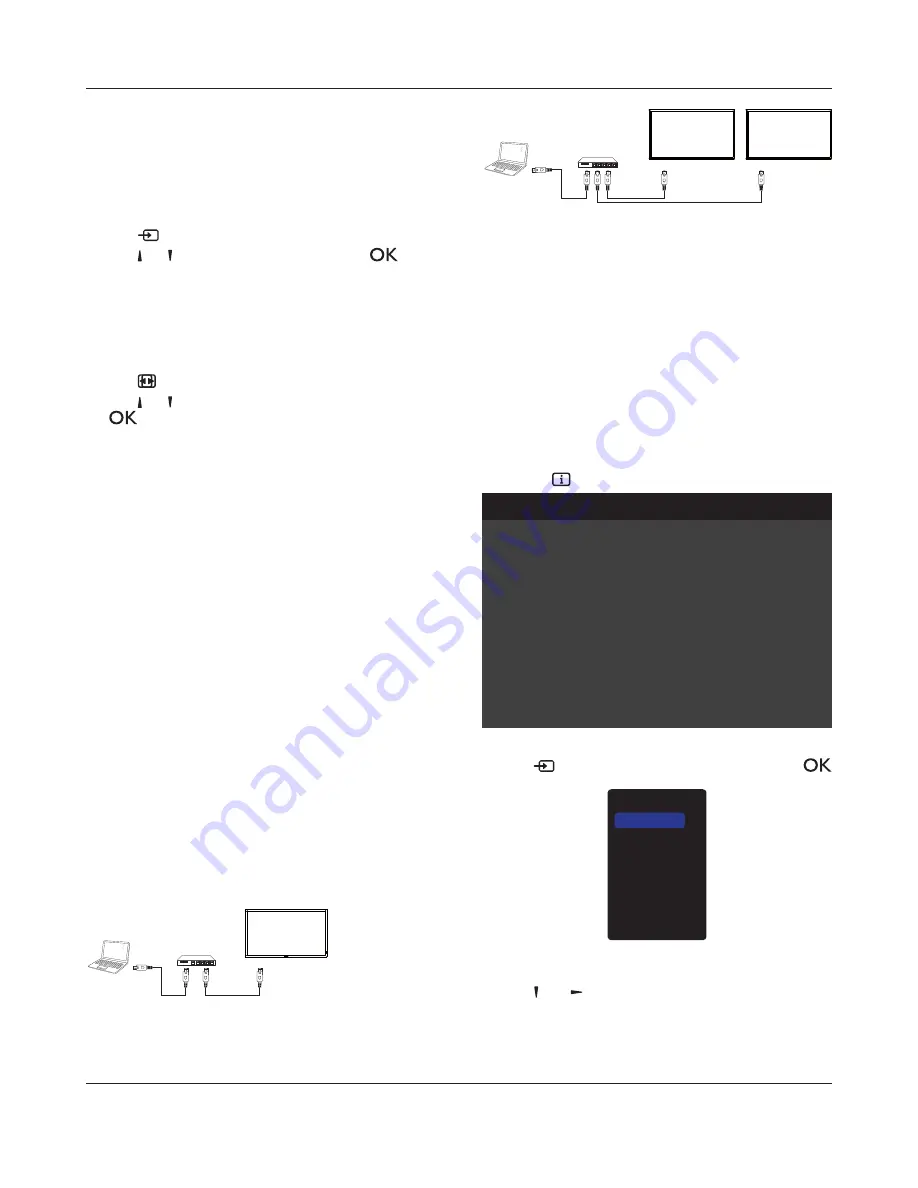
BDL4620QL
10
4. Operation
NOTE
: The control button described in this section is mainly on the
UHPRWHFRQWUROXQOHVVVSHFLÀHGRWKHUZLVH
4.1. Watch the Connected Video Source
See page <7>
IRUH[WHUQDOHTXLSPHQWVFRQQHFWLRQ
1. Press
[
] SOURCE
button.
2. Press
[ ]
or
[ ]
button to choose a device, then press
[
]
button.
4.2. Change Picture Format
You can change the picture format to suit the video source. Each video
source has its available picture formats.
The available picture formats depend on the video source:
1. Press
[
] FORMAT
button.
2. Press
[ ]
or
[ ]
button to choose a picture format, then press
[
]
button.
{
Auto zoom
`(QODUJHWKHSLFWXUHWRÀOOWKHVFUHHQ
Recommended for minimal screen distortion but not for
HD
or
PC
.
{
Movie expand 16:9
}: Scale 4:3 format to 16:9. Not
recommended for
HD
or
PC
.
{
Wide screen
}: Shows wide screen format content unstretched.
Not recommended for
HD
or
PC
.
{
Unscaled
}: Provide maximum detail for
PC
. Only available
when
PC
mode is selected in the {
Picture
} menu.
{
4:3
}: Display the classic 4:3 format.
4.3. Play multimedia files via Local Area
Network
7RSOD\ÀOHVYLD/RFDO$UHD1HWZRUN\RXZLOOQHHG
A wired home network, connected with a Universal Plug and Play
(uPnP) router.
Optional: A LAN cable that connects your display to your home
network.
A media server running on your computer.
$SSURSULDWHVHWWLQJVRQ\RXUFRPSXWHUÀUHZDOOWRDOORZ\RXWRUXQ
the media server.
4.3.1. Set up the network
1. Connect your display and the computer to the same home network.
See illustration below to connect your display to a network.
2. Switch on your computer and the router.
Single display setup:
PC
[RJ-45]
[RJ-45]
ROUTER
Multiple display setup:
PC
[RJ-45]
[RJ-45]
DISPLAY 1
[RJ-45]
DISPLAY 2
ROUTER
NOTE
: If the apparatus does not return to DLNA mode due to
external electrical disturbances (e.g. electrostatic discharge), user
LQWHUYHQWLRQLVUHTXLUHG
Set up media sharing
1.
,QVWDOODPHGLDVHUYHURQ\RXUFRPSXWHUWRVKDUHPHGLDÀOHV7KHVH
are some media servers:
For
PC
: Windows Media Player 11 (or higher) or TVersity
For
Mac
: Twonky
2. Switch on media sharing on your computer using the media server.
For more information on how to set up the media server, refer to
the website of the media server.
4.3.2. How to use DLNA-DMP
Ensure you have connected to the network.
You can press
button to display the connection of the network.
Picture format
Picture style
Sound style
Smart power
Volume
Monitor group
Monitor ID
Model name
SWVersion
Serial no
Temperature
Network configuration
IP address
Netmask
Gateway
Network name
Ethernet MAC address
Wide screen
Standard
Personal
Off
0
1
1
BDL4620QL
1.25
25°C
DHCP & Auto IP
192.168.1.116
255.255.255.0
192.168.1.1
BDL4620QL
FF:FF:FF:FF:FF:FF:
HDMI 1 1080p60 26/09/2014 Friday 09:32:00
3OD\ÀOHVIURPGLVSOD\
1. Press
[
]
SOURCE
button, choose
Network
, and press [
] button.
USB
Network
Internet
SmartCMS
HDMI
DVI-D
YPbPr
AV
VGA
2. Now, you can see all the PC’s connected to the same router on the
screen. Choose the right one.
3. Press
[ ]
and
[ ]
WRFKRRVHWKHGLUHFWRU\DQGÀOHVWRSOD\
4. You can connect up to 4 displays to the same PC and play same
media stream.
















































