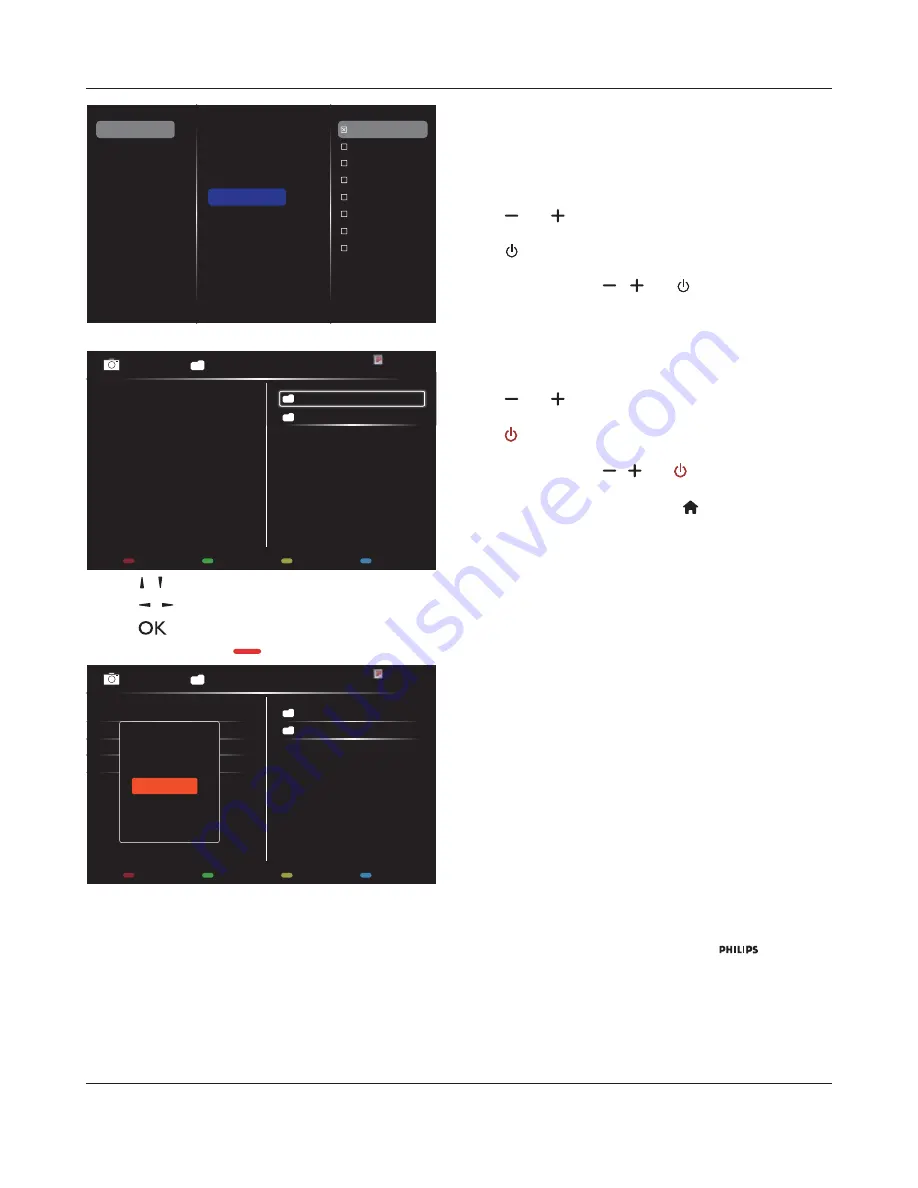
BDL4620QL
18
Status
Source
On time
Off time
Repeat modes
Playlist setting
Schedule 1
Schedule 2
Schedule 3
Schedule 4
Schedule 5
Schedule 6
Schedule 7
No repeat
Every Sunday
Every Monday
Every Tuesday
Every Wednesday
Every Thursday
Every Friday
Every Saturday
Slideshow durations
6. If
{
Source
}
Æ
{
USB
} is chosen. Go to
Playlist setting
.
0001/0002
Options
Exit
Photo
Photo
Video
-
Press
[ ] [ ]
EXWWRQVWRFKRRVHÀOHV
-
Press
[ ] [ ]
buttons to switch Playlist and File Manager.
-
Press
[
]
button to set or clear the playlist.
7. To save the playlist, press
[
]
and choose
Save list
.
0004/0004
Options
Exit
Photo
Photo
[..]
Movie.avi
\media\photo
Photo1.jpg
Photo2.jpg
Photo3.jpg
Sort
Recursive Parser
Media Type
Save list
NOTES:
(DFK3OD\OLVWVXSSRUWVXSWRÀOHV
Playlist will not be cleared after {
Factory settings
}. You have to
PDQXDOO\UHPRYHWKHÀOHVRUGHOHWHXVEBVFKHGXOLQJOLVWW[WLQWKH
USB.
Sleep timer
6ZLWFKRIIWKLVGLVSOD\DIWHUDVSHFLÀHGWLPH
OneWire
Connect and control your HDMI-CEC compliant devices through HDMI
port to this display with the same remote control.
Local KB lock
Choose to enable or disable the keyboard (control buttons) function of
the display.
{
Unlock
}: Enable the keyboard function.
{
Lock all
}: Lock all keyboard function.
{
Lock but volume
}: Disable all the keyboard function except the
[ ]
and
[ ]
button.
{
Lock but power
}: Disable all the keyboard function except the
[ ]
button.
{
Lock all expect volume and power
}: Disable all the keyboard
function except the
[ ]
,
[ ]
and
[ ]
button:
RC lock
Choose to enable or disable the button function of the remote control.
{
Unlock
}: Enable the keyboard function.
{
Lock all
}: Lock all keyboard function.
{
Lock but volume
}: Disable all the keyboard function except the
[ ]
and
[ ]
button.
{
Lock but power
}: Disable all the keyboard function except the
[ ] POWER
button.
{
Lock all expect volume and power
}: Disable all the keyboard
function except the
[ ] [ ]
and
[ ] POWER
button:
NOTE:
To disable the lock function from
Local KB lock
or
RC lock
item, press buttons
[
]
and
1 9 9 8
on the
remote control.
Pixel shift
For video input sources, you may choose {
On
} to move the screen
image automatically to protect the display from “burn-in” or “after-image”
symptoms 30 seconds after not operating the display.
Smart power
Choose a backlight level to optimise dynamic power consumption and
picture contrast.
The options are: {
Off
}, {
Standard
}, {
Medium
}, {
High
}.
Wake on lan
Choose {
On
} and you can turn on the display by network.
Switch on state
Choose the display status used for the next time you connect the
power cord.
{
On
} - The display will turn on when the power cord is connected
to a wall outlet.
{
Standby
} - The display will remain Standby when the power cord is
connected to a wall outlet.
{
Last status
} - The display will return to the previous power status
(on/off/standby) when removing and replacing the power cord.
Power LED Light
Choose {
Off
} to turn off the indicator.
Logo
Choose {
Off
} and the display will not display the
logo when
you switch on.
Advanced power management
Choose {
On
}. Then, when no signal, the display will automatically turn
off.








































