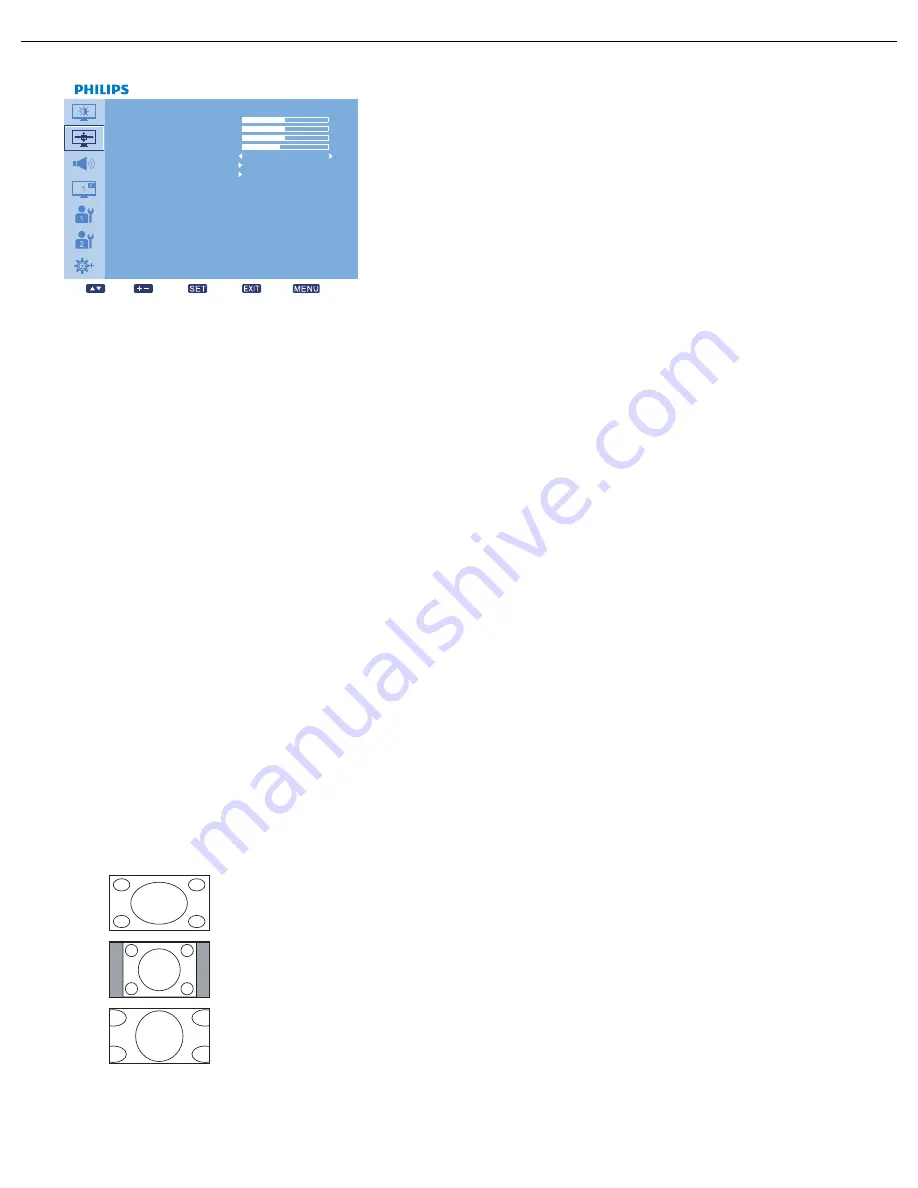
User Manual BDL4230E
RETURN TO THE CONTENTS
4.2.2. SCREEN MENU
S C R EE N
H P O SI T I O N
V P O S I T I O N
C L O C K
C L O C K P H A S E
Z O O M M O D E
C U S TO M Z O O M
S C R EE N R E S E T
5 0
5 0
1 6
1 4
Se l
A d j u s t
E n t e r
B a c k
Q u i t
F U L L
H POSITION
Note: For the VGA input only.
Adjust the horizontal placement of the picture.
Press the PLUS button to move the image to the right, or press the MINUS button to move the image to
the left.
V POSITION
Note: For the VGA input only.
Adjust the vertical placement of the picture.
Press the PLUS button to move the image up, or press the MINUS button to move the image down.
CLOCK
Note: For the VGA input only.
Adjust the width of the image.
Press the PLUS button to expand the width of the image, or press the MINUS button to shrink the width
of the image.
CLOCK PHASE
Note: For the VGA input only.
Adjust to improve the focus, clarity and stability of the image.
Use the PLUS/MINUS button to adjust.
ZOOM MODE
The pictures you receive may be transmitted in 16:9 format (widescreen) or 4:3 format (conventional
screen). 16:9 pictures sometimes have a black band at the top and bottom of the screen (letterbox format).
This function allows you to optimize the picture display on screen. The following zoom modes are available:
• FULL - This mode restores the correct proportions of pictures transmitted in 16:9 using
the full screen display.
• NORMAL - The picture is reproduced in 4:3 format and a black band is displayed on either
side of the picture.
• DYNAMIC - Fill the entire screen by stretching 4:3 pictures non-proportionally.
• CUSTOM - Choose to apply the custom zoom settings in the CUSTOM ZOOM
submenu.
















































