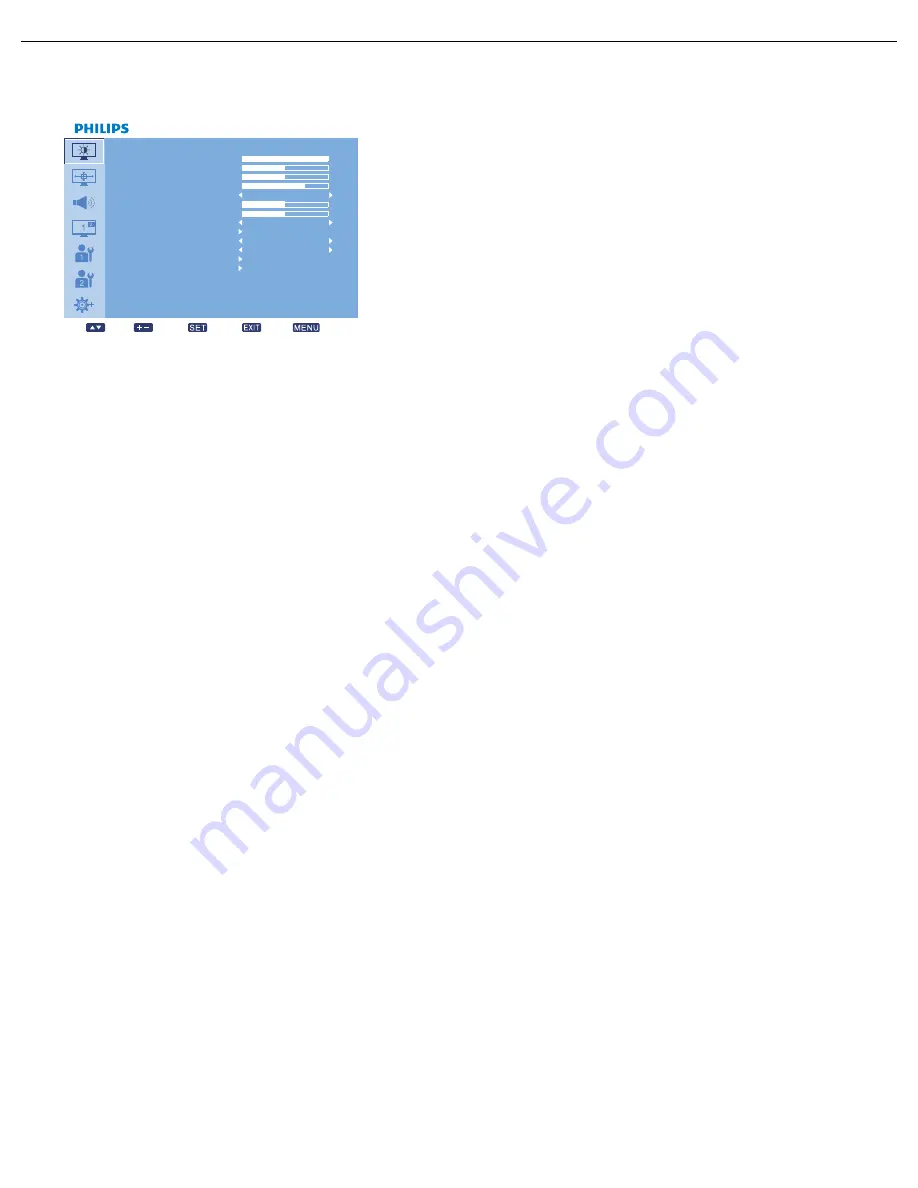
User Manual BDL4230E
RETURN TO THE CONTENTS
4.2. OSD MENU OVERVIEW
4.2.1. PICTURE MENU
P I C T U R E
P I C T U R E R E S E T
B R I G H T N E S S
C O N T R A ST
S H A R P N E S S
B L A C K L E V E L
N O I S E R E D U C T I O N
T I N T
C O L O R
C O L O R T EM P E R AT U R E
C O L O R C O N T R O L
L I G H T SE N SO R
S M A R T C O N T R A S T
V I D EO S O U R C E
1 0 0
5 0
5
7 0
5 0
5 0
Se l
A d j u s t
E n t e r
B a c k
Q u i t
O F F
1 0 0 0 0 K
O F F
O F F
BRIGHTNESS
Adjust the overall image brightness by changing the intensity of the LCD panel’s backlight.
Use the PLUS/MINUS button to adjust.
CONTRAST
Adjust to sharpen the picture quality. The black portions of the picture become richer in darkness and the
white become brighter.
Use the PLUS/MINUS button to adjust.
SHARPNESS
Adjust to improve detail.
Use the PLUS/MINUS button to adjust.
BLACK LEVEL
Adjust to change the image brightness.
Use the PLUS/MINUS button to adjust.
NOISE REDUCTION
Note: For VIDEO, S-VIDEO, COMPONENT and HDMI inputs with interlaced video only.
Adjust to remove the noise in the image. You can select a suitable noise reduction level.
Use the PLUS/MINUS button to make selection.
TINT
Note: For VIDEO, S-VIDEO, COMPONENT, and HDMI inputs only.
Adjust to change the color tint of the image.
Use the PLUS/MINUS button to adjust. Press the PLUS button and the flesh tone color becomes
greenish. Press the MINUS button and the flesh tone color becomes purplish.
COLOR
Note: For VIDEO, S-VIDEO, COMPONENT, and HDMI inputs only.
Adjusts to increase or decrease the intensity of colors in the image.
Press the PLUS button to increase color intensity, or press the MINUS button to decrease color intensity.
COLOR TEMPERATURE
Select a color temperature for the image. The image looks reddish with a lower color temperature, and
looks bluish with a higher color temperature.
Use the PLUS/MINUS button to make selection.
















































