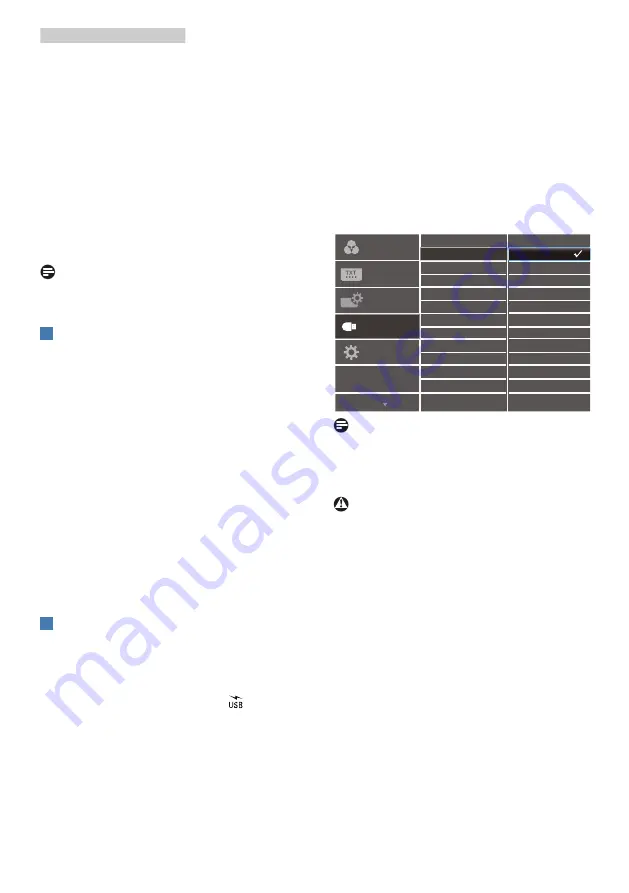
7
2. Setting up the monitor
3.
It will show “success” when the
installation is finished.
4.
You must reboot your computer
after the installation has completed.
5.
Now you will be able to see
“Realtek USB Ethernet Network
Adapter” from your program
installed list.
6.
We recommend to periodically visit
the above web link to check for the
availability of the most updated
driver.
Note
Please contact Philips service hotline for
Mac address clone tool as necessary.
5
USB hub
To comply with International energy
standards, the USB hub/ports of this
display are disabled during Standby
and Off modes.
Connected USB devices will not work in
this state.
To permanently put the USB function
in “ON” state, please go to OSD Menu,
then select “USB standby mode”, and
switch it to “ON” state. Somehow if
your monitor reset to factory setting,
ensure to select “USB standby mode”
to “ON” state in OSD menu.
6
USB charging
This display has USB ports capable
of standard power output including
some with USB Charging function
(identifiable with power icon
). You
can use these ports to charge your
Smart phone or power your external
HDD, for example. The display must be
powered ON at all times to be able to
use this function.
Some select Philips displays may not
Power or Charge your device when
it enters to “Sleep/Standby” mode
(White power LED blinking). In that
case, please enter to OSD Menu and
select “USB Standby Mode”, then,
turn the function to “ON” mode
(default=OFF). This will then keep the
USB power and charging functions
active even when the monitor is in
sleep/standby mode.
Note
If you Turn OFF your monitor via the
power switch at any given time, all the
USB ports will power OFF.
Warning
USB 2.4Ghz wireless devices, such
as, wireless mouse, keyboard, and
headphones, maybe have interference
by the high-speed signal of USB
3.2 devices, which may result in a
decreased efficiency of the radio
transmission. Should this happen,
please try the following methods to
help reduce the effects of interference.
•
Try to keep USB2.0 receivers away
from USB3.2 connection port.
•
Use a standard USB extension cable
or USB hub to increase the space
between your wireless receiver and
the USB3.2 connection port.










































