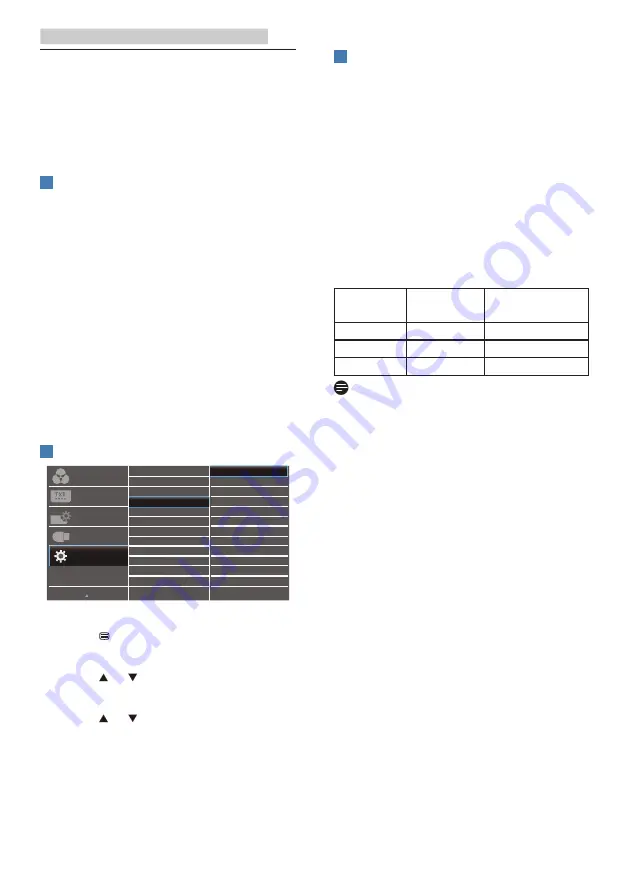
14
4. Power Delivery and Smart Power
4. Power Delivery and
Smart Power
You can power your compatible device
with up to 90 Watts of power from this
monitor.
1
What is it?
Smart Power is an exclusive Philips
technology that provides flexible power
delivery options for various devices.
This is useful for recharging high
performance laptops with only one
cable.
With Smart Power, the monitor makes it
possible to deliver up to 90W of power
through the USB-C port, compared to
the standard 65W.
To prevent damaging the device, Smart
Power enables protections to limit
current draw.
2
How to enable Smart Power?
1. Press button on the front bezel to
enter OSD menu screen.
2. Press or button to select main
menu [Setup], then press button OK.
3. Press or button to turn on or off
the [Smart Power].
3
Power through USB-C port:
1. Turn on [Smart Power].
2. Connect the device to the USB-C
port.
3. If [Smart Power] is on, and USB-C
is used for power, then maximum
power delivery depends on the
brightness value of the monitor.
You may adjust the brightness value
manually to increase power delivery
from this monitor.
There are 3 power delivery levels:
Brightness
value
Power Delivery
from USB-C
Level 1
0
~
20
90W
Level 2
21
~
60
85W
Level 3
61
~
100
80W
Note
•
If [Smart Power] is on, and DFP
(Downstream Facing Port) is using
more than 5W, then USB-C can only
deliver up to 65W.
•
If [Smart Power] is off, then USB-C
can only deliver up to 65W.
•
PowerSensor and LightSensor
cannot be enabled with Smart
Power simultaneously.
5. PowerSensor™
How does it work?
•
PowerSensor works on principle
of transmission and reception of
harmless “infrared” signals in order
to detect user-presence.
•
When the user is in front of the
monitor, the monitor operates
normally, at the predetermined
settings that the user has set- i.e.
brightness, contrast, color, etc
•
Assuming that the monitor was set
to 100% of brightness for example,
when the user leaves his seat and
is no longer in front of the monitor,
the monitor automatically reduces
the power consumption upto 80%.
User present in front User not present
t
t
a
W
Power consumption as illustrated above is for reference purpose only
Setting
Default settings
PowerSensor is designed to detect the
presence of the user located between
30 and 100 cm (12 and 40 inches) from
the display and within five degrees left
or right of the monitor.
Custom settings
If you prefer to be in a position outside
the perimeters listed above, choose
a higher strength signal for optimal
detection efficiency: The higher the
setting, the stronger the detection
signal. For maximum PowerSensor
efficiency and proper detection, please
position yourself directly in front of your
monitor.
•
If you choose to position yourself
more than 100 cm or 40 inches
from the monitor use the maximum






























