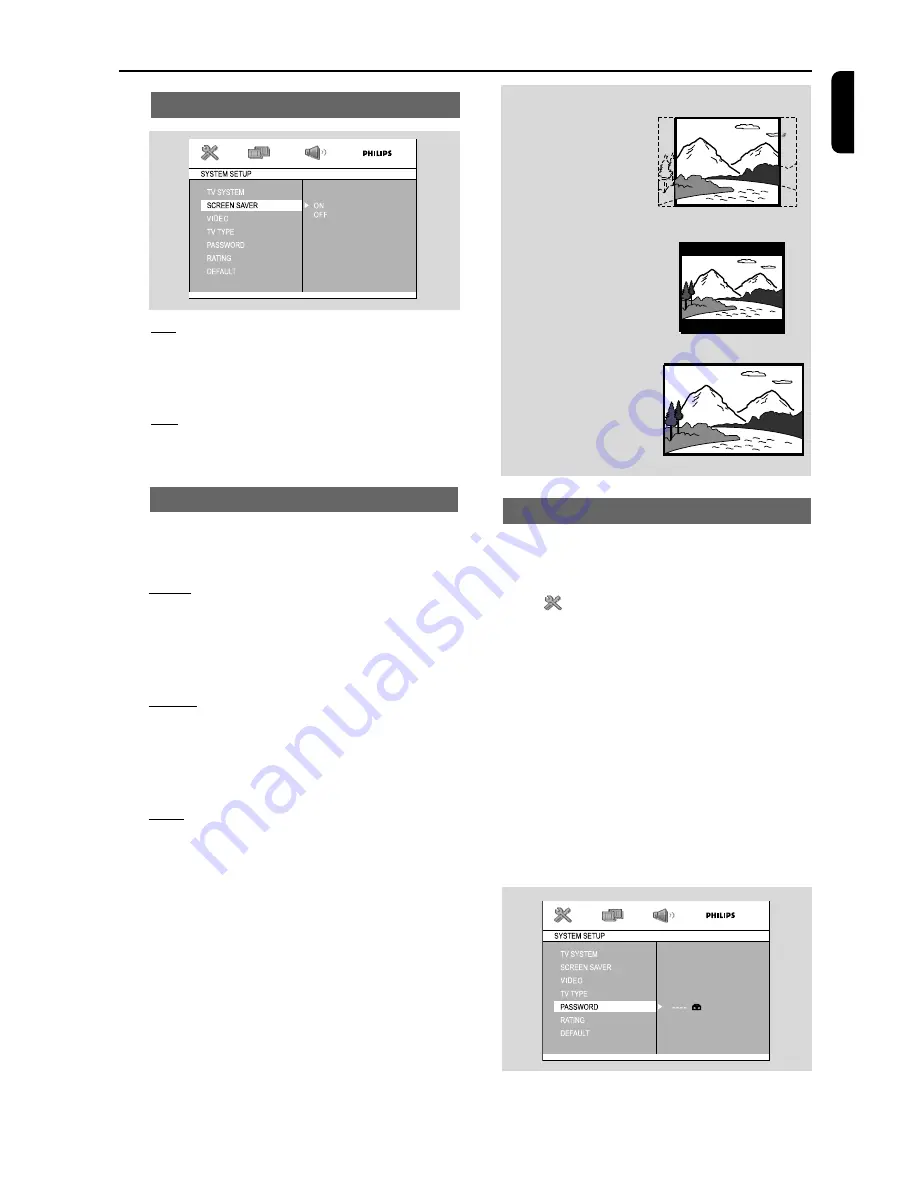
19
En
g
lish
Setting the TV Type
Make sure the format you need is available on
the disc. If not, your setting will be invalid.
4:3PS
(Pan and Scan mode)
Select this if you have a conventional TV set and
your DVD is not formatted for wide screen
viewing. A wide picture will display on the whole
TV screen with a portion automatically cut off.
4:3LB
(Letterbox mode)
Select this if you have a conventional TV set and
your DVD is formatted for wide screen viewing.
Black bars appear on the upper and lower
portions of the TV screen.
16:9
(Wide-screen TV)
Select this if you have a wide-screen TV set (you
must also set your wide screen TV to “full size”).
Setting the screen saver
ON
If set to ON, the screen saver will be activated
when you leave the system in stop or pause
mode for 5 minutes. The default setting is ON.
OFF
If screen saver set to off, in any status, the screen
saver will not activate.
DVD Menu Operations
Changing the password
You can change the four-digit code used as
Password.
1
In disc mode, press
SYSTEM MENU
.
2
Select
icon and press
4
.
3
Press
5
/
4
on the remote control to navigate
in the menu.
➜
Move to “PASSWORD” and press
B
.
4
Use the
numeric keys (0-9)
to enter your
four-digit code.
➜
The password supplied by default is 0000.
➜
If you forget the four-digit code, press
9
four
times, the system will change back to the default
password.
5
Enter your new code. Then press
OK
to
confirm.
6
Press
SYSTEM MENU
again to remove the
menu.
4:3 PS
(Pan Scan)
4:3 LB
(Letter Box)
416:9
(Wide screen)










































