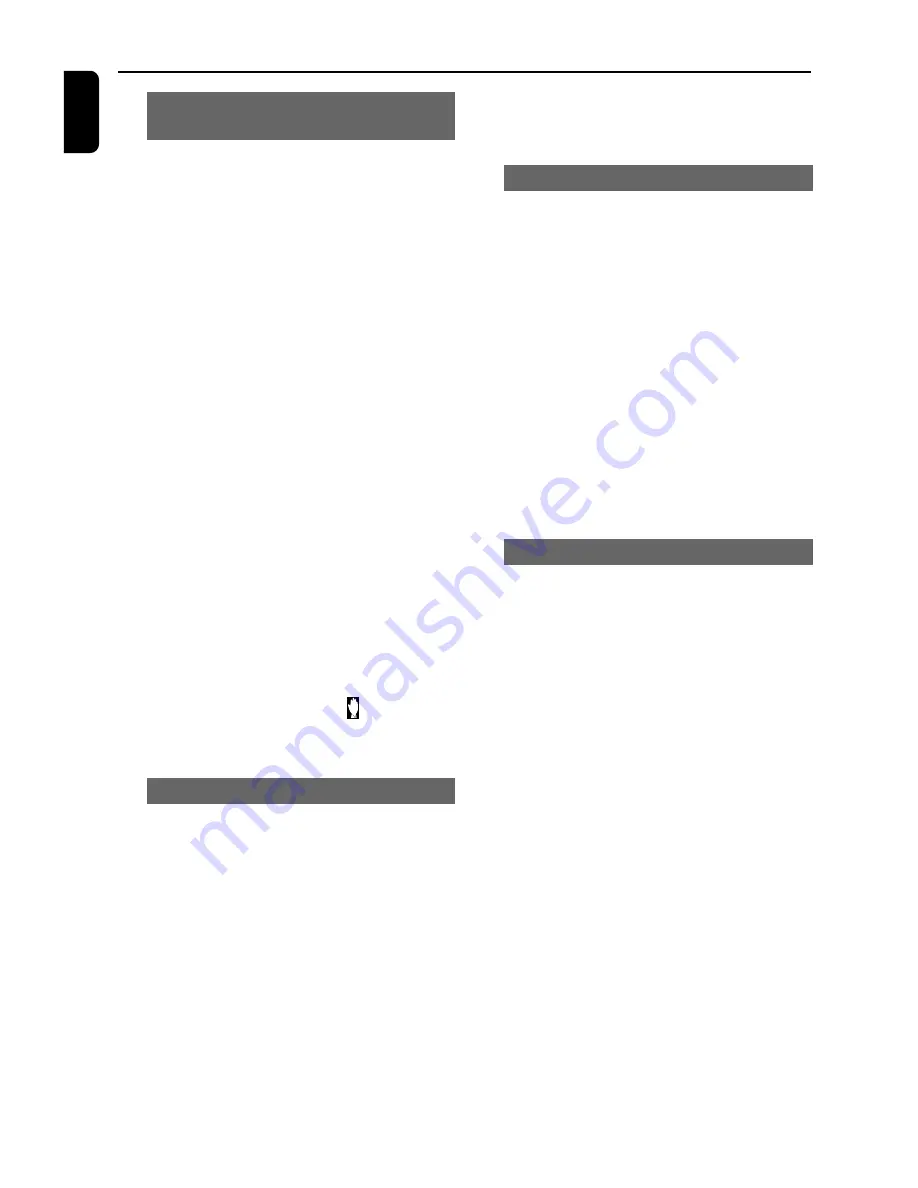
16
English
Moving to another title/chapter and
playing from a selected point
Some discs may contain more than one title or
chapter. If the disc has a title or chapter menu
recorded on it, you can start playback from the
selected item. And
GOTO
function allows you
to start playback at any chosen time on the disc.
1
Press
GOTO
on the remote control to display
the message of title and chapter, use
A
/
B
to
highlight an item.
2
Use
numeric keys (0-9)
to select a desired
title/chapter number/an exact point to begin.
3
Press
OK
to start playback.
Note:
– Selecting a title or chapter might not be possible
on certain discs.
– In repeat disc or repeat all mode, you can
search a desired time point.
– The function is not available for MP3 disc.
IMPORTANT!
Some operations may be different or
restricted according to the disc format.
Refer to the jacket or case of the disc you
are playing.
Note:
– When you press a button and appears on
the TV screen, this means the function is not
available on the current disc or at the current time.
Viewing from another angle
If the playing DVD disc is recorded with multiple
camera angles , the ANGLE mark on the setup
page will be set to ON automatically. This allows
you to view the picture from different angles.
Angle selection is determined by the disc format.
1
Press ANGLE key on the remote control.
2
Select the desired angle: ANGLE 1/2/3.
➜
Playback changes to the selected angle.
Disc Operations
Note:
– This function is not available for CD or MP3
disc.
Playback control (PBC) - 2.0 VCD only
PBC playback allows you to play Video CD
interactively, following the menu on the display.
●
Press
DISC MENU
repeatedly on the remote
control and press
4
to toggle between PBC ON
and PBC OFF.
Playing a disc with PBC function
●
If PBC OFF, the system will start playback
automatically.
●
If PBC ON, the PBC menu (if available) will
appear on the TV screen for selection. Use the
numeric keys (0-9)
to enter your choice.
Note:
– This function is not available for DVD, CD or
MP3disc.
Checking the contents of DVD
1
Press
DISC MENU
on the remote control to
go back to the root menu.
2
Press
5
/
4
/
A
/
B
to select the desired title
or chapter, and then press
PLAY
3
or
OK
.
➜
Playback start from the selected title or
chapter.
3
Press
DISC MENU
on the remote control to
go to disc menu of the disc.
Note:
– If no title menu or root menu is recorded in the
DVD disc, pressing this button will restart playback
from the first track.



























