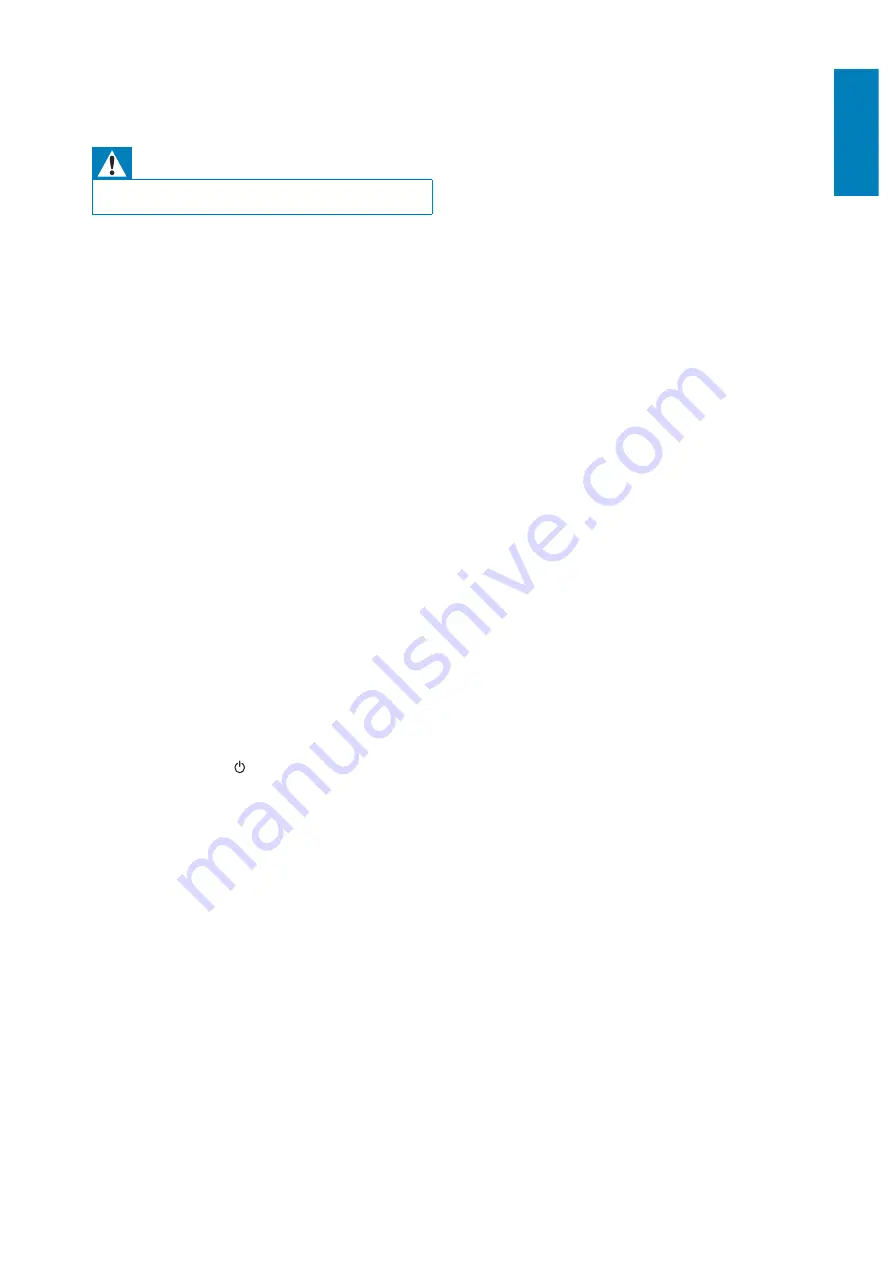
21
English
EN
8 Troubleshooting
Warning
Never remove the casing of this apparatus.
To keep the warranty valid, never try to repair
the system yourself.
If you encounter problems when using this
apparatus, check the following points before
requesting service. If the problem remains
unsolved, go to the Philips web site (www.philips.
com/welcome). When you contact Philips, ensure
that the apparatus is nearby and the model
number and serial number are available.
No power
;
Make sure that the AC power plug of the
device is connected properly.
;
Make sure that there is power at the AC
outlet.
No sound
;
Adjust the volume.
;
Check the Wi-Fi network connection.
Set up the network again if needed (see
'Connect to your home Wi-Fi network for
AirPlay' on page 7).
No response from the unit
;
Press and hold on AD7000W for more
than 5 seconds to reset the device. Then
set up the Wi-Fi network for AD7000W
again (see 'Connect to your home Wi-Fi
network for AirPlay' on page 7).
;
Disconnect and reconnect the AC power
plug, and then switch on the device again.
Wi-Fi network connection failed
;
Check if your Wi-Fi router is Wi-Fi
%` + $ #
% 9;< %`
routers.
;
If your Wi-Fi router is Wi-Fi 802.11n
X ] %
802.11b/g mode. AD7000W does not
support connection to routers with
802.11n only.
;
This device does not support the WPS-
PIN method.
;
If your Wi-Fi router supports WPS and the
WPS-PBC method but fails to connect to
AD7000W, try the manual Wi-Fi setup
method (see 'Scenario 2: Connect to a
non-WPS router' on page 8).
;
Enable SSID broadcast on the Wi-Fi router.
;
Keep away from potential sources of
interference which may affect Wi-Fi signal,
such as microwave ovens.
;
If you fail to use your PC for Wi-Fi network
setup, check whether your PC is using a
Wi-Fi network. You cannot use Ethernet
connection for AirPlay network setup.
;
Make sure that the SSID name of your
home router consists of alphanumeric
characters, with no space or special
characters like %/#/* inserted.
;
If you choose to rename the AirPlay device
'
Philips_Fidelio XXXX
' in the setting
menu, do not use special characters or
symbols.
;
For some new types of Wi-Fi routers, a
network name (SSID) may be created
automatically when you use WPS for
connection. Always change the default
network name (SSID) to a simple one that
consists of alphanumerical characters, and
also change the Wi-Fi security mode to
secure your network.
Occasional breaking of AirPlay music
streaming
Do one or all of the following:
;
Move AD7000W closer to your Wi-Fi
router.
;
Remove any obstacles between AD7000W
and your Wi-Fi router.
;
Avoid using Wi-Fi channel which is
overlapped by the nearby Wi-Fi network.
;
Check if your network speed is fast enough
(in cases where multiple devices share the
same router, the AirPlay performance may
be affected). Turn off the other devices
connected to your home router.
;
Enable the Quality of Service (QoS)
option (if available on the Wi-Fi router).
All manuals and user guides at all-guides.com



































