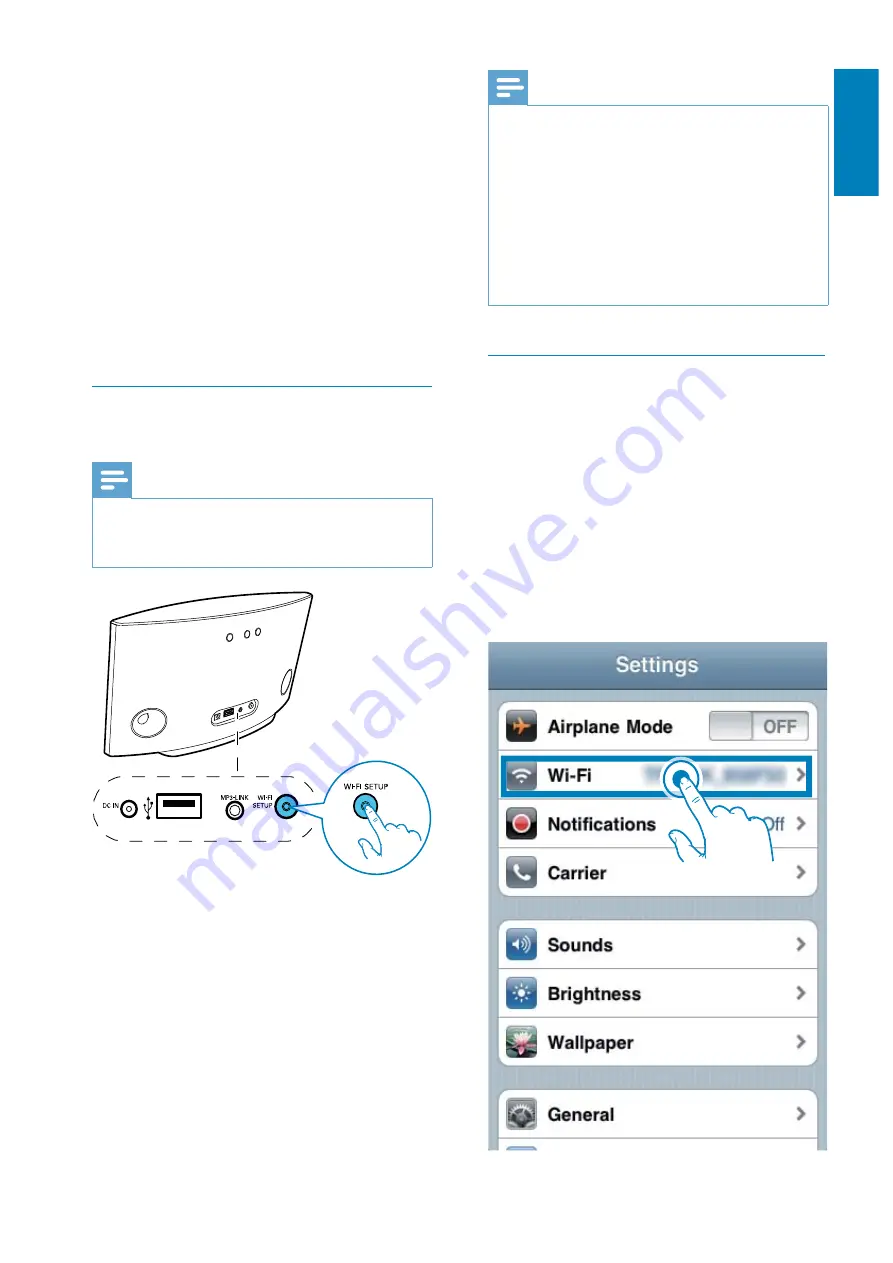
9
English
EN
3
H #
home Wi-Fi router.
4
Find the Wi-Fi settings tab and write down
the following information on paper:
A
Network name (SSID)
B
Wi-Fi security mode (usually WEP,
WPA or WPA2 if enabled)
C
Wi-Fi password (if Wi-Fi security is
enabled)
D
DHCP mode (enabled or disabled)
E
Static IP address settings (if DHCP
mode is disabled)
Switch AD7000W to Assisted Wi-Fi
Setup mode
Note
Before you press any button on AD7000W, make sure
that AD7000W has been booted up successfully (see
'Turn AD7000W on' on page 6).
Press and hold
Wi-Fi SETUP
on the back
of AD7000W for more than 5 seconds.
»
The
Wi-Fi SETUP
indicator blinks
green and yellow alternately.
»
A new Wi-Fi network created by
AD7000W will appear, with the
network name (SSID) of
Philips Fidelio
AirPlay
.
»
It may take up to 45 seconds for
successful creation of this new Wi-Fi
network.
Note
" # 9;< "V9X
the new Wi-Fi network created by AD7000W will
disappear.
If you fail to enter Assisted Wi-Fi Setup mode, power
off AD7000W and power on it, then try again after
successful boot-up.
Make sure that there are no other Philips AirPlay-
enabled devices in Assisted Wi-Fi Setup mode at the
same time. Multiple Wi-Fi networks created this way
may interfere with each other.
Connect your Wi-Fi enabled device
to the newly created Wi-Fi network
The new Wi-Fi network created by AD7000W
only allows access of one Wi-Fi enabled device.
To avoid interference from any other Wi-Fi
devices, you are recommended to temporarily
disable the Wi-Fi function on your other Wi-Fi
devices.
Option 1: Use your iPod touch/iPhone/iPad
1
Select
Settings
->
Wi-Fi
on your iPod
touch/iPhone/iPad.
All manuals and user guides at all-guides.com
























