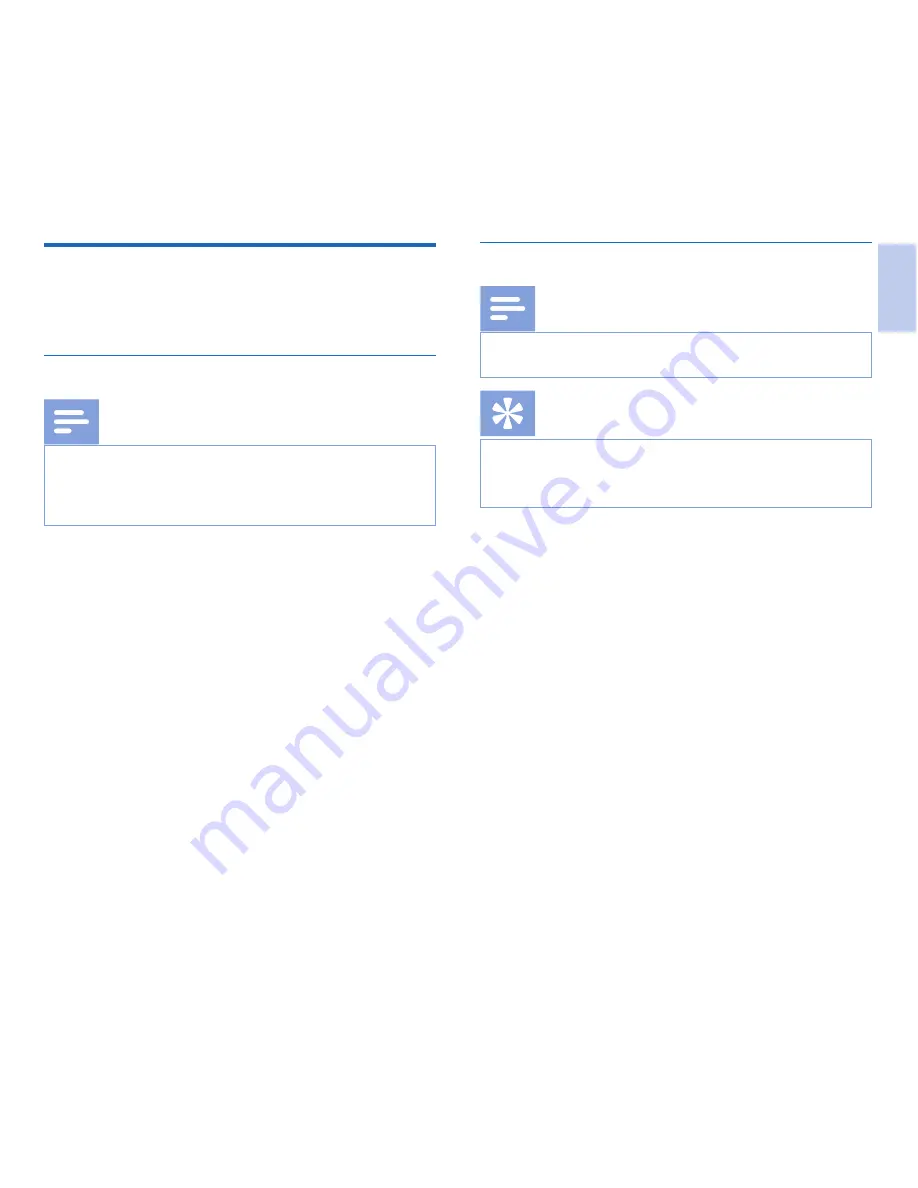
15
EN
Changing the IP address
You can assign a static IP address to the WLAN adapter or have
the WLAN adapter use the DHCP service on your network to
obtain an IP address automatically (factory default setting).
Assigning an IP address from DHCP
Note
• If you are installing the WLAN adapter for the first time,
please follow
Installation, p. 9.
• The device is configured by default to obtain an IP address
from your DHCP server.
To have the WLAN adapter obtain an IP address automatically
from the DHCP server on your network, follow these steps:
1
Make a note of the MAC address of the WLAN adapter.
The MAC address can be found on the bottom plate of the
WLAN adapter.
2
Configure your DHCP server to assign an IP address to the
WLAN adapter. Refer to the documentation of your DHCP
server for more information.
3
Open the WLAN adapter configuration interface by entering
its IP address in your Web browser or using the WLAN
adapter Administration Tool.
4
Click the
NETWORK
page.
5
Check the
OBTAIN IP ADDRESS AUTOMATICAL-
LY (DHCP)
check box on the IP Settings panel.
6
Click the
SUBMIT
button at the bottom of the IP settings
panel in order to save your changes.
X
The WLAN adapter will restart and obtain an IP address
from the DHCP server.
X
The configuration interface will no longer be accessible
from the old IP address.
Assigning a static IP address
Note
• If you are installing the WLAN adapter for the first time,
please follow
Installation, p. 9.
Tip
• To display the current IP address assigned to a WLAN
adapter and its MAC address
Display configuration
settings, p. 19.
To assign a static IP address to the WLAN adapter, follow these
steps:
1
Open the WLAN adapter configuration interface by entering
its IP address in your Web browser or using the WLAN
adapter Administration Tool.
2
Click the
NETWORK
page.
3
Check the
USE THE FOLLOWING IP SETTINGS
check box on the IP settings panel.
4
Enter the IP address you want to assign to the WLAN
adapter into the
IP ADDRESS
field.
5
Enter the subnet mask for this IP address into the
SUBNET
MASK
field.
6
Enter the IP address of your network gateway into the
DE-
FAULT GATEWAY
field.
7
Enter the IP address of a DNS server on your network into
the
PREFERRED DNS SERVER
field. A DNS server
is only required if you reference your FTP server using a
domain name on the FTP settings panel (
FTP settings, p.
14). Leave the field empty if you do not want to specify a
DNS server.
English
Summary of Contents for ACC8160
Page 2: ......
Page 4: ...4 EN ...






























