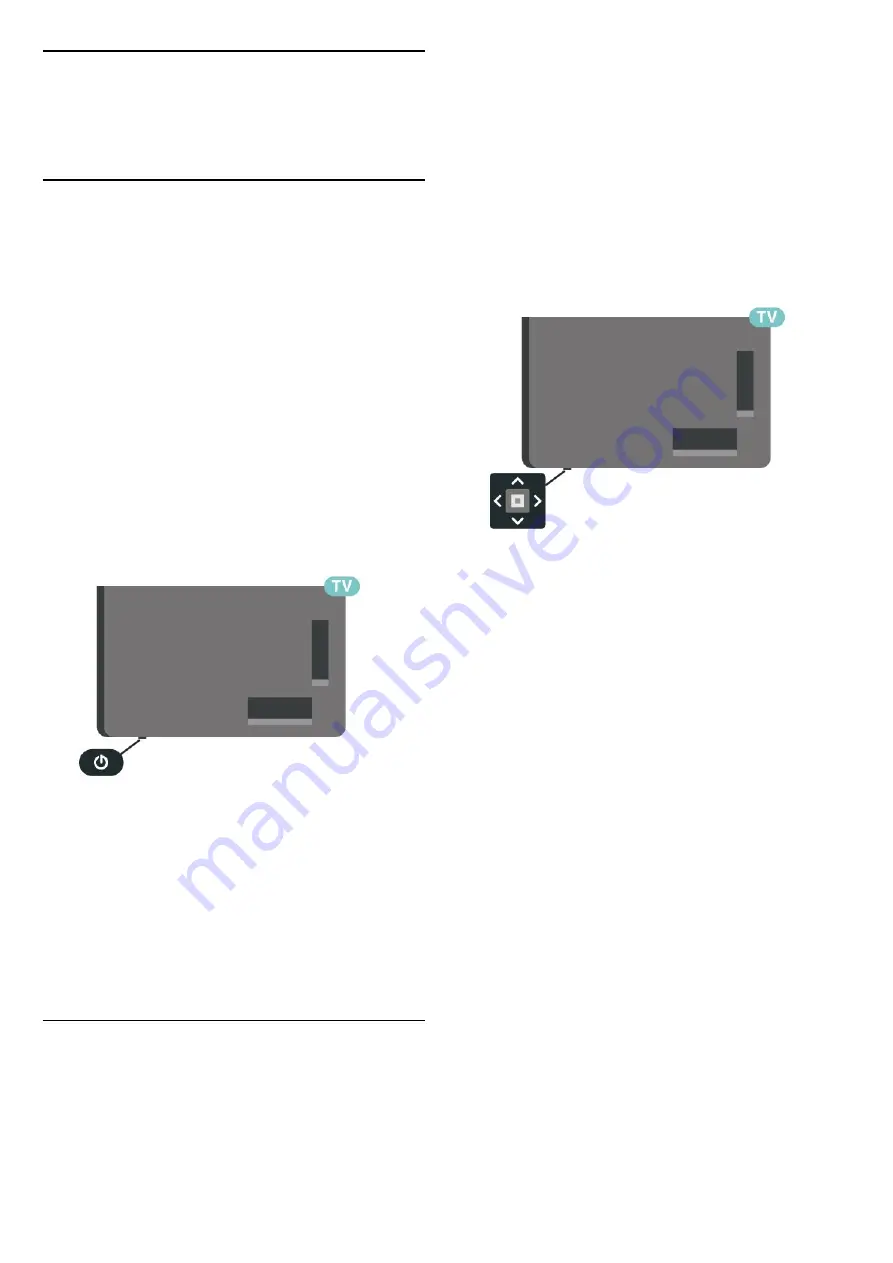
4
Switching On and
Off
4.1
On or Standby
Make sure the TV is connected to the mains AC
power. Connect the supplied power cord to the
AC
in
connector at the back of the TV. The indicator light
at the bottom of the TV lights up.
Switch on
Press
on the remote control to switch the TV
on. Alternatively, press
HOME
. You can also
press the small joystick key on the bottom of the TV
to switch the TV on in case you can't find the remote
control or its batteries are empty.
Switch to standby
To switch the TV to standby, press
on the remote
control. You can also press the small joystick key on
the bottom of the TV.
In standby mode, the TV is still connected to the
mains power but consumes very little energy.
To switch off the TV completely, disconnect the
power plug.
When disconnecting the power plug, always pull the
power plug, never the cord. Ensure that you have full
access to the power plug, power cord and outlet
socket at all times.
4.2
Keys on TV
If you lost the remote control or its batteries are
empty, you can still do some basic TV operations.
To open the basic menu…
1 -
With the TV switched on, press the joystick key on
the bottom of the TV to bring up the basic menu.
2 -
Press left or right to select
Volume
,
Channel
or
Sources
. Select
Demo
, to start
a demo movie.
3 -
Press up or down to adjust the volume or tune to
the next or previous channel. Press up or down to go
through the list of sources, including the tuner
selection. Press the joystick key to start the demo
movie.
4 -
The menu will disappear automatically.
To switch the TV on standby, select
and press the
joystick key.
10

























