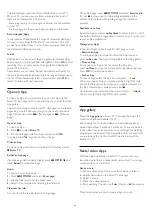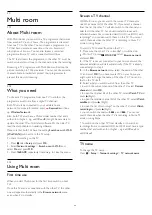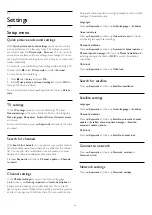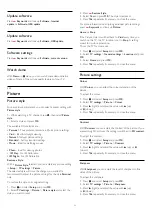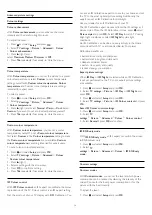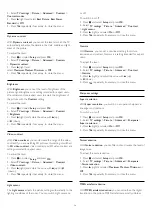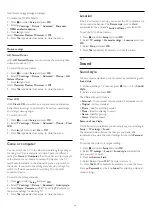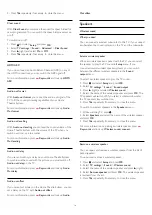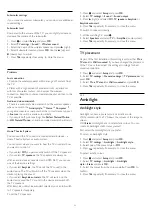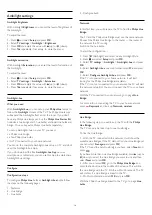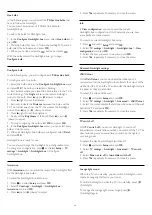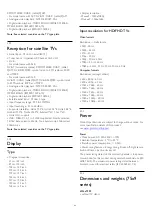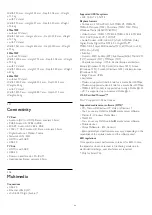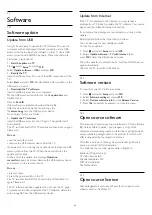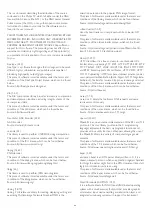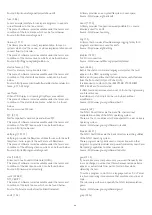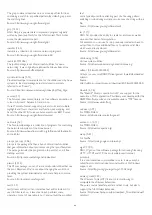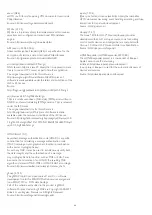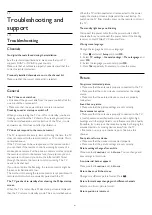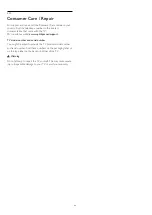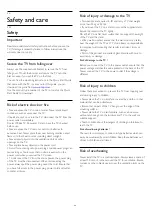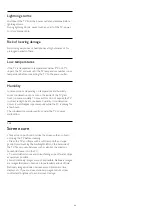To switch off Lounge light, press and hold
(Ambilight) for a
few seconds.
You can also set up the colour range in the TV settings menu.
1 -
Switch on the TV (out of the Lounge light mode).
2 -
Press
and select
Setup
and press
OK
.
3 -
Select
TV settings
>
Ambilight
>
Advanced
>
Lounge light
mood
and press
OK
.
4 -
Select the colour range you prefer.
5 -
Press
, repeatedly if necessary, to close the menu.
Lounge light+hue
If you installed Amhue, you can let the hue bulbs follow
Lounge light from Ambilight. The Philips Hue lamps will expand
the Loung light effect across the room. The Hue bulbs are
switched on and automatically set to follow Lounge light when
you configure Amhue.
To switch the hue bulbs on or off…
1 -
Press
and select
Setup
and press
OK
.
2 -
Select
TV settings
>
Ambilight
>
Advanced
>
Lounge
light+hue
.
3 -
Select
On
or
Off
.
4 -
Press
, repeatedly if necessary, to close the menu.
ISF tuning
When an ISF expert calibrates the TV, a static Ambilight colour
can be calibrated. You can select any colour you want to
calibrate. With the ISF Calibration done, you can select the static
ISF colour.
To select the ISF static colour…
Press
(Ambilight) and select
ISF
.
For more information, press
Keywords
and look up
ISF®
Calibration
.
ISF for Ambilight
With
ISF
, you can ask an ISF expert to calibrate a static
Ambilight colour next to the ISF picture calibration.
To select the ISF for Ambilight . . .
1 -
Press
and select
Setup
and press
OK
.
2 -
Select
TV settings
>
Ambilight style
>
ISF
.
3 -
Press
, repeatedly if necessary, to close the menu.
The expert can now set the static colour in the ISF setting in
Advanced Ambilight settings.
22.5
Universal access
Switch on
With
Universal access
switched on, the TV is set for use for
hearing and visually impaired people.
Switch on
If you did not switch on
Universal access
during the installation,
you can still switch it on in
Setup
.
To switch on Universal access . . .
1 -
Press
and select
Setup
and press
OK
.
2 -
Select
TV settings
>
General settings
>
Universal access
and press
OK
.
3 -
Select
On
and press
OK
.
4 -
Press
, repeatedly if necessary, to close the menu.
With
Universal access
switched on in
Setup
, the
Universal
access
option is added in the Options menu.
Hearing impaired
Switch on
Digital TV channels can broadcast special audio commentary
describing what is happening on screen.
To be able to set the visually impaired audio and effects, you
have to switch on
Audio description
first.
Also, before you can switch on
Audio description
, you have to
switch on
Universal access
.
Audio description
With
Audio description
, a narrator's commentary is added to
the normal audio.
To switch on the commentary (if available) . . .
1 -
With
Universal access
switched on, press
OPTIONS
and select
Universal access.
2 -
Select Audio description and press OK.
3 -
Select
On
and press
OK
.
You can check if an audio commentary is available.
In the Options menu, select
Audio language
and look for an
audio language marked with a
.
Speakers / Headphones
With
Speakers / Headphones
, you can select where you want
to hear the audio commentary.
On the TV speakers only, on the headphones only or on both.
To set Speakers / Headphones . . .
1 -
Press
and select
Setup
and press
OK
.
2 -
Select
Channel settings
>
Languages
>
Audio description
>
80