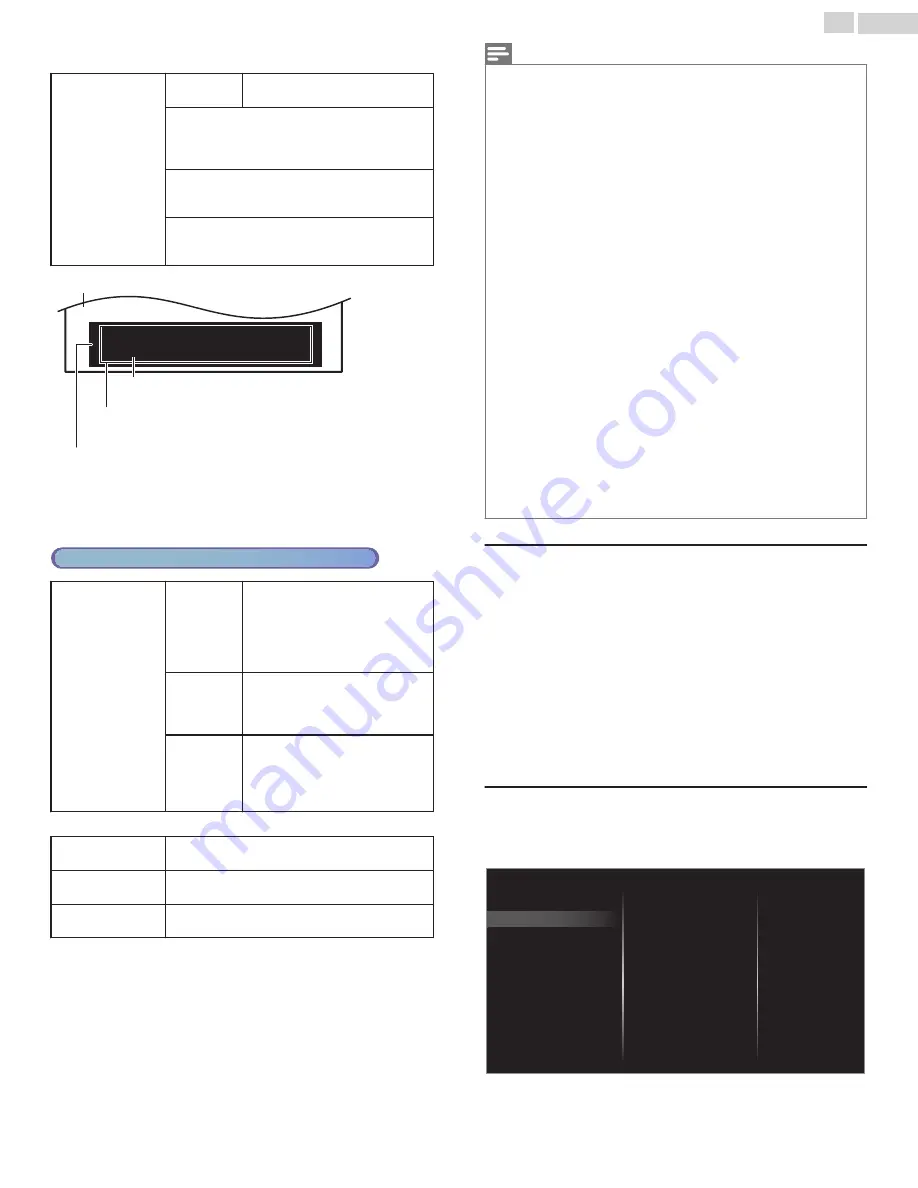
You can choose the Size, Font, Color, Background and other
characteristics of the Caption Text.
Digital caption
options
Reset to
default
You can reset the status of Digital
caption options.
You can change Closed Captioning font style, size,
color and transparency.
(
Font style
,
Font size
,
Font color
and
Font
opacity
)
You can change background color and
transparency of the displayed caption.
(
Background color
and
Background opacity
)
You can change edge color and type of the
displayed caption text.
(
Edge color
and
Edge type
)
So, you must be Philip. Hi!
So, you must be Philip. Hi!
I’m plea sed to meet you.
I’m plea sed to meet you.
So, you must be Philip. Hi!
I’m plea sed to meet you.
(
Background color
and
Background opacity
)
Background
(
Edge color
and
Edge type
)
Text Edge
(
Font style
,
Font size
,
Font color
and
Font opacity
)
Text Font
Picture display
•
Review your setting choice made above by looking in the upper left
corner of the displayed setting box (not All selections show the
differences selected).
Cable / NTSC (Analog) TV Operation
Caption service
CC-1
and
T-1
The primary Closed Captions and
Text Services. The Closed Captions
or Text is Displayed in the same
Language as the Program’s Dialog
(up to 4 lines of script on the TV
Screen).
CC-3
and
T-3
Serve as the preferred Data
Channels. The Closed Captions or
Text is often a Secondary
Language.
CC-2
,
CC-4
,
T-2
and
T-4
Rarely available and Broadcasters
use them only in Special
conditions, such as when
CC-1
and
CC-3
or
T-1
and
T-3
are Not
available.
•
There are 3 Display modes according to Programs:
Paint-on
Displays Characters on the TV screen
immediately.
Pop-on
Once Characters are Stored in Memory, they are
Displayed All at Once.
Roll-up
Displays the Characters Continuously by Scrolling
(max. 4 lines).
Note(s)
•
Digital caption service
that you can switch differs depending on the broadcast description.
•
Closed Captioning service may not be controlled by this unit’s menu options if you are watching
television through an external Cable or Satellite Set-top Box. In which case you will need to use
the menu options on the external set-top box to control Closed Captioning.
•
The captions do not always use correct spelling and grammar.
•
Not all TV programs and product commercials include Closed Caption information. Refer to
your area TV program listings for the TV channels and times of Closed Caption shows. The
captioned programs are usually noted in the TV listings with service marks such as
CC
.
•
Not all captioning services are used by a TV channel during the transmission of a Closed Caption
program.
•
Closed Caption will NOT be displayed when you are using an HDMI or a Component
connection.
•
To show the Closed Caption on your TV screen, broadcast signal must contain the Closed
Caption data.
•
Not all TV programs and commercials have the Closed Caption or all types of the Closed
Caption.
•
Caption's and Text may not exactly match the TV voice.
•
Changing channels may delay the Closed Caption for a few seconds.
•
Adjusting or muting the volume may delay the Closed Caption for a few seconds.
•
Abbreviations, symbols and other grammatical shortcuts may be used in order to keep pace
with the on-screen action. This is not a malfunction.
•
The caption or text characters will not be displayed while the Home menu or functions display
is shown.
•
If a black box appears on the TV screen, this means that the Closed Caption is set to the text
mode. To clear the box, select
CC-1
,
CC-2
,
CC-3
or
CC-4
.
•
If the unit receives poor quality television signals, the captions may contain errors or there might
be no captions at all. Some possible causes of poor quality signals are:
–Automobile ignition noise
–Electric motor noise
–Weak signal reception
–Multiplex signal reception (ghosts or screen flutter)
–Data dropout and Pixelation (for DTV only)
•
The unit retains the Closed Caption setting if the power fails.
•
When the unit receives special effects playback signal (e.g. Search, Slow and Still) from a VCR’s
video Output channel (ch3 or ch4), the unit may not display the correct caption or text.
•
The EUT setting that satisfies § 79.102 (e) is as follows:
–Font: Mono-font
–Character size: Large
Sleeptimer
Sleep timer can set the unit to go into Standby mode after an incremental
period of time.
1
Use
to Select
Sleeptimer
, then press
OK
.
2
Use
repeatedly to change the amount of time
(increases the time by 5 minutes up to 180 minutes).
•
Each press of
will decrease the time by 5 minutes.
•
Press
INFO
once to call up the display for checking the remaining
time.
•
To cancel the sleep timer, press
repeatedly until “
0
” is
displayed.
Digital audio preferences
You can set the interpretive broadcasting by an audio explanation.
1
Use
to Select
Digital audio preferences
, then press
OK
.
Power indicator
Digital audio preferences
Sleeptimer
Caption settings
Primary audio selection criteria
Audio language
Accessibility
Standby mode
33
.
English
Continued on next page.
















































